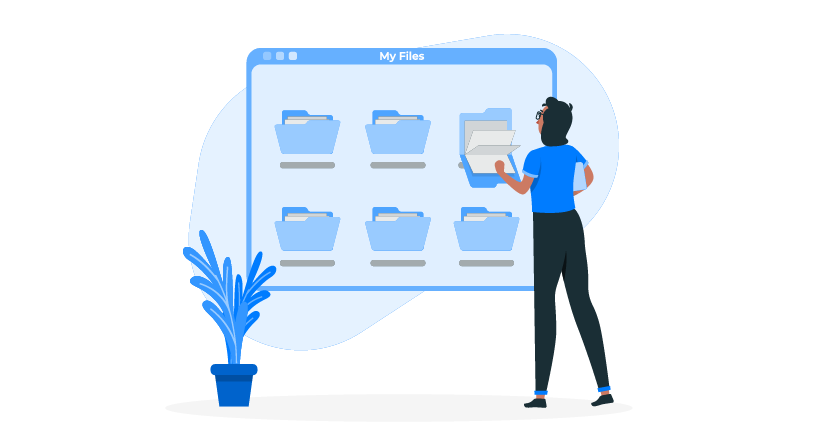Table of Contents
- Structure Your Document Library for Clarity
- Avoid Deep Folder Nesting
- Use Metadata to Improve Access
- Adopt Clear Naming Conventions
- Use Custom Columns to Add Context
- Pin & Follow Documents for Faster Access
- Leverage Co-Authoring to Streamline Work
- Keep Track of Changes Using Version History
- Automate Workflows to Save Time
- Use SharePoint Group for Permissions
- Use Templates to Standardize Document Creation
- Set Retention Policies for Efficient Archiving
Step into a smarter digital workplace
Get a Free Product TourSummary
Is your document management system slowing you down? In this blog, we offer practical tips to make the most out of your SharePoint environment. From utilizing metadata for improved accessibility to automating workflows, these strategies will help you enhance collaboration, minimize errors, and keep your document management system running smoothly.
Is your current document management workflow helping your team or slowly bringing them down?
Documents are the backbone of the overall information flow within the organization. However, there are various instances that raise concerns over how modern organizations are managing their documents.
While some organizations are still relying on paper-based processes, others struggle to fully leverage the potential of their DMS, particularly in a SharePoint environment.
The facts suggest that while 46% of employees waste time on inefficient paper processes every day, the overall productivity loss due to document-related challenges accounts for 21.3%. These numbers are substantial and sufficient to underscore the urgency of integrating a modern, digital document management system into day-to-day workflow.
Indeed, implementing a document management system and tapping it to its full potential are two different things. Lack of clear objectives, poor user adoption, inadequate training, and unclear policies make it challenging for organizations to effectively utilize the available technology.
Indeed, implementing a document management system is one thing, but tapping into its full potential is an entirely different challenge. Without clear strategic goals, active user participation, consistent training, and structured policies, organizations struggle to make the most of the technology they’ve invested in.
To bridge this gap, we have outlined 13 practical and proven best practices that will help align your document management strategy with your broader business objectives.
1. Structure Your Document Library for Clarity
Often, documents are scattered across poorly organized folders, making it difficult for employees to locate them when needed.
If you are on SharePoint, you do not have to store all your documents in a single library. You can create separate document libraries based on logical groupings, such as projects, document types (e.g., policies, knowledge resources), or departments (e.g., HR, finance, or marketing).
While it can help reduce information overload by eliminating unrelated information, it also ensures information security by defining document access at the library level.
2. Avoid Deep Folder Nesting
Deep folder nesting is a practice where files are organized within multiple layers of folders and subfolders. While this can help you classify the files, practicing it excessively can hurt productivity.
Certainly, SharePoint document libraries are for more than just creating folders. When you create multiple subfolder structures, you eventually end up creating multiple layers, which makes it difficult for users to find the desired documents.
There is a strong reason to say this. SharePoint performs better when users search for metadata and file names rather than manually navigating through libraries and folders. Additionally, deep folder nesting results in excessively long URLs, which may exceed SharePoint path limits and ultimately cause errors.
3. Use Metadata to Improve Access
Using metadata is one of the best practices for document management in SharePoint. It reduces reliance on complex folder structures while simplifying the overall navigation. When you tag a document with relevant metadata, you eventually categorize it for more relevant search results.
How does this help?
When a document is tagged with relevant keywords, SharePoint quickly filters the results and sorts documents based on their attributes.
For instance, imagine a marketing department managing numerous documents, including social media calendars, content plans, performance reports, and campaign plans for multiple projects. Here, you can use metadata such as campaign name, document type, document owner, status, channels, and more.
So, if a user searches for ‘social media calendar 2025,’ they can simply apply a filter, such as ‘Document Type = Strategy Document’ or ‘Channel = Social Media’ for instant results.
It’s quite easy compared to the traditional method, which requires finding files by navigating through folders.
Marketing > Campaign > 2025 > Social Media > Strategy Documents.
4. Adopt Clear Naming Conventions
How do you name your files within your organization? Is it standardized?
Following a specific naming convention standardizes the way of naming files. While it improves searchability and prevents duplication, it ensures that everyone in your organization follows the same format.
Let’s say you are working with a 10-member team. Here, everyone might name project reports differently—some may name it ‘report.docx’ or ‘finalreport.docx,’ while others might add keywords like ‘updatedreport.docx’ or ‘updatedfinalreport.docx.’ Such practice does not provide any link to the project, date, or version.
But if everyone follows a consistent naming convention, like ‘ProjectName_DocumentType_Version_Date,’ then the file becomes easy to understand—for example, ‘Project1_Report_v2_01-06-2025.docx.’ This helps the entire team find documents even faster than before.
Apart from the manual naming method, you can simply opt for the auto-naming feature offered by SharePoint DMS to automatically name the document once it is uploaded or created by the user.
5. Use Custom Columns to Add Context
Just as metadata helps us find documents quickly, using custom columns can help us learn more about the documents without even opening them.
SharePoint allows users to add columns to their document library. Each column may represent specific metadata that can be used to refine your search further. You can always customize the columns to fit the metadata or information that best suits your workflow.
While these custom columns allow you to speed up document retrieval, you can also use them to display key metrics, such as approval status, pending on, approved by, rejected by, location, and more, to offer in-depth insights that further enhance the user experience.
6. Pin & Follow Documents for Faster Access
Fully leveraging the features offered by the solution is essential for optimizing its effectiveness. This holds true when it comes to the follow/unfollow and pin/unpin features offered by a SharePoint-based document management system.
Certainly, these are the most basic, yet powerful features often overlooked by employees.
You can pin the documents or folders on top of the document library to ensure easy access to frequently used files, saving time and enhancing overall productivity. Similarly, by following a document, you can link it directly to a specific section on your portal’s homepage, making it easier to stay updated on its status.
Furthermore, pinning and following enable employees to keep track of their most relevant files, thereby improving personalized document tracking and ultimately enhancing productivity.
7. Leverage Co-Authoring to Streamline Work
Allow your employees to collaborate effectively on documents in real time. Indeed, this is a proven SharePoint document management best practice that promotes transparency and team productivity, even in remote environments.
Certainly, in SharePoint-based DMS, documents are stored in a centralized library, enabling access to people sitting anywhere and at any time. And implementing document management features like co-authoring allows multiple users to edit the same document at the same time and from different locations.
At the same time, features like check-in and check-out offer granular control over the co-authoring capabilities to prevent conflicts. Now, you can open, edit, or modify documents without overwriting each other’s changes.
8. Keep Track of Changes Using Version History
Document versioning helps you tap into the full potential of features like co-authoring and check-in/check-out. While co-authoring allows multiple users to work on the same file, document versioning helps create a clear audit trail of edits, showcasing who edited what and when.
Certainly, version tracking shows how documents have evolved over time and highlights the contributions of all collaborators at different stages. It helps you maintain a complete record of modifications and alterations that occur during reviews and approvals necessary for compliance and auditing purposes (as mandated in regulated industries such as healthcare and finance).
This ensures data integrity, enables conflict resolution, and provides flexibility by allowing users to restore the previous versions in case of errors or inconsistencies.
9. Automate Workflows to Save Time
The traditional document management processes, specifically manual routing of documents for review, approval, and feedback, are not only time-consuming but also pose critical challenges to compliance and decision-making.
However, with SharePoint, you can always automate document routing through a predefined approval process, set triggers, and add email reminders. This eliminates manual tracking and ensures documents are reviewed and approved in a timely manner.
Automating document management workflows not only reduces manual effort but also allows for consistent document handling, ensuring that the same rules are applied every time the document is routed.
Furthermore, you can create multilevel approval processes for complex workflows that involve multiple stages and stakeholders and set periodic review conditions to further enhance your document management strategy.
10. Use SharePoint Group for Permissions
SharePoint permissions are specific rules that determine what actions users or groups can perform on different sites, libraries, and documents.
What if all your employees have access to all the documents and resources available on the platform? Certainly, if document accessibility is a major advantage, lack of confidentiality can be a serious drawback.
However, on a SharePoint-based platform, you can set the following permissions for users at different levels, such as full control, edit, contribute, and read. Along with the individual-level access control, you can also identify specific groups or collections of users sharing the same access permissions, reducing the risk of errors or oversight.
You can create different groups based on projects or departments, leverage inheritance to offer consistent access for the same roles, or conduct a timely audit of access to ensure compliance with legal and internal policies.
11. Use Templates to Standardize Document Creation
Templates enforce uniformity in the format and structure of the documents, reducing inconsistency across the organization.
Using custom templates for standard documents is among the best practices followed by organizations for effective document management, specifically in SharePoint. Predefined templates allow employees to create documents more quickly and are the best for maintaining compliance and governance purposes.
Although templates may not suit every type of document, they can go well with standardized resources like policies, protocols, forms, or guides.
For instance, creating predefined templates for employee contracts, handbooks, non-disclosure agreements, and benefit enrollment forms can help you streamline employee onboarding. Similarly, marketing teams can use a campaign proposal template that includes fields for objectives, target audience, timelines, and budget, ensuring nothing essential is missed.
12. Set Retention Policies for Efficient Archiving
Try to estimate the total number of documents created in your organization last year.
Is there a need to retain all of them?
Clearly, organizations create a massive number of documents each year, and without a proper document retention policy, they face significant challenges such as storage overload, cluttered document libraries, loss of institutional knowledge, and more.
Try defining a proper policy for document retention. You can start with categorizing documents by type, for example, contracts, invoices, employee records, etc. Determine retention periods, define rules for document archival and deletion, automate the lifecycle, and ensure they align with the industry-specific best practices and compliance requirements.
13. Train Your Team on Document Management Best Practices
No strategy is effective until people know how to implement it.
You might have the best SharePoint-based DMS or intranet in place, and your strategies may align perfectly with industry best practices, but practically, it all depends on how confidently and consistently your employees engage with it.
Well, by creating a knowledge base with key resources like guides, FAQs, and troubleshooting tips, you can help employees understand why a document library is structured and how they can correctly upload, share, and co-author documents.
Furthermore, you can use surveys and employee feedback to gain a deeper understanding of their needs. Assess the gaps and adjust your document management strategy and training as needed.
Reimagine Your Document Strategy with BizPortals DMS
Effective document management isn’t just about storing information or files—it’s a strategic, organization-wide effort that drives collaboration, boosts efficiency, and fuels productivity. And when best practices are put together, you create an ecosystem that is well-governed, user-friendly, and efficient.
BizPortals DMS, a SharePoint-based solution, is ideal for modern organizations striving to revamp their document management strategy. With powerful features to streamline, manage, and automate your information flow, it offers a centralized platform that ensures greater visibility, security, and accessibility—all in one place.
From secure document libraries and global search options to automated workflow and customizable interfaces, BizPortals DMS can help you eliminate document chaos and let your team focus more on meaningful work.
Got questions about BizPortals DMS? Book a live demo, connect with our experts, and get a personalized walkthrough today.
Table of Contents
- Structure Your Document Library for Clarity
- Avoid Deep Folder Nesting
- Use Metadata to Improve Access
- Adopt Clear Naming Conventions
- Use Custom Columns to Add Context
- Pin & Follow Documents for Faster Access
- Leverage Co-Authoring to Streamline Work
- Keep Track of Changes Using Version History
- Automate Workflows to Save Time
- Use SharePoint Group for Permissions
- Use Templates to Standardize Document Creation
- Set Retention Policies for Efficient Archiving
Step into a smarter digital workplace
Get a Free Product Tour