BizPortals Bookmarks
BizPortals Bookmarks enables you to do the following:
- Bookmark your essential internal and external links for easy access on the intranet using this web part.
- Get quick access to all your important links, with this handy intranet web part.
- Create new SharePoint modern pages or link the existing one of your choices using this webpart.
- Boost your browsing efficiency by using custom icons/image for your bookmarks and opening them in new tabs.
- Classify your bookmarks for easy access by creating custom categories.
- Inform site users when new bookmarks or modern pages are added.
For Example:
- A bookmark to Power BI or Power Automate, which we frequently use, allows you to access these tools without navigating through various options.
- Similarly, a bookmark to the document library provides direct access to your documents.
Notes:
- Only users with site owners or higher privileges can add new BizPortals Bookmarks webpart.
- Users with the “Member” permission level or higher can create, read, update, and delete items in the web part (CRUD operations). Conversely, visitors can only see the items that have been created in the web part, but they cannot modify or delete them.
- The layout of this web part may vary depending on the layout option applied by the site owners.
- Site owners can set a limit on the number of items that can be displayed on the web part display.
- Site owners can choose to display header style/image by selecting the header layout in the webpart layout settings configuration.
2.Web part Configuration
2.1 Overview
You can change the title of this web part, add a description of the web part, change the layout, set the web part height, apply custom theme, show/hide the web part title and other configurations.
Note – You must have at least the site owner’s permission to configure this web part and site collection administrator permission to associate with new list.
Follow the steps mentioned below,
- Navigate to the top right corner of the page and click the edit button.

- Then click on the edit web part icon as shown in the below image.
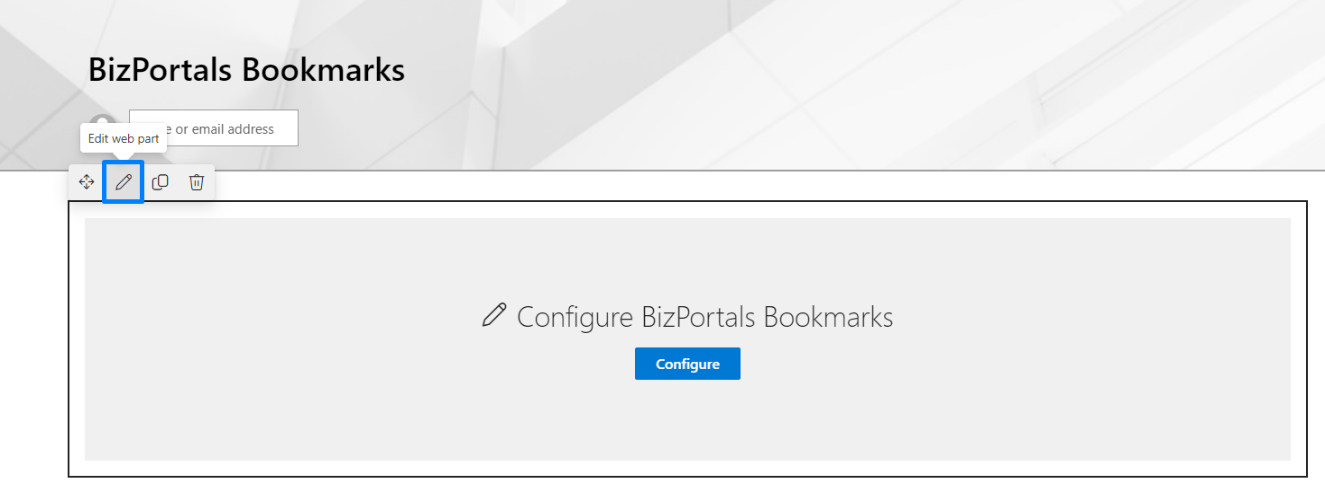
- After clicking on the edit web part icon, the property panel will be shown for this web part on the right side.
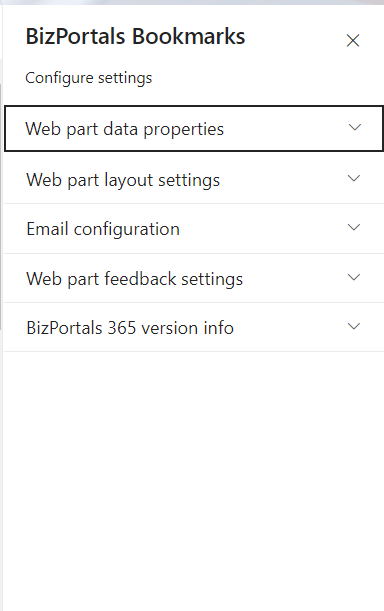
2.2 Web Part Data Properties
2.2.1 Web Part Title
It is the name that shows in the header of the web part that summarizes the web part’s function.
2.2.2 Web Part Description
This is the brief information related to the web part which can highlight what is the functionality of the web part.
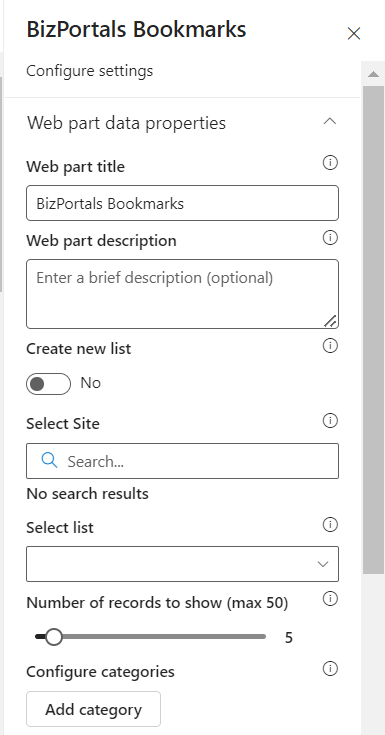
2.2.3 Configure/Manage list
Manage List button field is a configuration feature within the web part that facilitates the organization and storage of items, specifically bookmarks items.
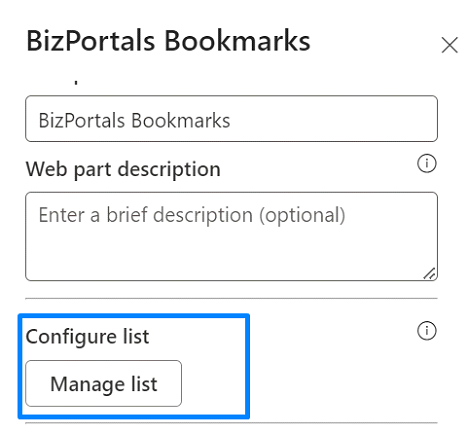
When you click on manage list button, following are the options shown –
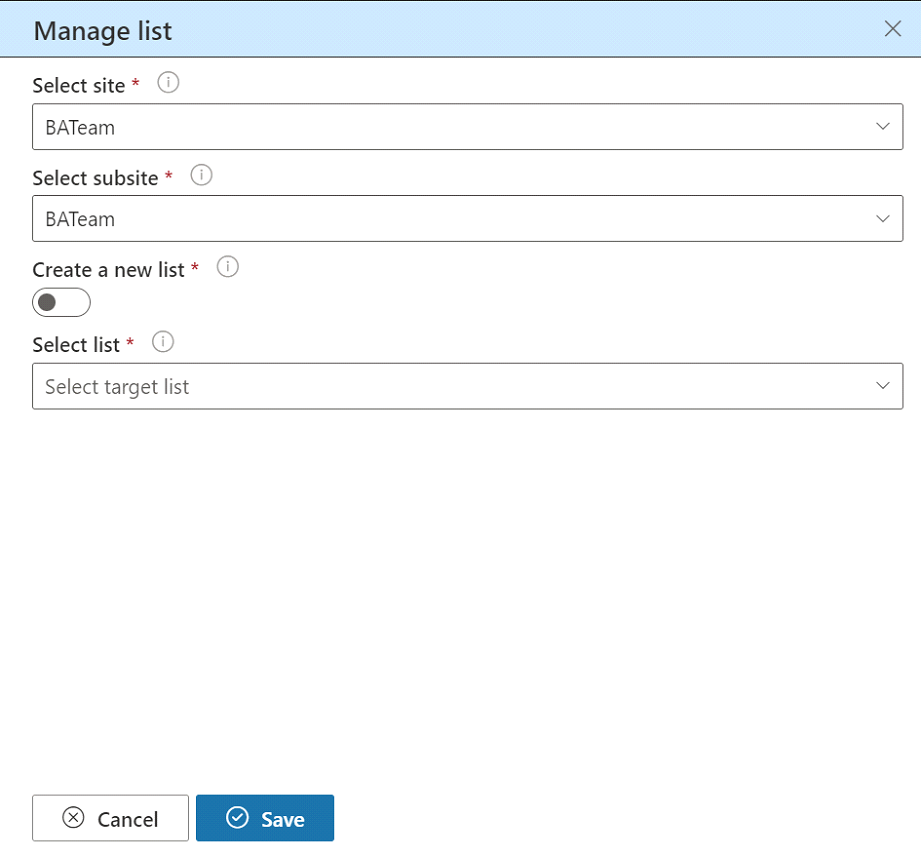
2.2.3.1 Select Site
Choose a site from the dropdown menu where you want to store the bookmark items. This defines the primary location within the SharePoint environment.
2.2.3.2 Subsite
Specify a subsite under the selected site, further refining the storage location for the bookmarks items.
Note: This is an optional choice. Users can also configure bookmarks on the root site.
2.2.3.3 Create a New List
Toggle this option to decide whether to create a new list for storing bookmark items. If activated, an additional field for entering the new list name will be displayed. If deactivated, the option to select an existing list becomes available.
2.2.3.4 New List Name
Appears when the “Create a New List” option is selected. Users can input a unique name for the new list where they want to store items (Bookmark’s items) created in this web part.
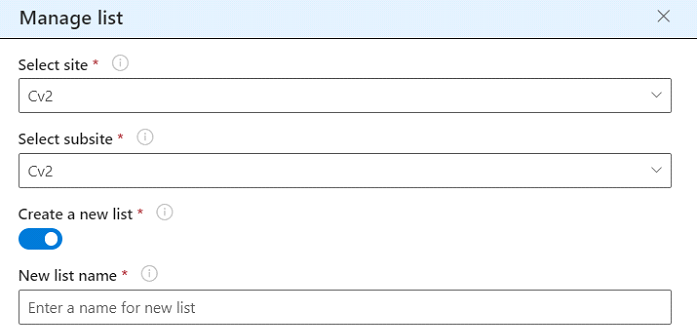
2.2.3.5 Select List
Use this option to choose an existing list from which you want to associate bookmark items.
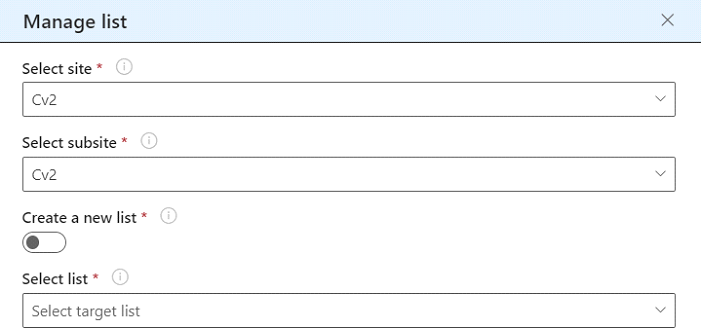
2.2.4 Configure categories
When we click on Add category, we can add multiple categories, as shown in the below screen. Click on “+” icon to add new categories.
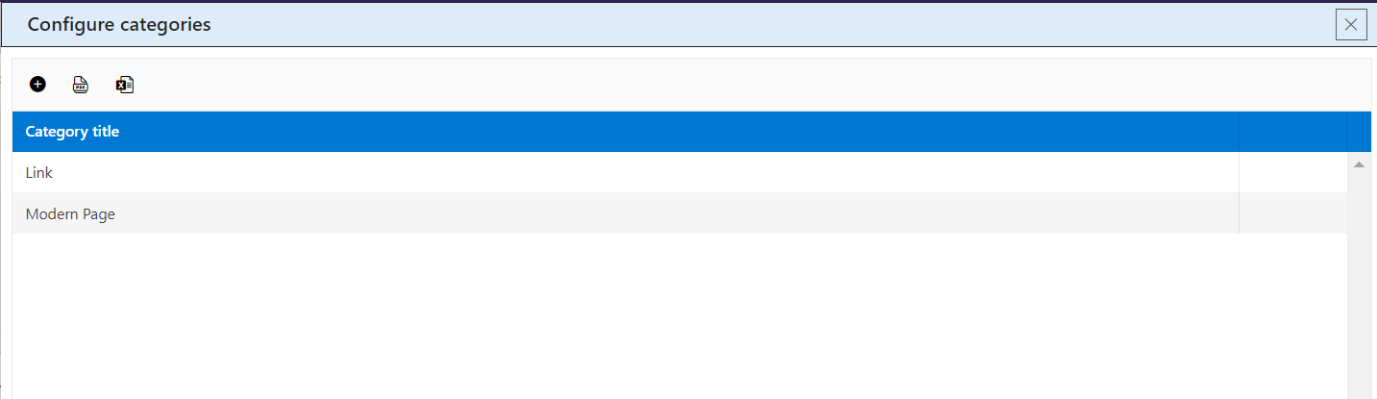
Note: You cannot edit/delete default categories.
2.2.5 Display Categories
Enable this toggle button if you want to show the categories. Keep this toggle button in disabled state if you want to hide the categories.
2.2.6 Enable Audience targeting
By this feature specific content will be visible to specific audiences through web parts across the same site. Once you enable this option, a people picker field will appear when creating a new link
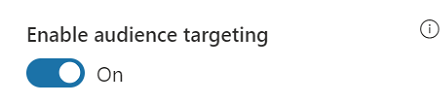
2.2.7 Number of records to show
The number of links or records that can be displayed in the web part.
2.2.8 Show search
When the toggle is activated, a search bar will be visible on the web part display, as shown in the image below users can search any bookmark by writing the Title
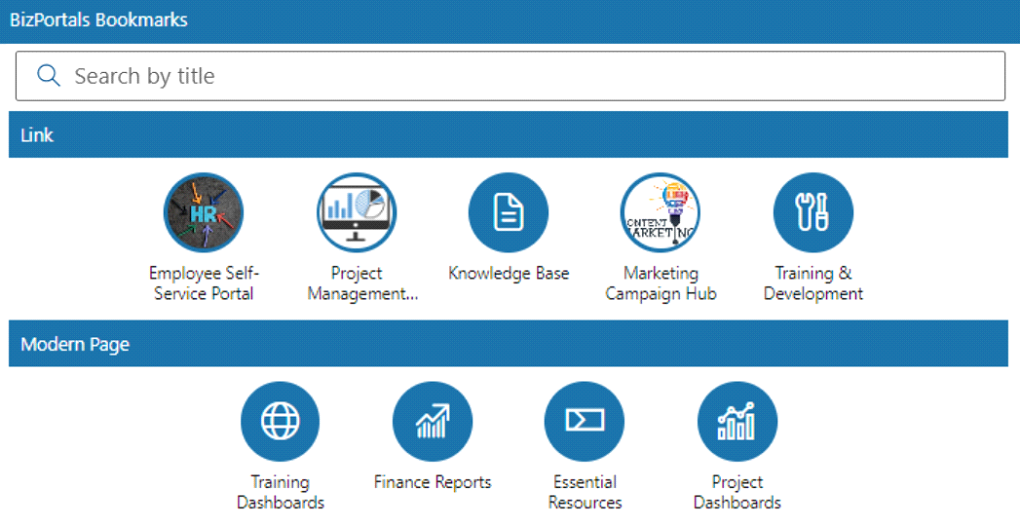
2.2.9 Enable Personal link
This feature allows users to have a second list called “personal links.” In this list, users can create and keep all their personal links, ensuring that these links are visible only to them. This feature enables users to see one more option under the category option while creating a new bookmark.
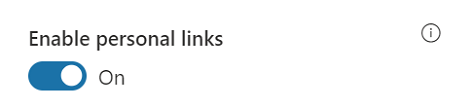
2.2.10 Show border
To display a border around the web part, users should activate the toggle button in the property pane. Once enabled, a 1pt border will be applied to the web part shown in the image below
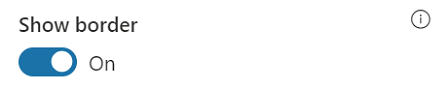
2.3 Web Part Layout Settings
2.3.1 Select header layout
Users can change the web part header layout. There are six options to choose from. The sixth option allows you to set an image in the web part title. When you select the sixth option in the panel layout, a URL field will automatically appear next to the panel layout option. Users can enter an image URL to display on the panel. If you leave the field blank and click ‘Apply,’ it will use a default image.
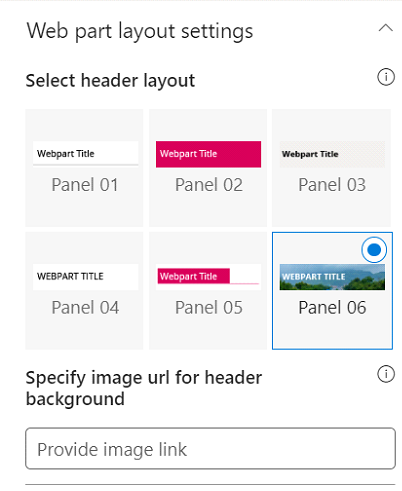
When you select panel layout 7 user should be able to configure logo for web part header, the size for that image will be (175*38)
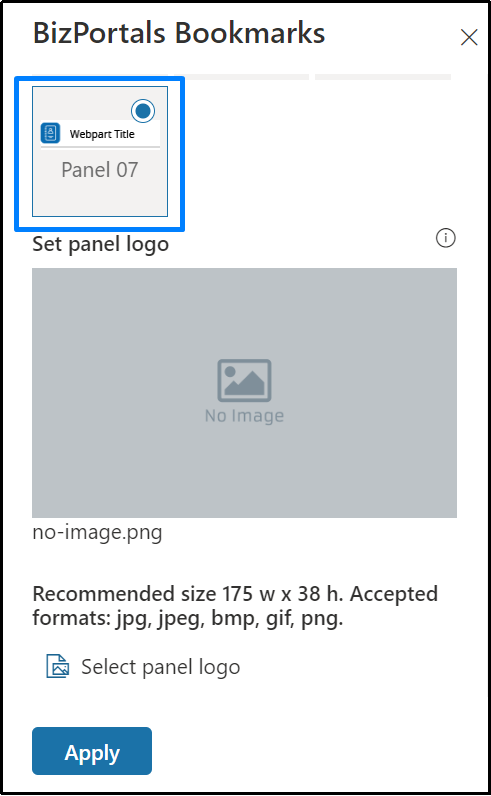
2.3.2 Select Web Part Layout
Users can select the web part layout by selecting from the available options.
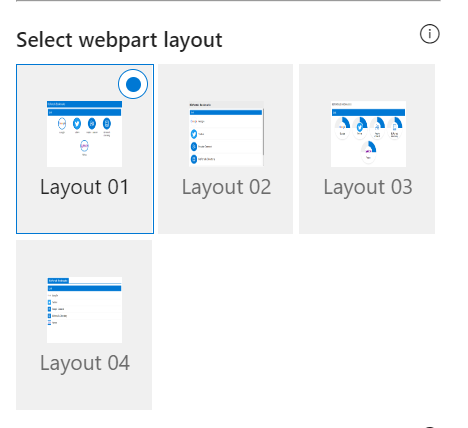
2.3.3 Web Part Height (px)
Users can set the web part height by sliding the range bar according to the requirement.
2.3.4 Display Web Part Title
Enable this toggle button if you want to display the title in the header of the web part. Keep this toggle button in disabled state if you want to hide the title in the header of the web part.
2.3.5 Customize Theme
Users can enable this option to personalize the web part’s visual appearance by applying a custom background theme. This is achieved by entering a JSON (JavaScript Object Notation) code into the theme editor as shown in below image. The JSON configuration includes parameters such as text color, background color, and other styling options to tailor the look and feel of the web part according to individual preferences.
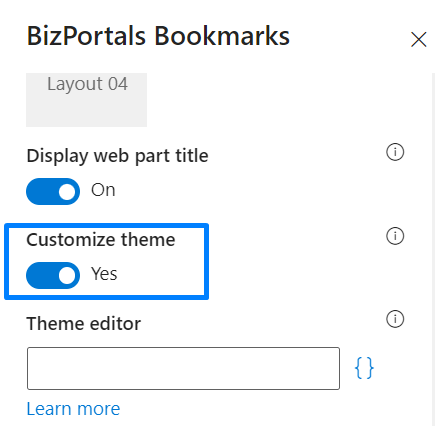
- Click” Learn more” to visit the Fluent UI Theme Designer website.
- Customize your theme by selecting your preferred primary, text, and background colors. Once satisfied, click Export theme.
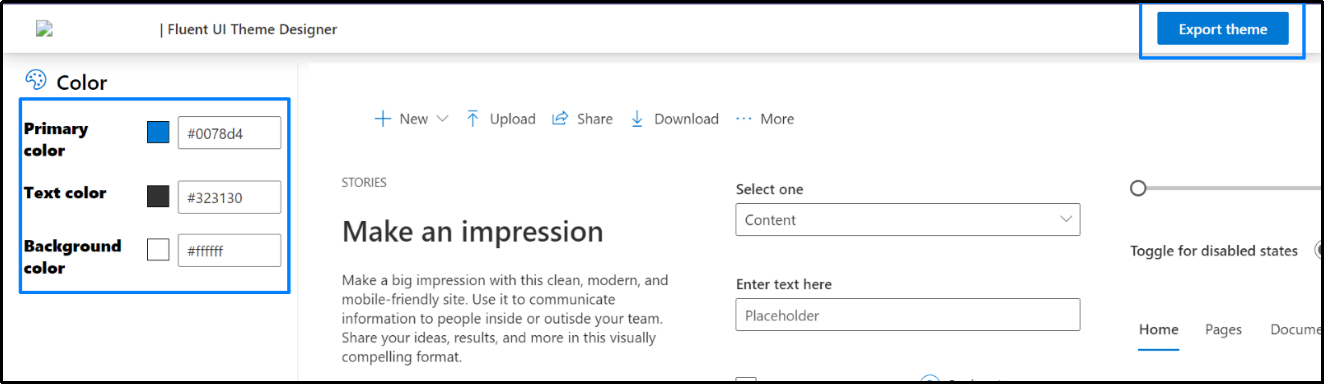
- To apply the theme settings, copy the JSON code and paste it into the designated area of the Theme Editor (Customize theme field). Click Save.
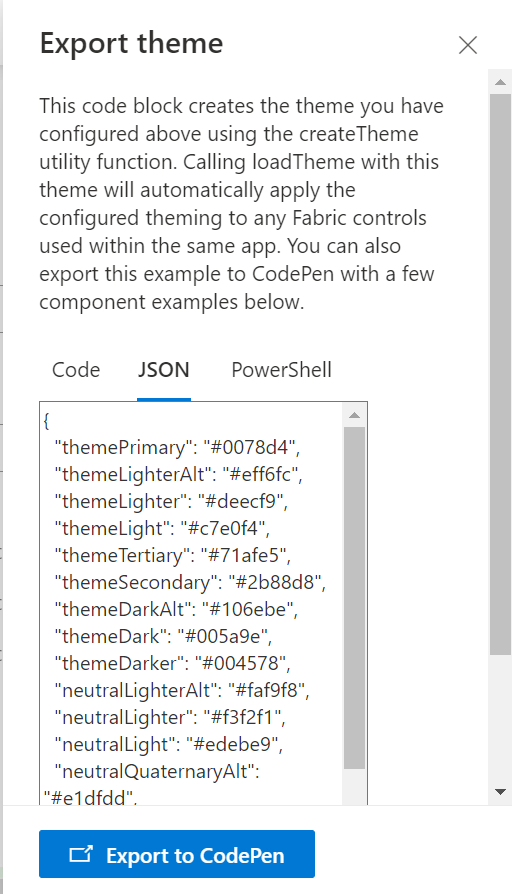
2.4 Email Configuration
Send Email as Text: Users can choose to send email messages in a basic text format without formatting.
Email Subject: It is the text that becomes the title of the notification email sent to users specified in the “Notify users” field during the item creation.
Email body: It is the main content of the notification email sent to the specified users when a new bookmark is added.
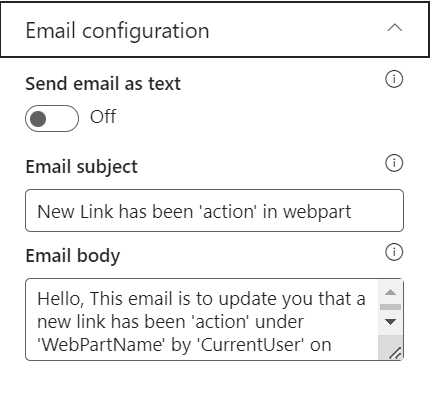
2.5 Web Part Feedback Settings
Feedback subject: This determines the subject line of the email sent when users submit any feedback related to the web part.
Email To: This field designates the recipient’s email address to whom feedback-related emails will be sent. When a user submits feedback through the web part, an email notification is generated and directed to the email address specified in this field.
Note: Feedback recipient must have access to this site collection.
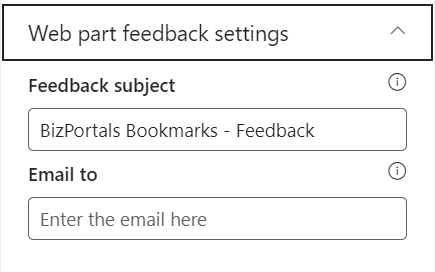
2.6 BizPortals 365 Version Info
Here user can see the version information.
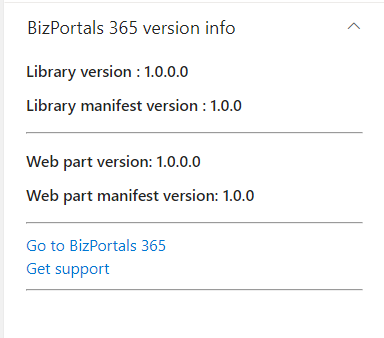
3. Web part Functionality
3.1 Add a new bookmark
Users with site members and above permissions can do the following:
To add a new bookmark item on any site, do the following:
- On the BizPortals Bookmarks web part, hover the cursor on the top right corner. The menu icon is displayed. Click it.
- From resulting dropdown, select “Manage BizPortals Bookmarks”. Refer to the below image.
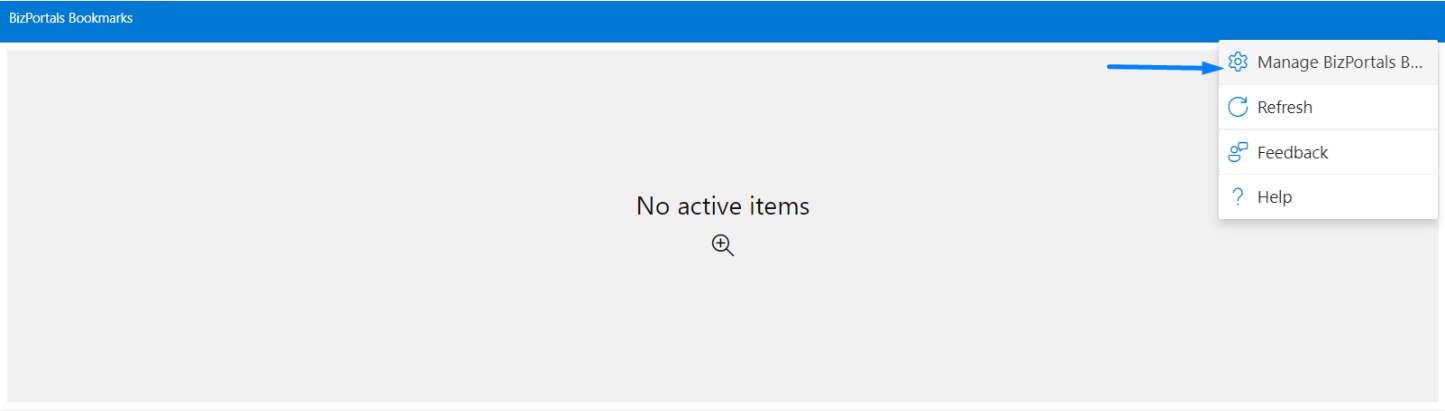
- In the resulting screen, click “New” to add a new bookmark item.
- In the resulting new entry form, provide the following information:
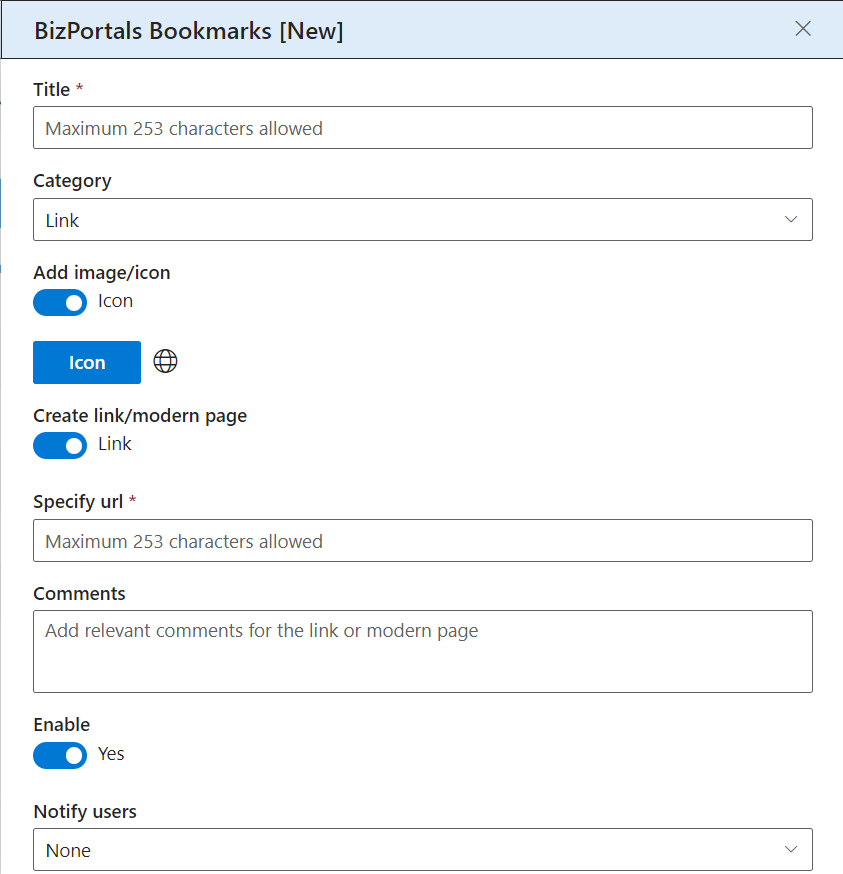
Title: Give the link a display name.
Category: A category helps in identifying the type of bookmark. Assign a category by choosing one from the dropdown. It can either be a link, a modern page, or a custom category created by the site owners.
Add image/icon: Associate an image or an icon with the bookmark. This will be shown on the web part display besides the bookmark item you are creating.
Create link/modern page: Choose whether you want to add a link or a modern page. The modern page option allows you to create a customized SharePoint page. The web address is automatically generated. After creating the SharePoint page, customize it by using its built-in functionalities.
Specify url: This field is shown when you select “create link” from the above option. The URL option allows you to provide a link to the destination page or site. Paste the web address (also known as URL) of the destination page here.
Comments: You can add any comments or information about the link or a modern page.
Enable: To publish the bookmark item, select the ‘Enable’ option. If enabled, the bookmark item will be shown to all the users on the web part display. Keep it disabled if you want to review it later or don’t want to publish it now. The disabled bookmark items will be shown on the grid where all the items are stored but will not be shown on the web part display.
Notify users: By selecting this field, you can send notifications as per the following options –
None: No email notification is sent to any user when the bookmark item is created.
All current site users: An email notification is sent to all users who have permission on the site when a bookmark item is created.
Site Owners: An email notification is sent to site owners only when a bookmark item is created.
Notify additional users: By selecting this option, you can send email notifications to those users who do not belong to the above-mentioned groups (that you select from “Notify users” field but are still a part of your organization. You just need to enter
their names or email addresses here.
3.2 Enable/Disable Bookmark Items
- On BizPortals Bookmarks web part, hover the cursor on the top right corner. The menu icon ( ) is displayed. Click it.
- From resulting dropdown, select “Manage BizPortals Bookmarks”
- In the resulting screen, list of bookmarks is displayed.
- Enable/disable the saved bookmark items.
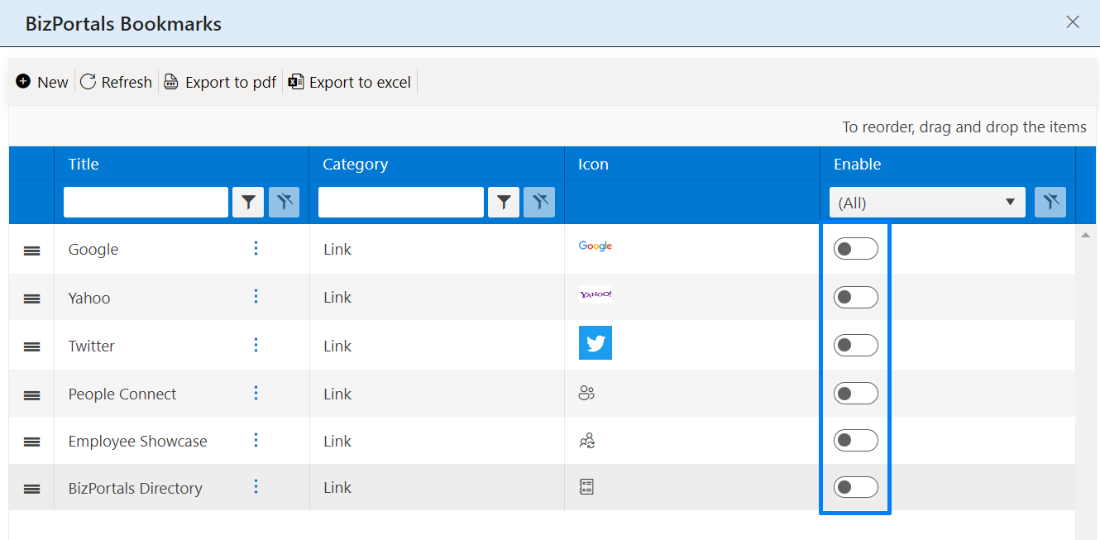
3.3 Edit a Bookmark Item
- On BizPortals Bookmarks web part, hover the cursor on the top right corner. The menu icon ( ) is displayed. Click it.
- From resulting dropdown, select “Manage BizPortals Bookmarks”.
- In the resulting screen, click on the context menu ( ) .
- Select Edit.
- In the resulting screen, make the necessary changes.
- Click Save.
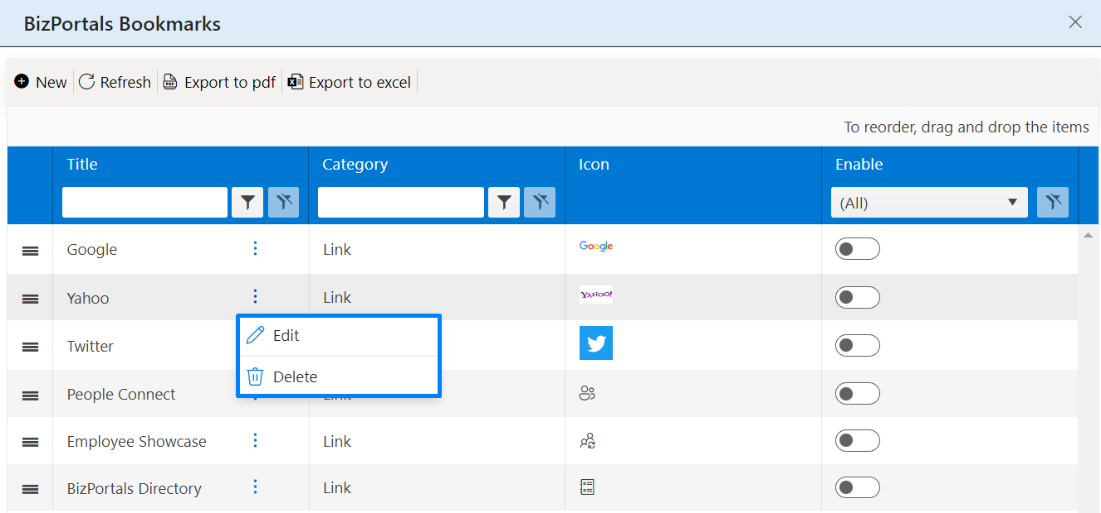
3.4 Delete a Bookmark Item
- On BizPortals Bookmarks web part, hover the cursor on the top right corner. The menu icon ( ) is displayed. Click it.
- From resulting dropdown, select “Manage BizPortals Bookmarks”.
- In the resulting screen, click on the Context Menu ( )
- Select Delete.
- You will be asked to confirm the action. Click ok.
3.5 Export the list of Bookmark Items
- On BizPortals bookmarks web part, hover the cursor on the top right corner. The menu icon ( ) is displayed. Click it.
- From resulting dropdown, select “Manage BizPortals Bookmarks”
- In the resulting window, Click the Export to PDF icon for exporting the list to a file in PDF format.
- Click the Export to Excel icon for exporting the list to a spreadsheet.
- A list in the desired format is downloaded.
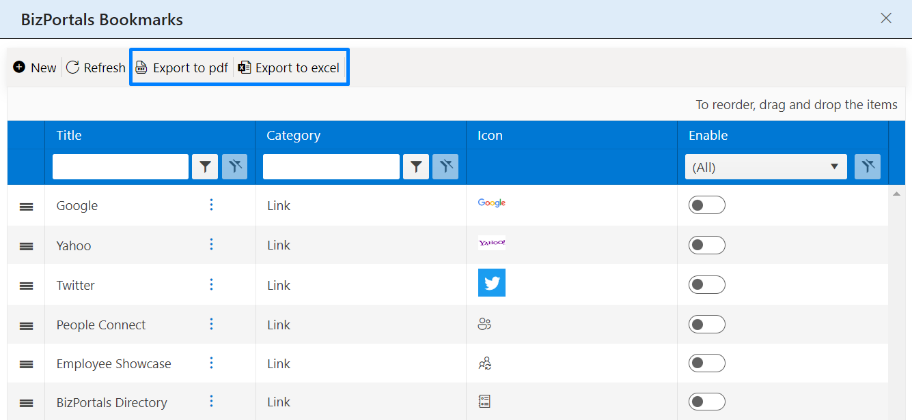
3.6 Resequencing the Bookmark Items
You can resequence the bookmarks items so that they will be displayed in the order in which you want them to be displayed.To resequence the bookmarks –
- On BizPortals bookmarks web part, hover the cursor on the top right corner. The menu icon ( ) is displayed. Click it.
- From resulting dropdown, select “Manage BizPortals Bookmarks”
- Locate the move icon for a bookmark, positioned beside the title column.

- Select the move icon for the bookmarks item you want to move. Now, drag and drop it to reorder its position.
