BizPortals Quality Suite Installation
Overview of BizPortals Quality Suite
Introduction
This guide provides the following information:
- Step-by-step instructions to administrators who want to install BizPortals Quality Suite in Microsoft Office 365.
System Requirement and Prerequisites
Completing these steps requires MS 365 environment with SharePoint application administrator and SharePoint administrator access to the SharePoint tenant, for advanced feature & reports Power Automate and Power BI may require.
Steps to Install BizPortals Quality Suite
The following diagram illustrates the process of installing the BizPortals Quality Suite Solution – on Your SharePoint Site (for Admin users)
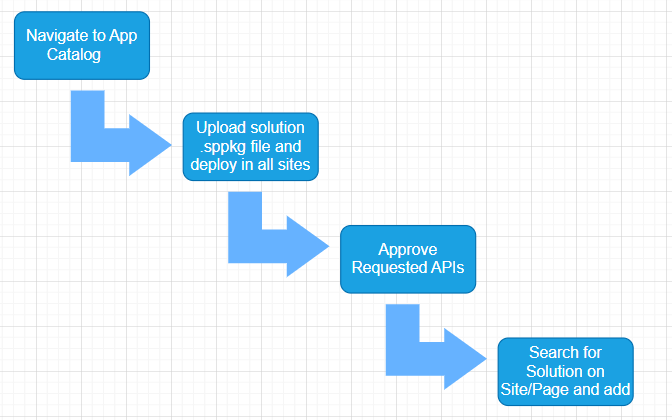
Navigating to App Catalog in SharePoint
Go to the App catalog site on your site and click Apps for SharePoint in the left navigation.
Follow the instructions mentioned under the heading titled Step by Step Navigating to App Catalog
Uploading & deploying solution
Upload the solution given to you from your file storage. The solution file is named BizPortals Quality Suite.sppkg
Follow the instructions mentioned under the heading titled Uploading BizPortals Quality Suite. sppkg file
Approve requested APIs
Navigate to Admin>API access page and approve requested APIs.
Follow the instructions mentioned under the heading titled Granting API Permissions to BizPortals Quality Suite
Search for a solution and add it to your site or page
Search for solution on page and start using the solution.
Follow the instructions mentioned under the heading titled Adding a Webpart to SharePoint Site or Modern Page
Step by Step Navigating to App Catalog in SharePoint
- Log in to Office 365 or SharePoint site using an account with global administrator or SharePoint administrator privileges.
- Visit your Office 365 SharePoint Admin Center
- To access the Office 365 admin center, click the app launcher icon (grid of squares) in the top left corner of your Office 365 screen and select “Admin.” (If you don’t see the “Admin” option, you may not have Office 365 administrator permission for this SharePoint tenant.)
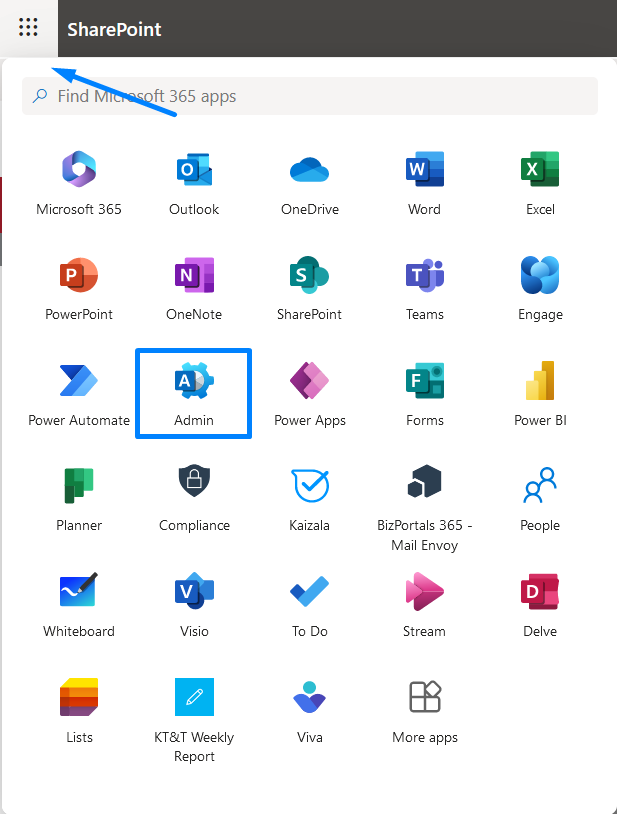
- On the left pane, choose Admin centers > SharePoint.
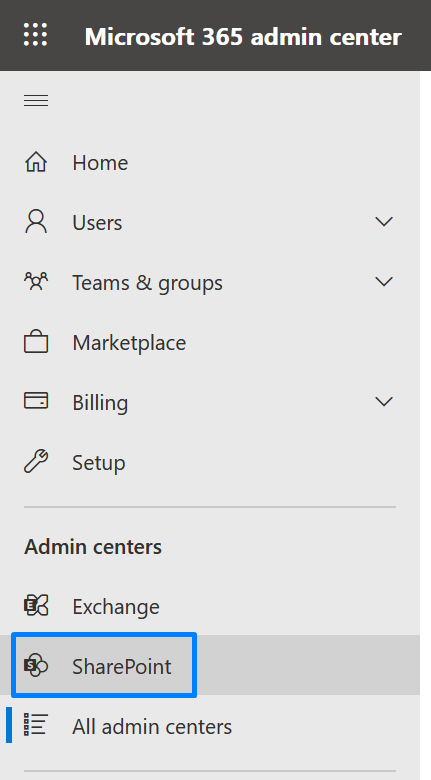
- Click on More features.
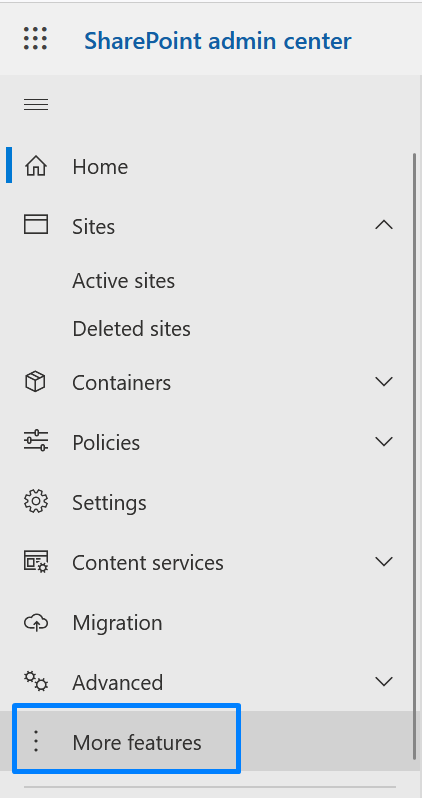
- Click on “Open” under Apps section in the right Pane
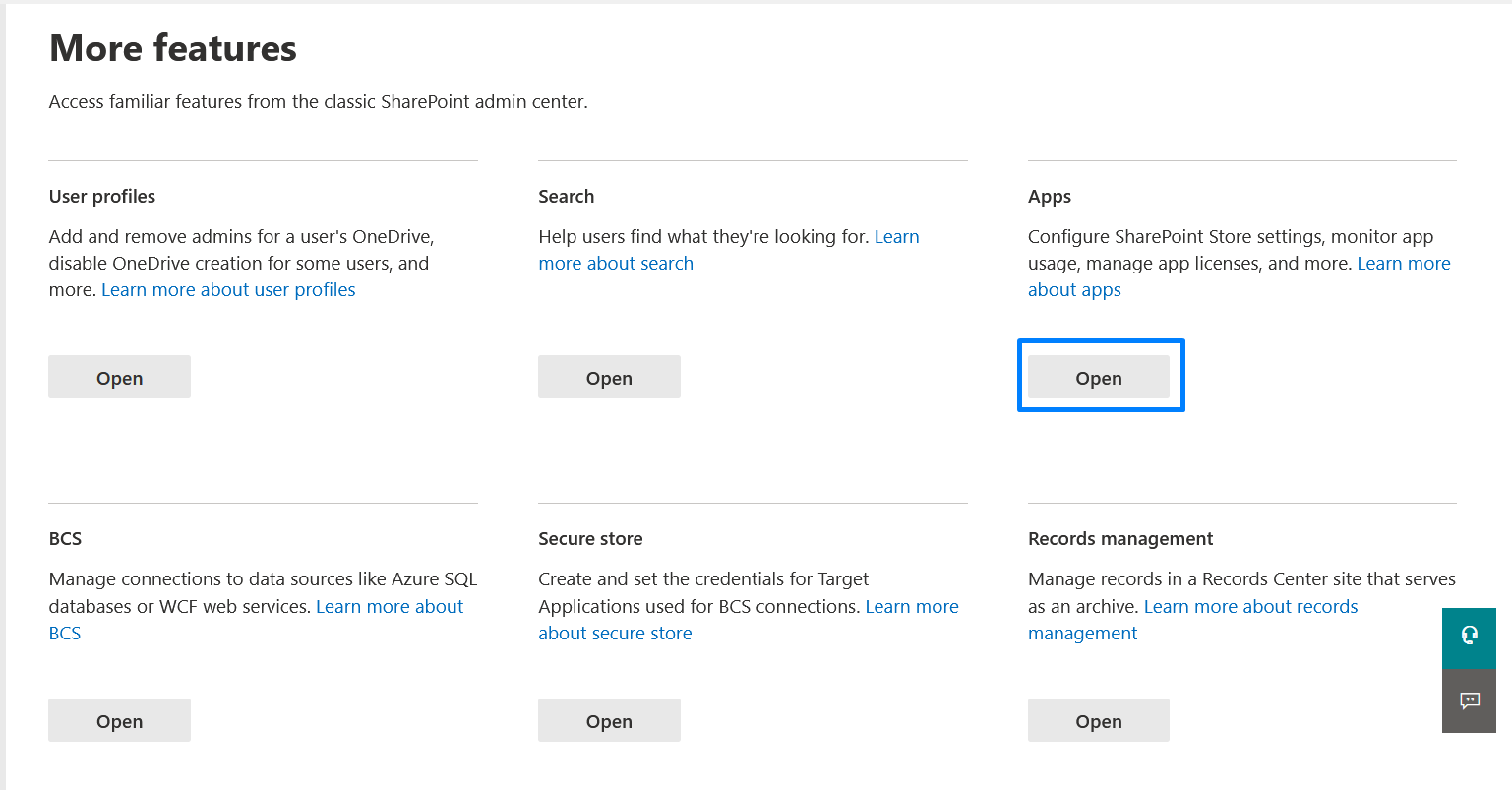
- This will open the manage apps page of modern experience, navigate to classic experience and click upload and select the sppkg file (as shared with you) as shown in below screenshot.
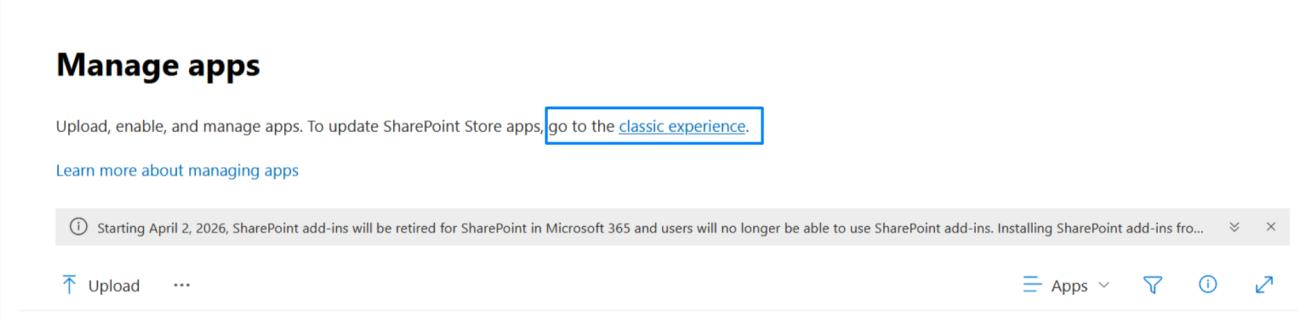
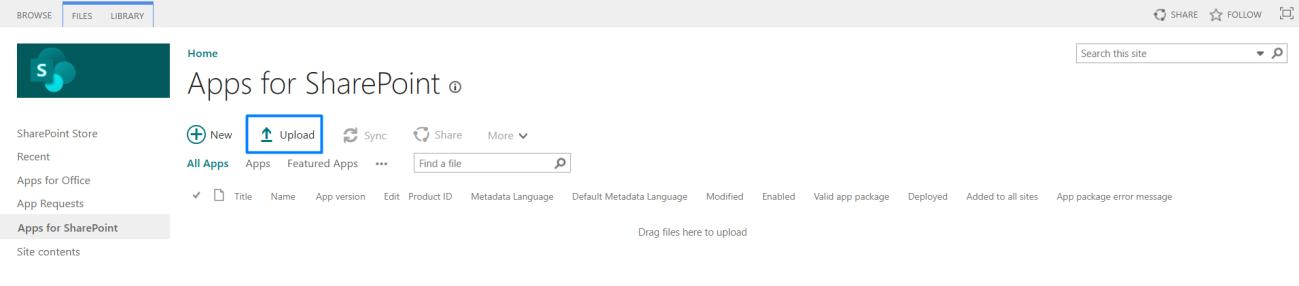
Note: All the reference screenshot belongs to SharePoint Classic Mode.
Uploading the BizPortals Quality Suite. sppkg file
The BizPortals Quality Suite. sppkg is an SPFx (SharePoint Framework) web part designed to streamline Quality Management events reporting and resolution within an organization. This interactive platform empowers employees to easily report quality issues, track their progress, and stay informed. By centralizing quality management, this solution enhances communication, improves efficiency, and fosters a culture of continuous improvement.
- Select highlighted sppkg file from your system and upload. Click on ‘Ok’
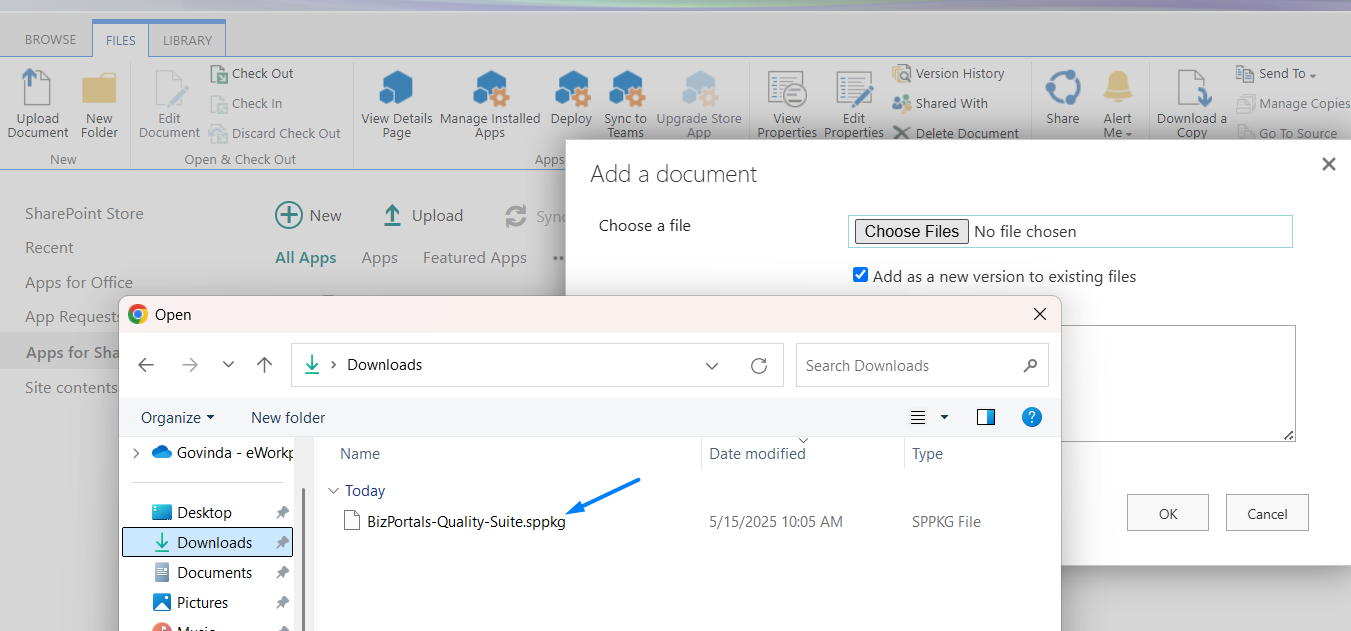
- Select the check box – “Make this solution available to all sites in the organization” and click “Deploy”.
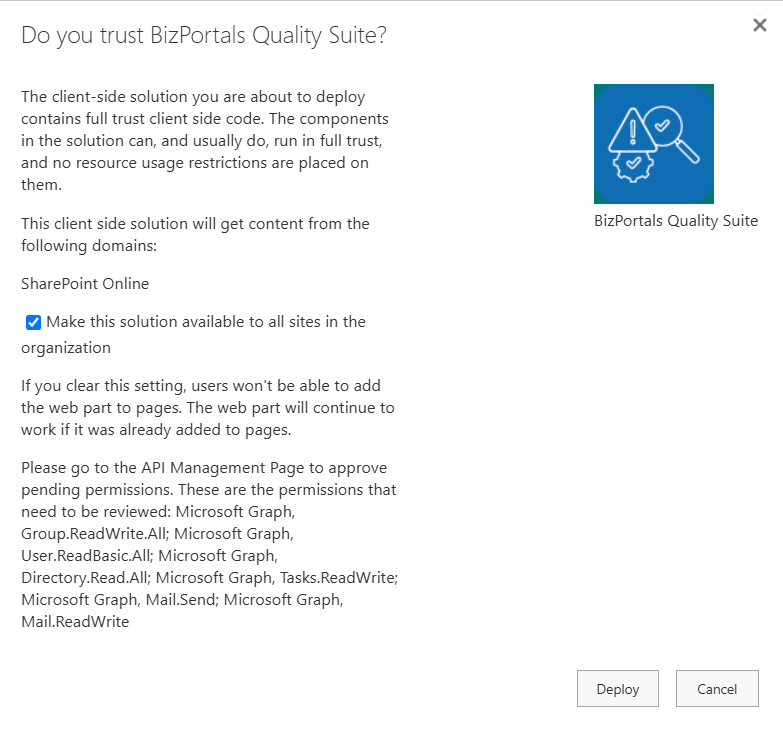
Note: If you only want to deploy this solution to specific site collections, do not select the checkbox mentioned above.
You’ll need to navigate to each desired site collection individually, click “Add an App” (refer to the screenshot below), and then choose and add the appropriate app.
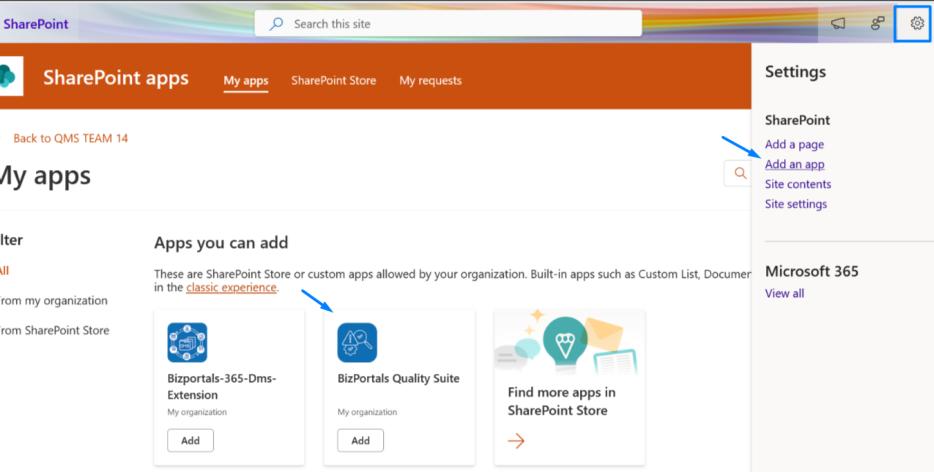
Note: To remove the solution from this site, go to Site Contents, click the options (:) icon on the BizPortals Quality Suite app, and select ‘Remove.’ Don’t forget to delete it from the Recycle Bin as well.”
- Make sure the package is added with “No error” and deployed to all sites.
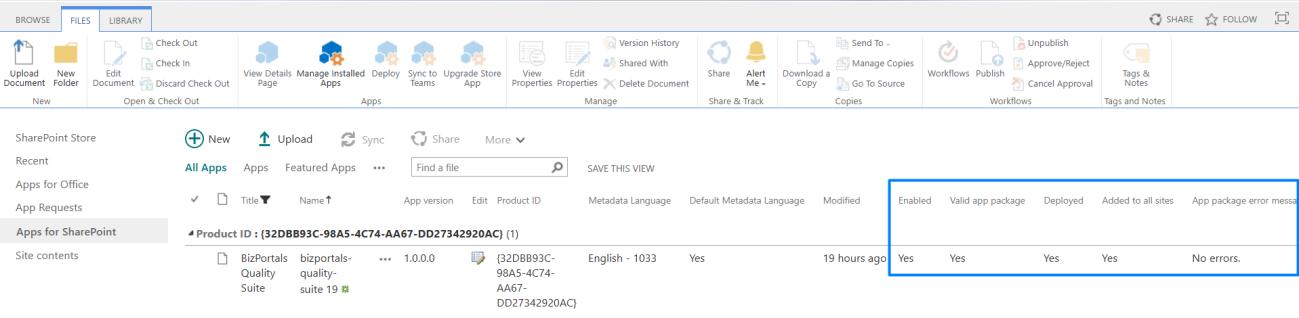
Granting API Permissions to BizPortals Quality Suite
For the web part to work seamlessly, it requires access to certain permissions related to the Quality suite. This ensures all its functionalities operate as intended.
- Navigate to Admin Center
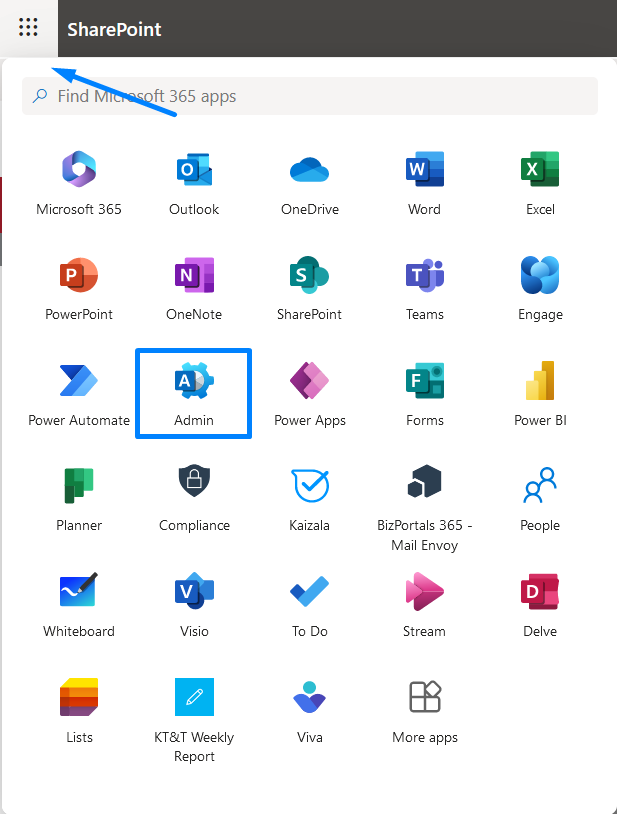
- On the left pane, choose Admin centers > SharePoint.
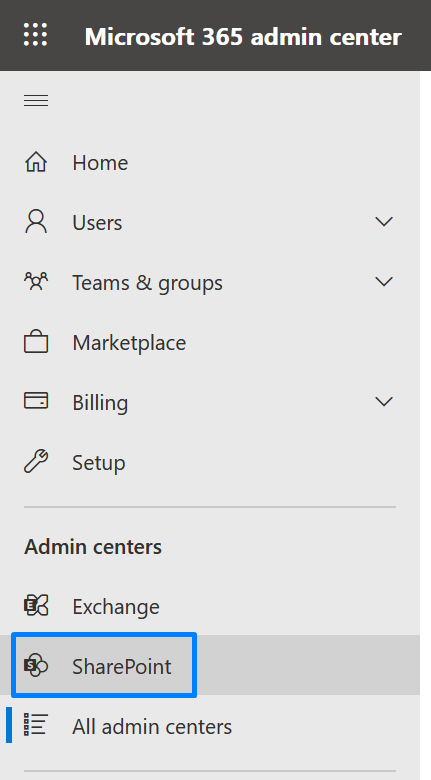
- Click on Advanced> API Access
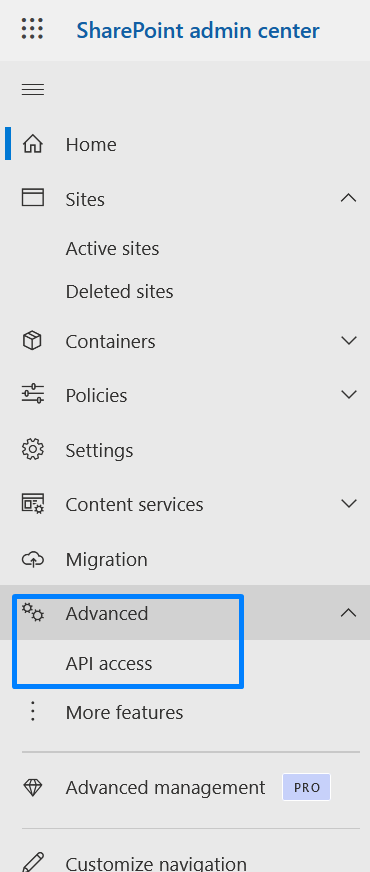
- You will see all pending requests on the right side under the API access pane. Navigate to API Access Page to Approve pending API requests
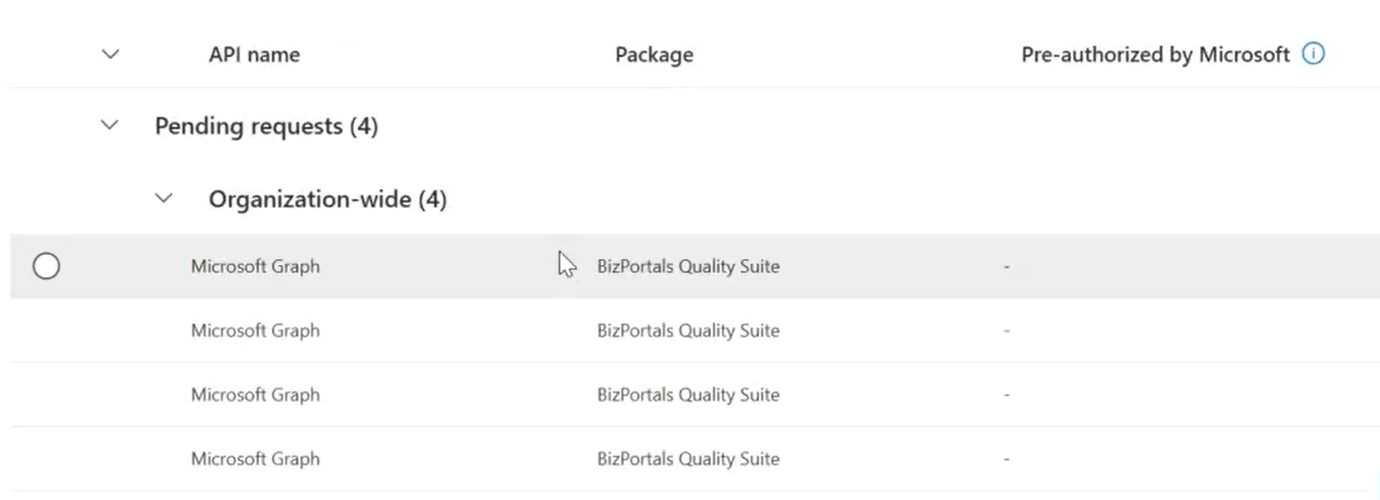
- Select individual API relevant with package and click on Approve.
- It will open a pane to approve access, Click on Approve

Note: For all pending requests related to the package file, complete the necessary actions. If your queue shows no pending requests, you can proceed.
After finishing this API approval, close this interface and proceed to your SharePoint site.
If you are facing an issue with Approving any API, then move on with remaining other API. As few of the APIs have dependency on other APIs.
Adding a Webpart to SharePoint Site or Modern Page
- Enhance your Quality Management System (QMS) with the BizPortals Quality Suite. Integrate them seamlessly into your SharePoint site or modern page by following these straightforward
steps. - Click on the edit option as shown in the screenshot below.

Embedding BizPortals Quality Suite as a web part
- Select “Add section” to create a new area for your web part.
- Choose an existing section where you’d like to place the web part.

- Click on ‘+’ icon to add a new webpart on the site or modern page. Search with the BizPortals Quality Suite in the Search box.
Note: For optimal display, it’s recommended to use the BizPortals Quality Suite webpart as a single webpart within one section of a page.

BizPortals Quality Suite- Installation Video
Refer below video for detailed installation steps.
Getting started with Site Customization
Choose BizPortals Quality Suite. Simply type the web part name in the search bar to add it to your page. Select the webpart name to add on your SharePoint site.

Note: You may continue to see this message until the webpart’s configuration is complete.
After webpart addition and its configurations, republish the page to reflect changes for all authorized users. If you want to remove the webpart, then click on bin icon as shown in above webpart.
Comprehensive configuration guides
Visit our Knowledge Base for detailed instructions, functionality and configurations:
How BizPortals Quality Suite Works
Accessing video tutorials
Refer to our BizPortals QMS video on YouTube:
Licensing Information
At BizPortals, we manage BizPortals Quality Suite licenses through our internal system.
Removing the solution from a SharePoint site or Page
- Click the app launcher icon (grid of squares) in the top left corner of your Office 365 screen and select “Admin.” (If you don’t see the “Admin” option, you may not have Office 365 administrator permission for this SharePoint tenant.)
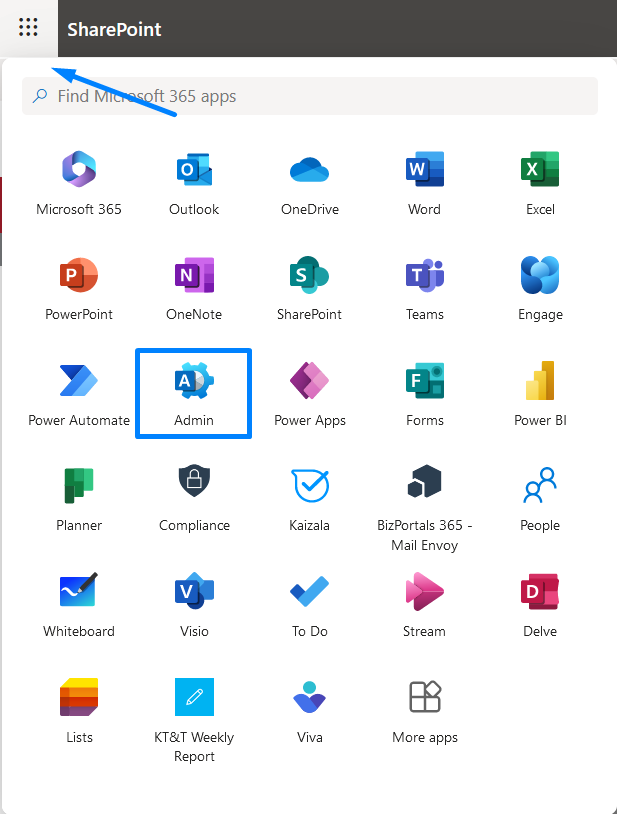
- On the left pane, choose Admin centers > SharePoint.
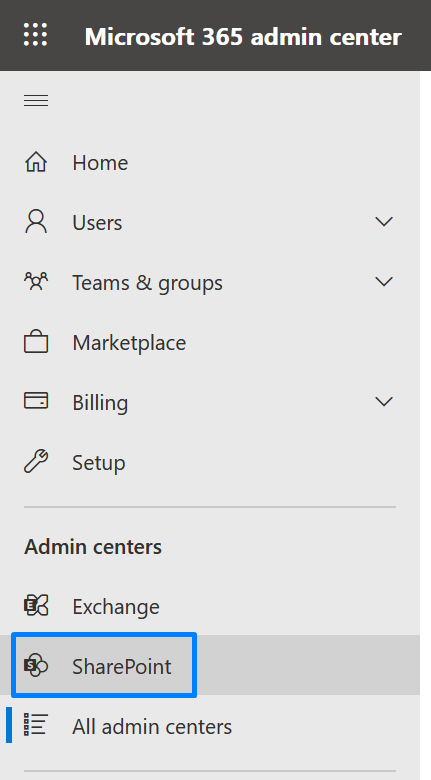
- Click on More features.
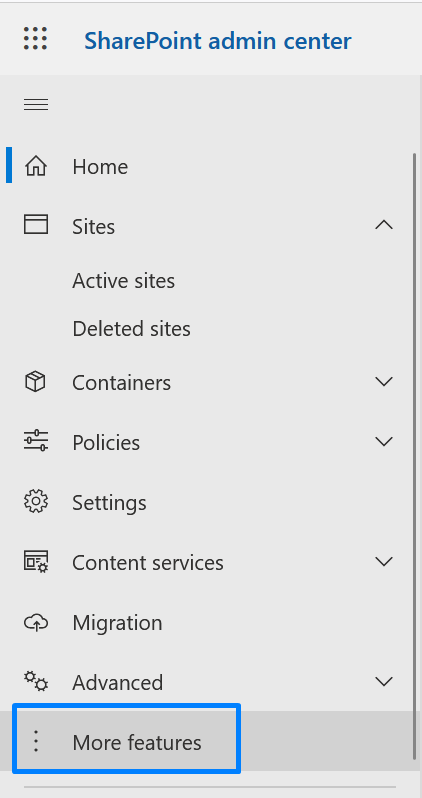
- Click on “Open” under Apps section in the right Pane
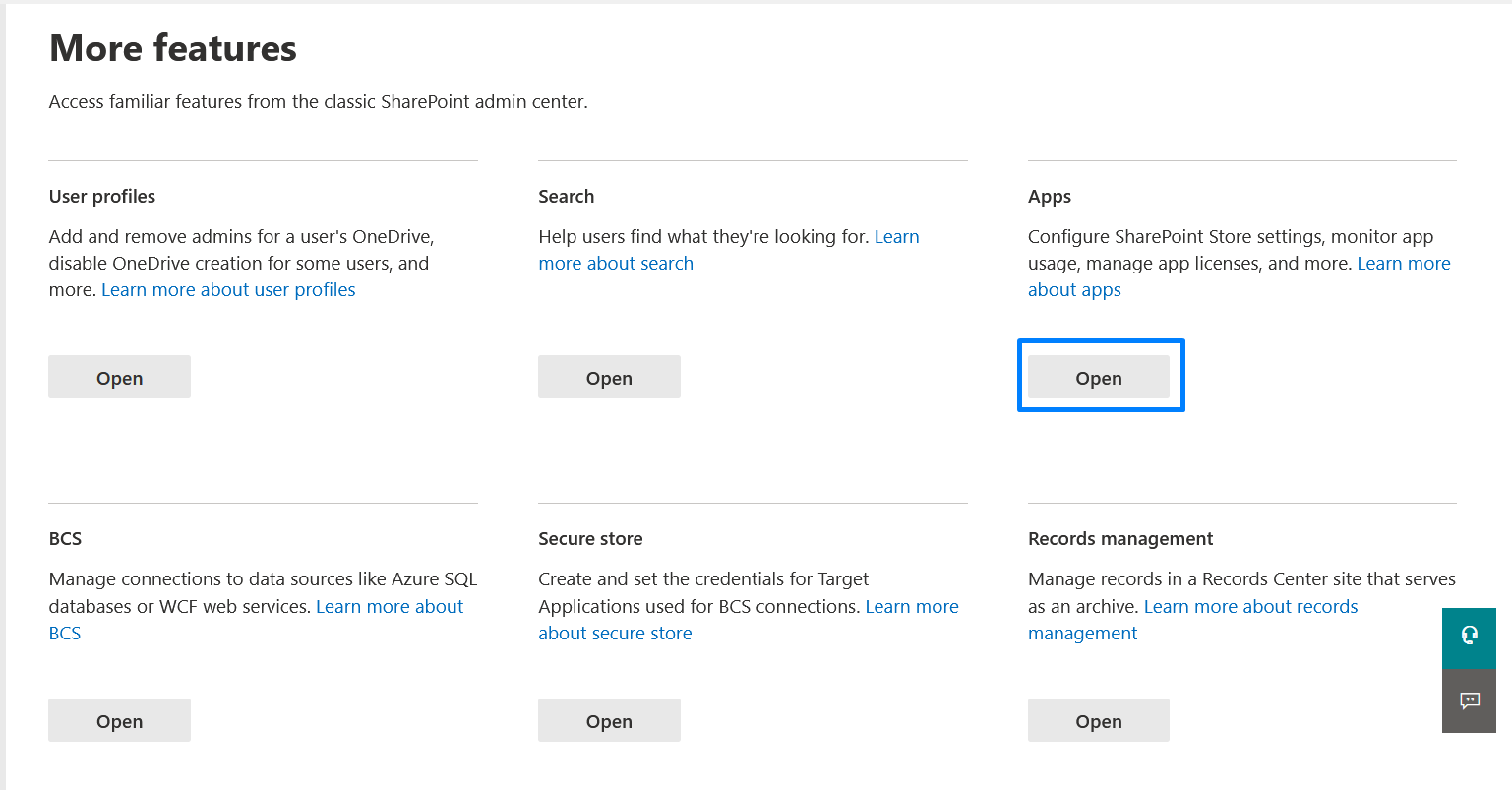
- This will open the manage apps page, navigate to classic experience.
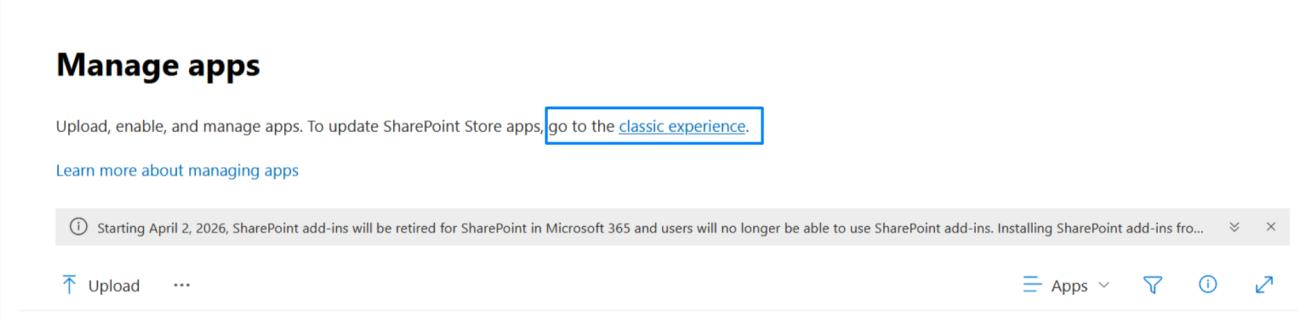
- Select the file and click on Delete

- Click on “Ok” in the pop-up
- Select Site Content

- Click on Recycle bin
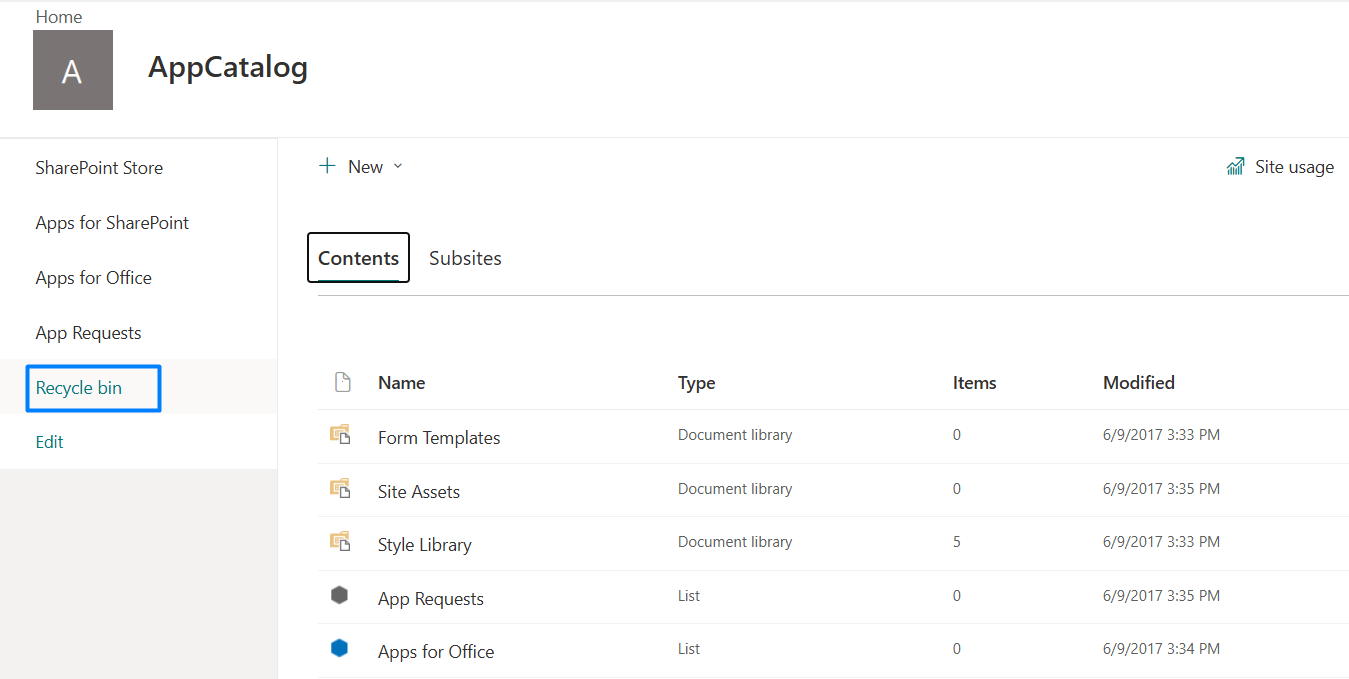
- Select the file and delete.
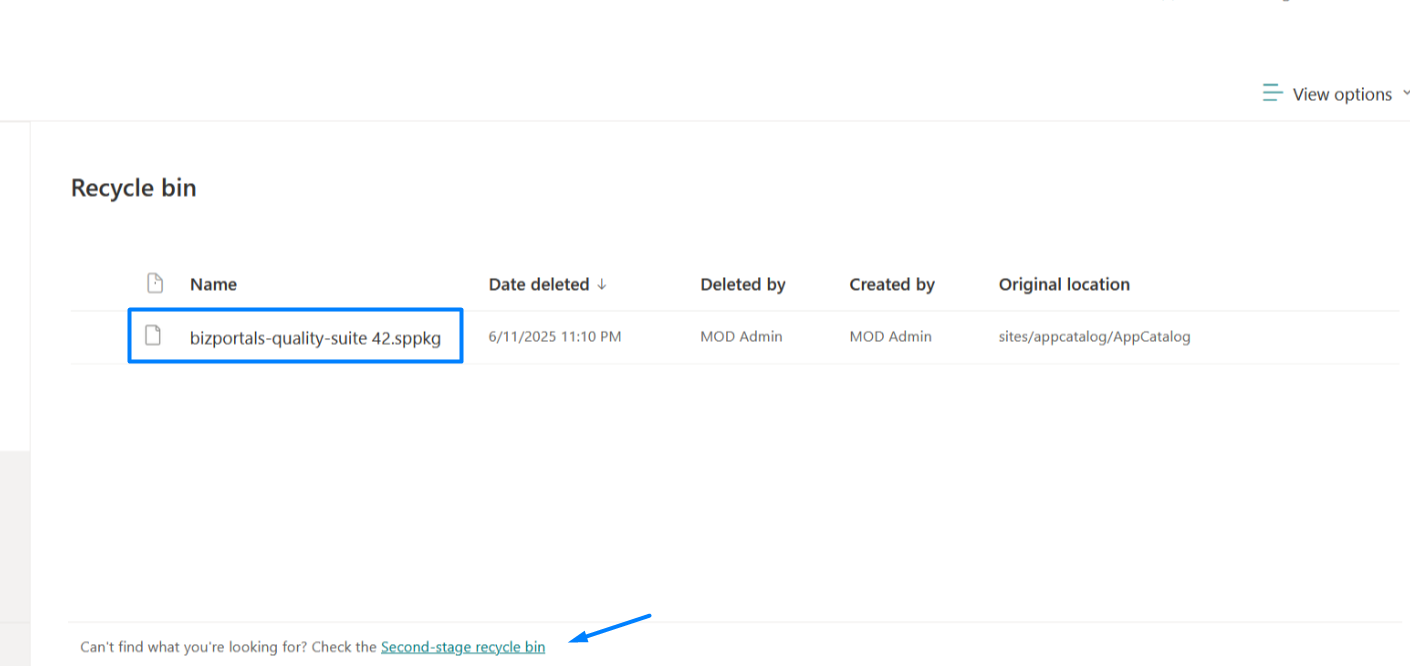
- Select and delete the same file from the second stage recycle bin.
Registering the solution for E-signature (Active Directory based Authentication)
- Click the app launcher icon (grid of squares) in the top left corner of your Office 365 screen and select “Admin.” (If you don’t see the “Admin” option, you may not have Office 365 administrator permission for this SharePoint tenant.)
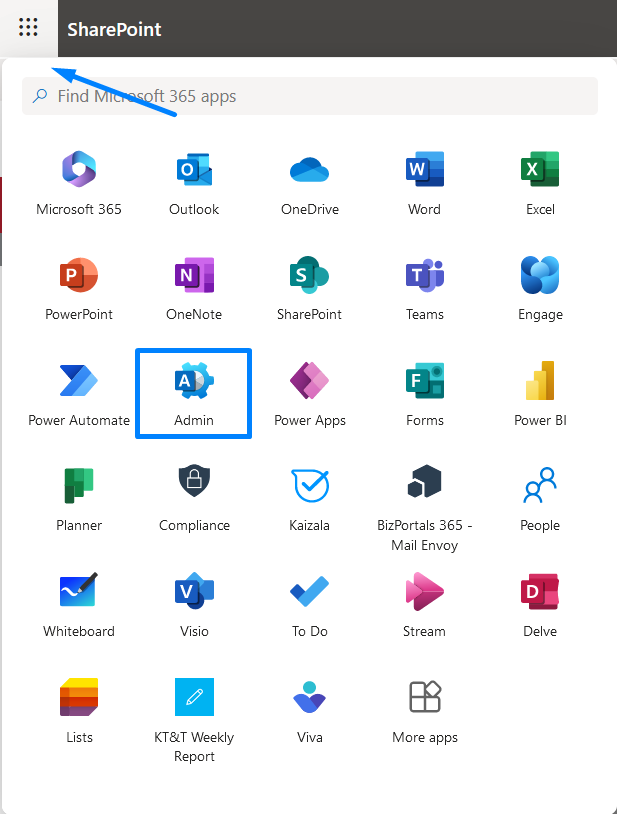
- On the left pane, choose Admin centers > Show all.
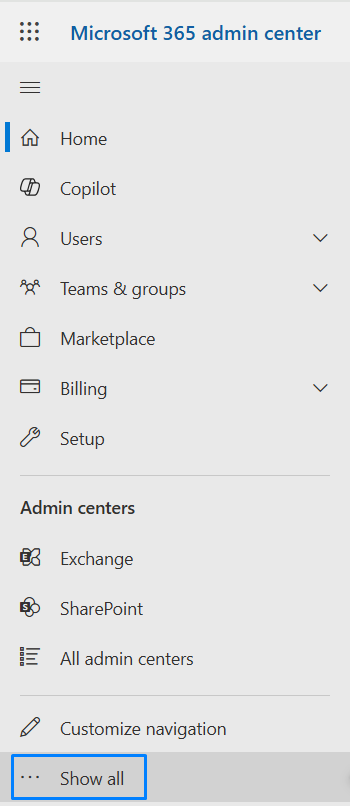
- Click on Identity.

- Click on “App registrations” under Applications section in the left Pane.
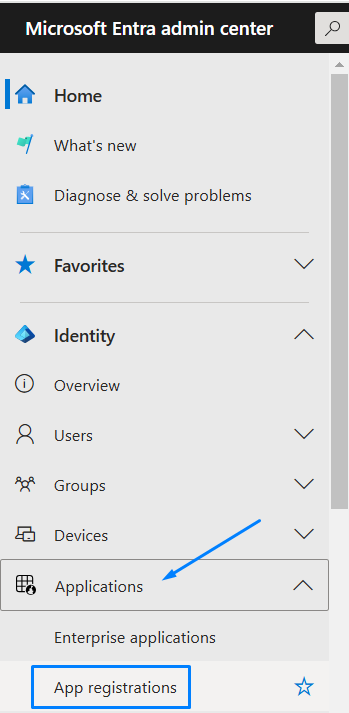
- Navigate to “New Registration” under All Applications section
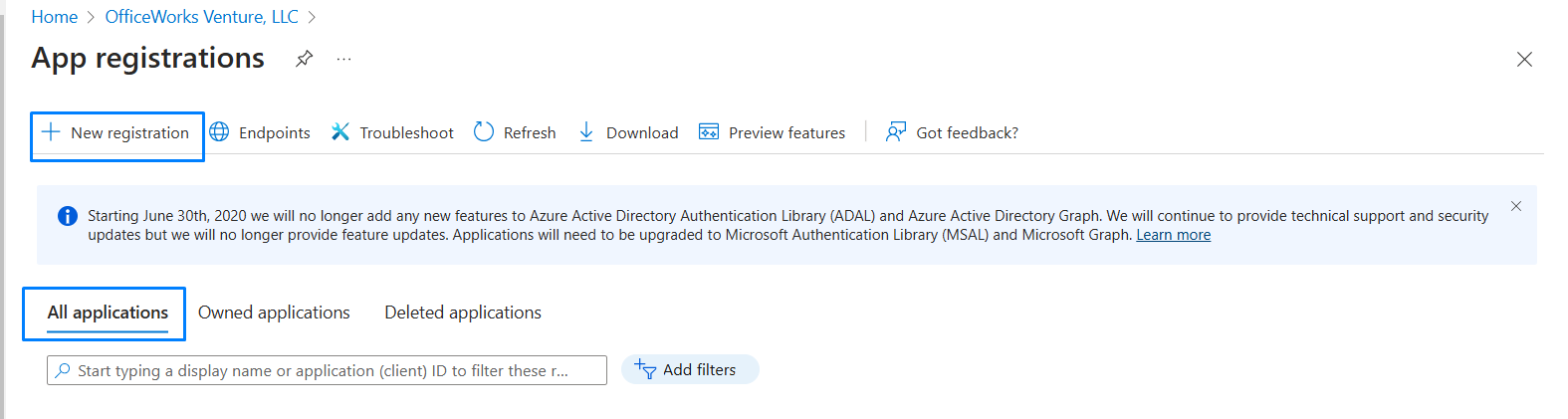
- Fill out details on the Register an application page as mentioned in the screenshot below and click on Register button.
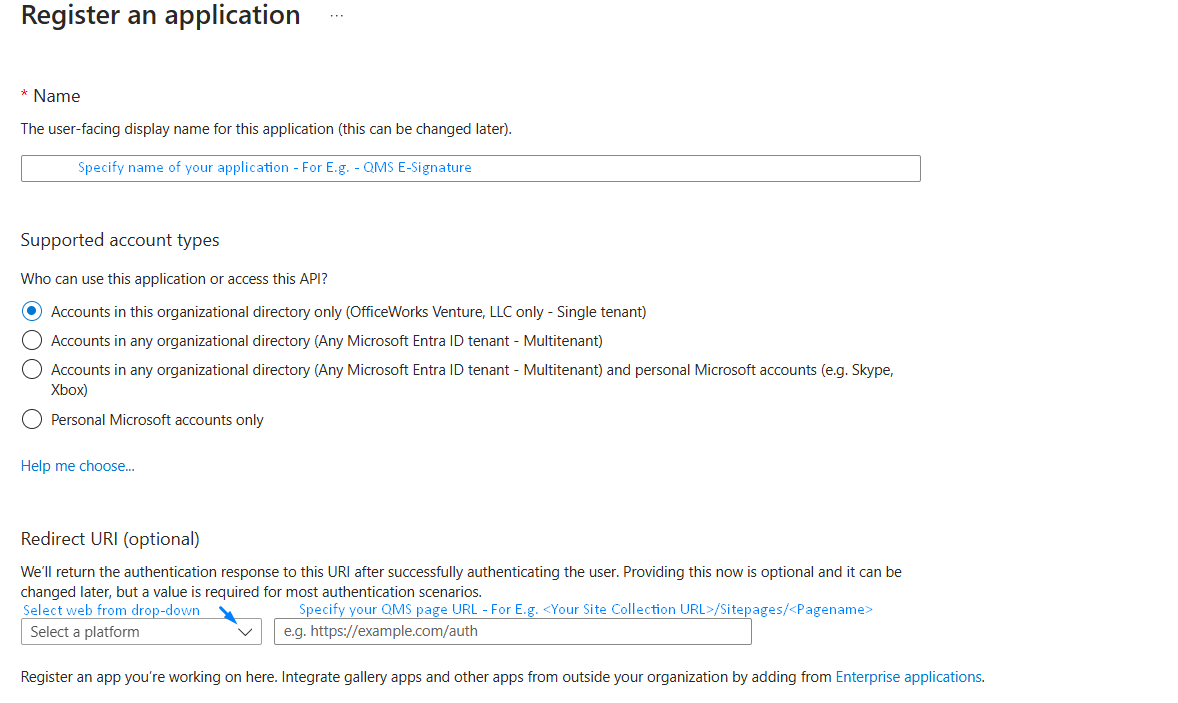
- Click on Register button

- Click on “Authentication”.
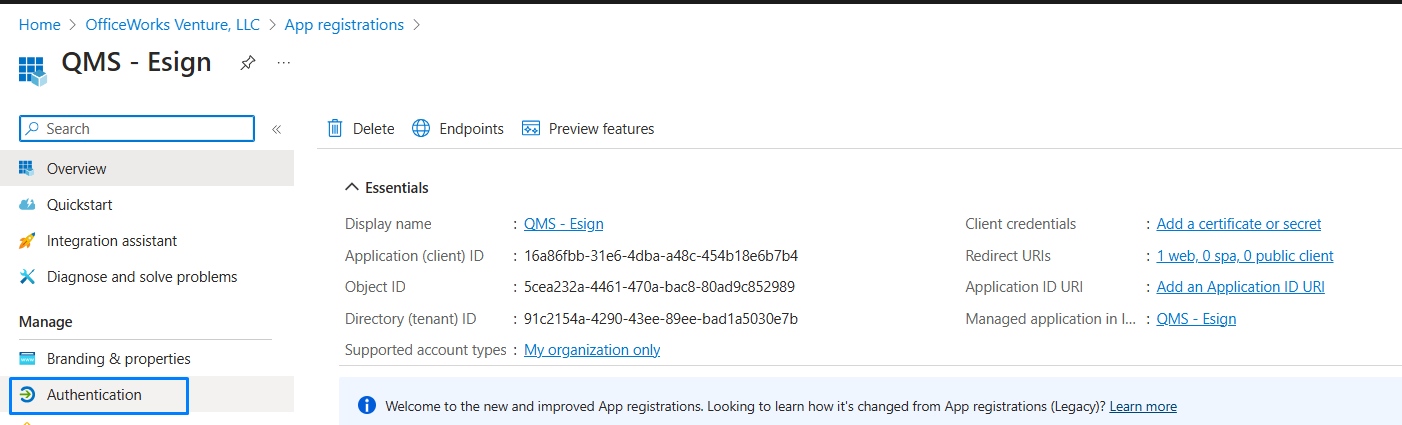
- Click on “Add a platform” under Authentication.
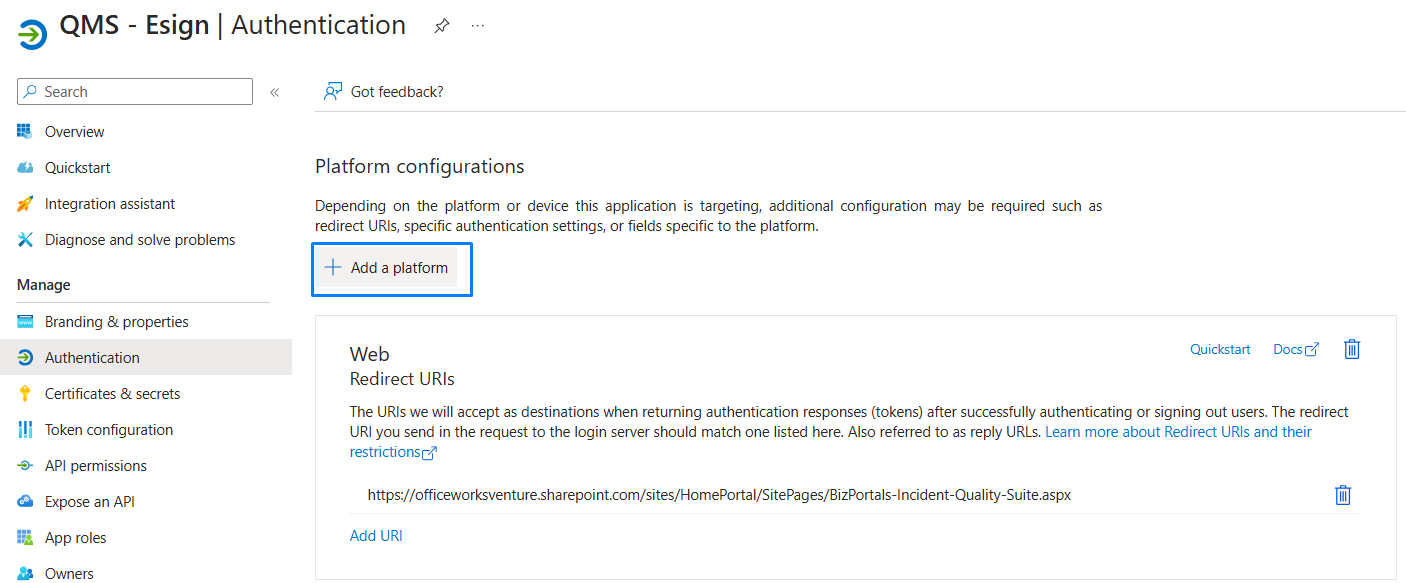
- Click on “Single page application”.
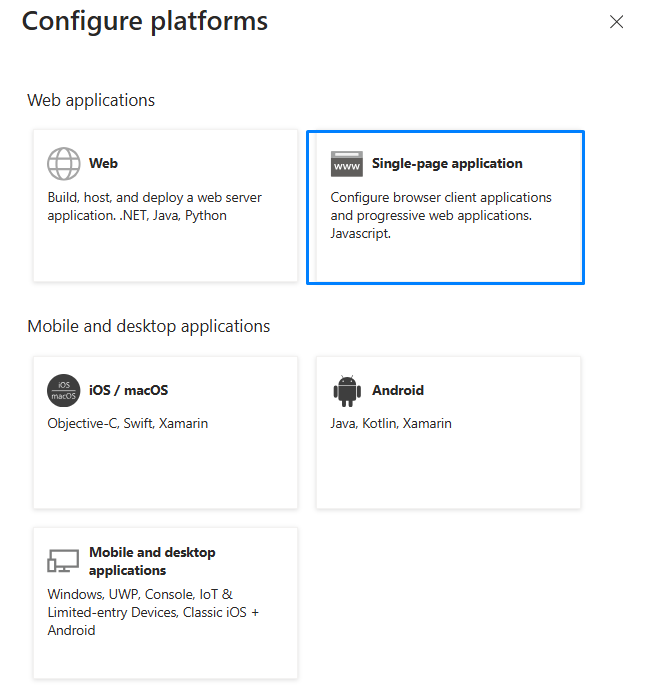
- Fill out details as mentioned in the screenshot below and click on “Configure” button.
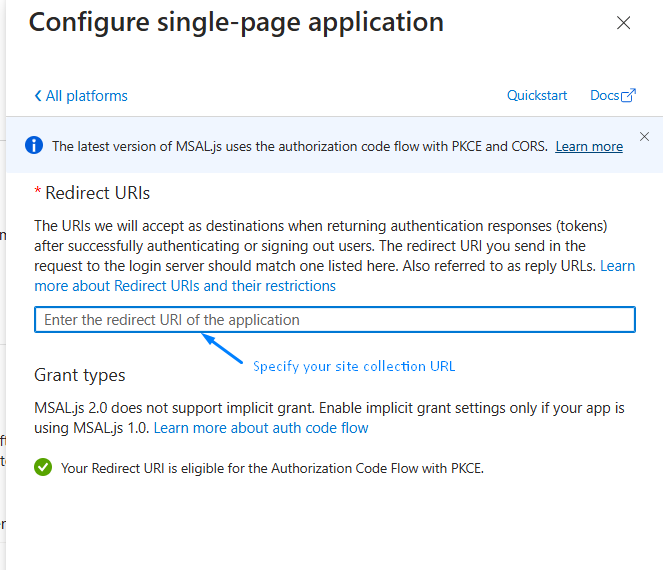
- You will be redirected to the page below, and you will see your web URL and redirect URL details.
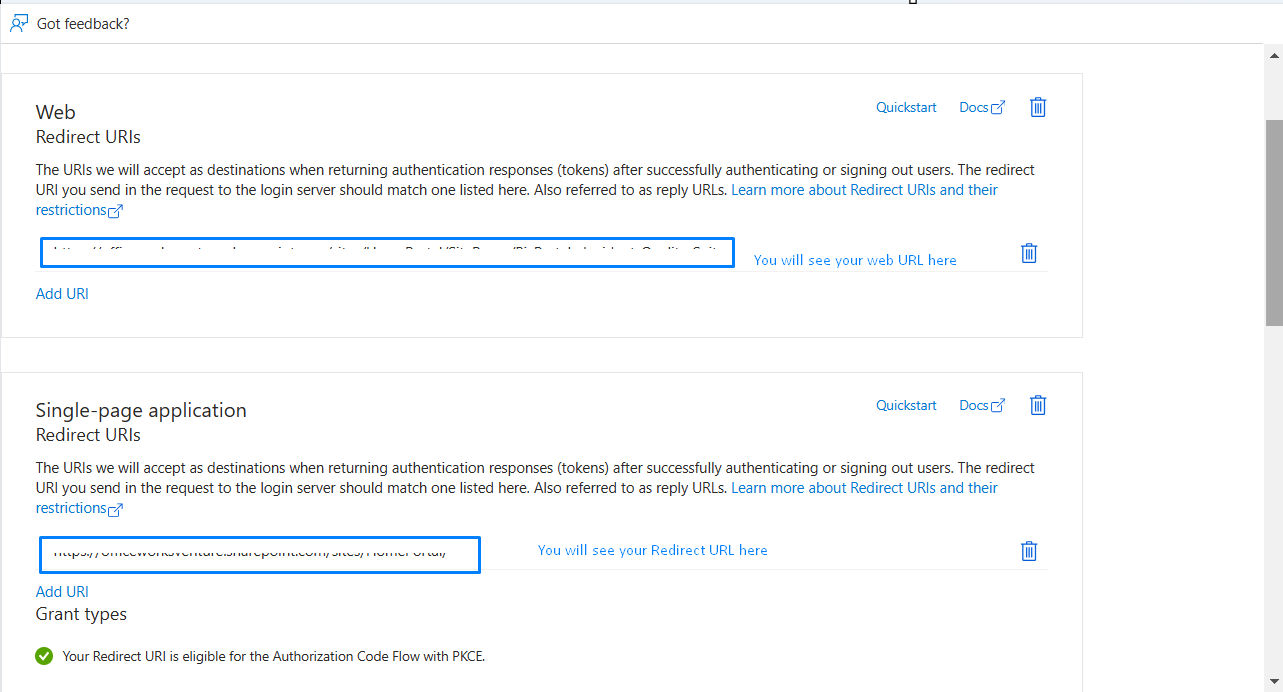
- Click on “API Permissions” from the left pane.
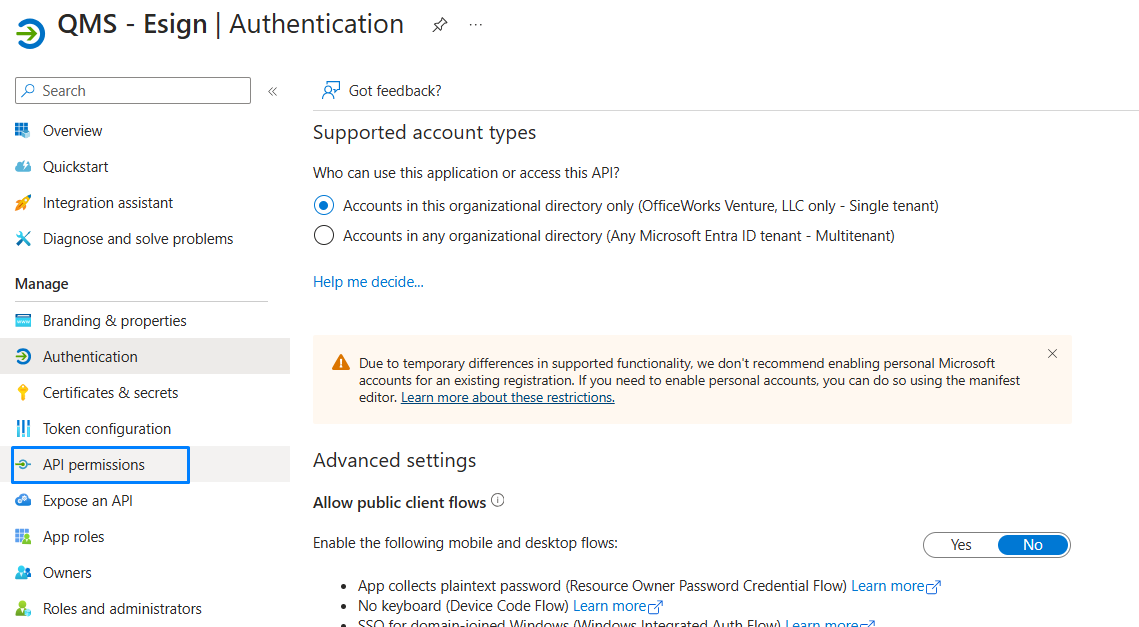
- Verify the User.Read permission, it should be available here. Refer below screenshot.
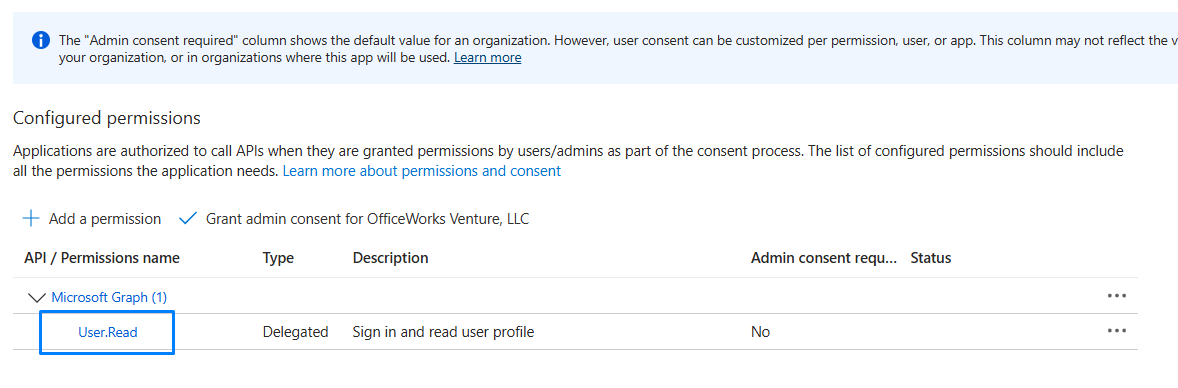
- If the User.Read permission is not listed here, Click on Add a permission > Microsoft Graph
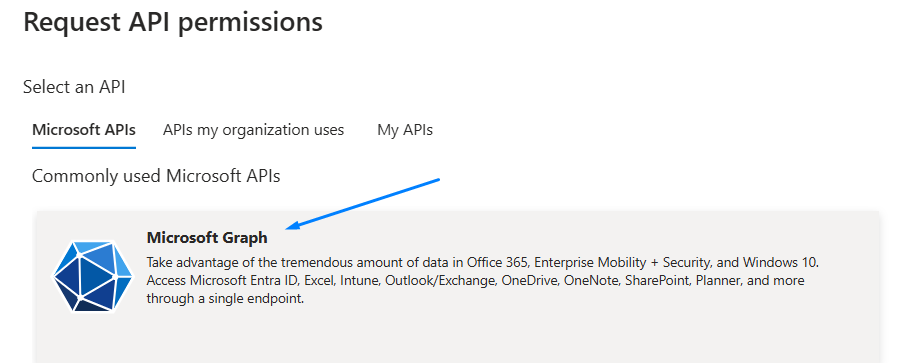
- Select “Delegated permissions” > Search for User.Read > select and click on add permissions.
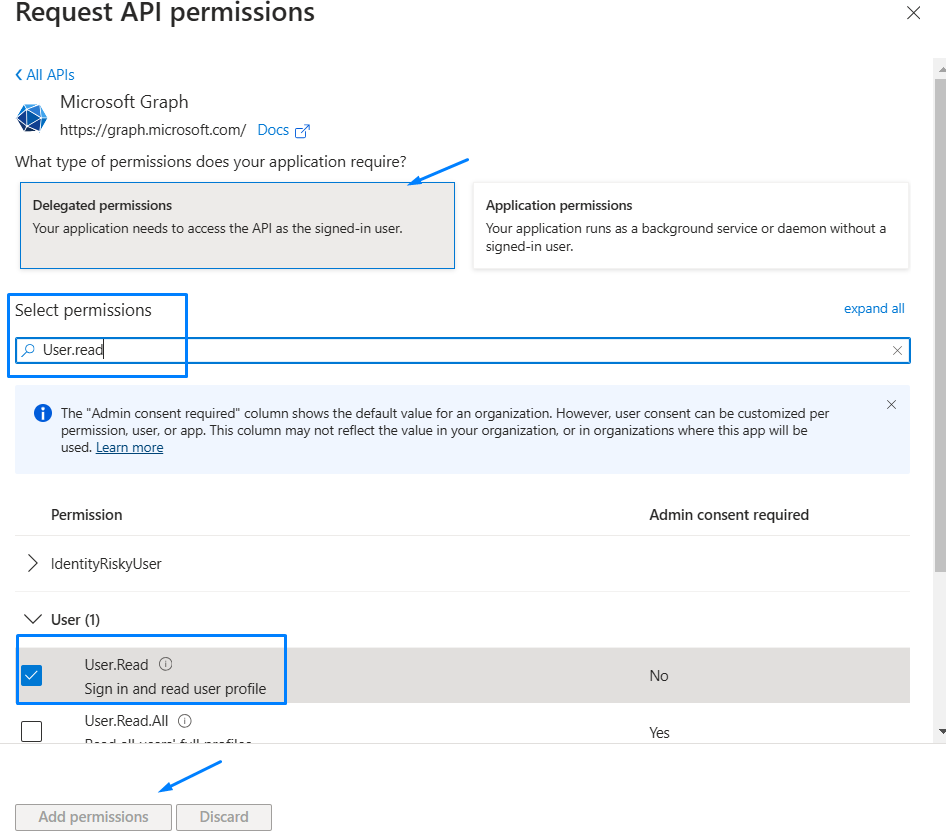
- Add the parameter in BizPortals Quality Suite > Property Pane.
- Go to the page where the BizPortals Quality Suite webpart is located.
- Edit the page and then edit the webpart’s properties.
- Fill out the details as mentioned in property pane, Signature Application Client ID, QMS Page URL and Your Domain.
- Application client id can be captured as per below screenshot.
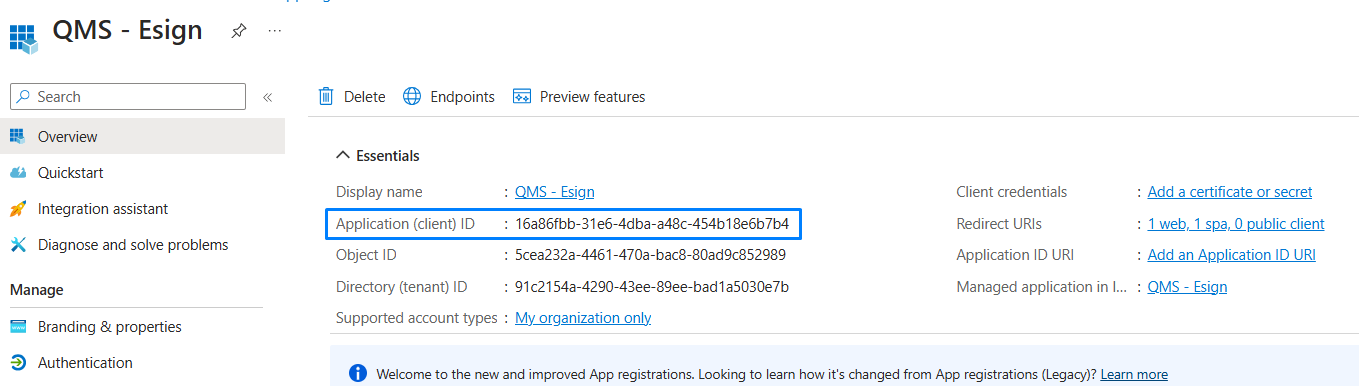
- QMS page URL is <Your Site Collection URL>, where you have added this webpart.
- Your Domain is <Specify your domain name>.
- Click on “Apply” and publish the page
Installing the solution in MS Teams
Prerequisites
- Ensure the solution is deployed across all site collections to enable its use in Microsoft Teams.
- Completing these steps requires Teams administrator access to the admin center.
Reference Check
These steps to be followed prior to package installation or if we are upgrading the existing package on same tenant.
- Navigate to Teams from app launcher as mentioned in below screenshot.
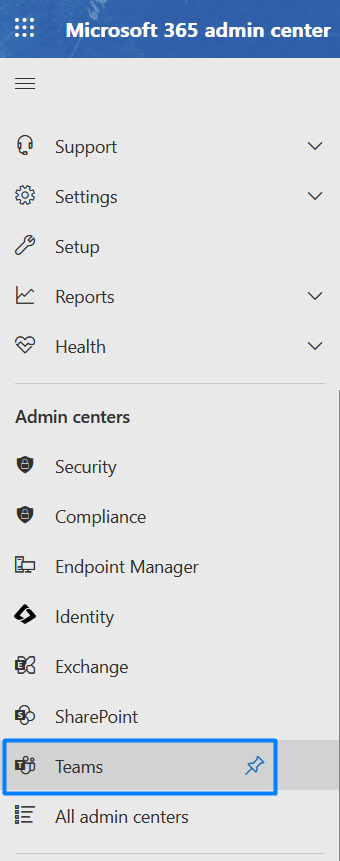
- It will open a new tab, Navigate to Teams Apps > Manage Apps.
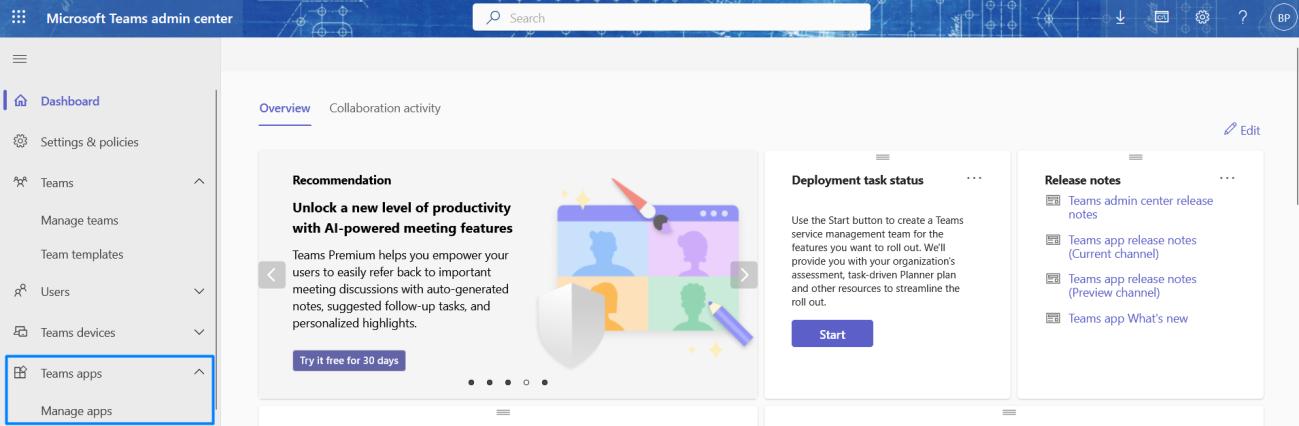
- Search for a BizPortals Quality Suite webpart with name.
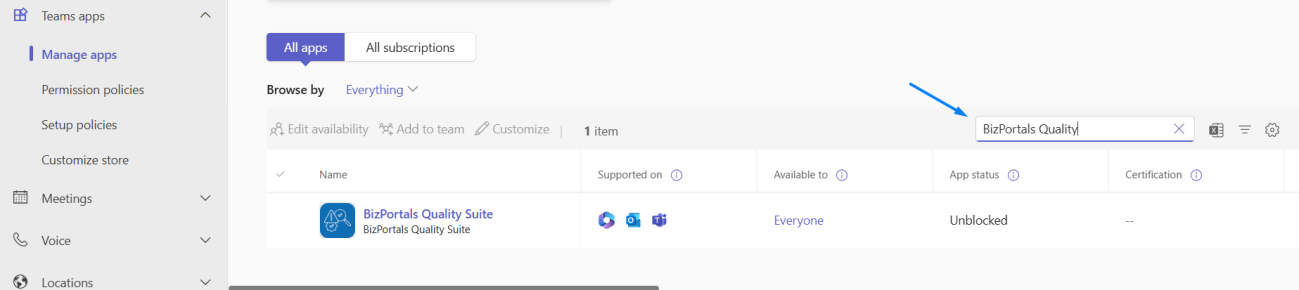
- Select available webpart one by one to remove its reference
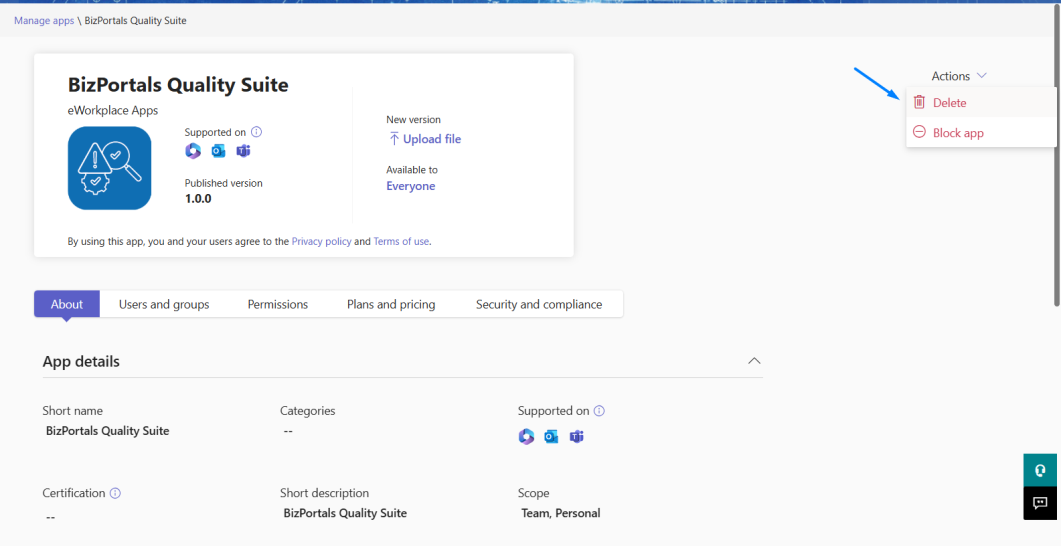
- Click on “Delete” option as shown in above screenshot.
Synching the solution with MS Teams
- Select the package and click on “Sync to teams”. By clicking on Sync to teams, the respective webparts will be available on teams.

- Follow the steps mentioned in the old reference check to verify the web parts available in Teams admin center.
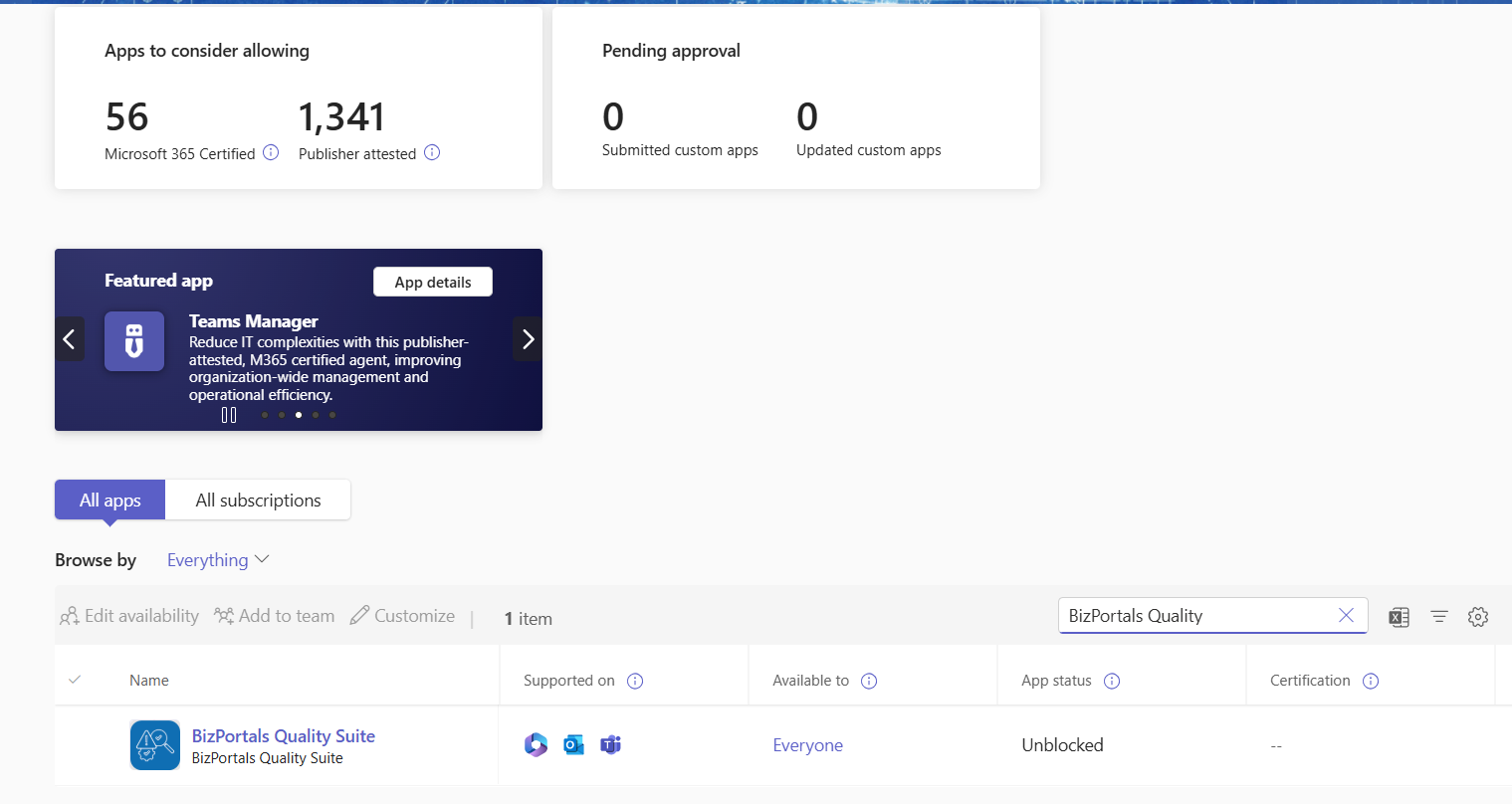
Adding the solution to MS Teams
- Create a channel on MS teams.
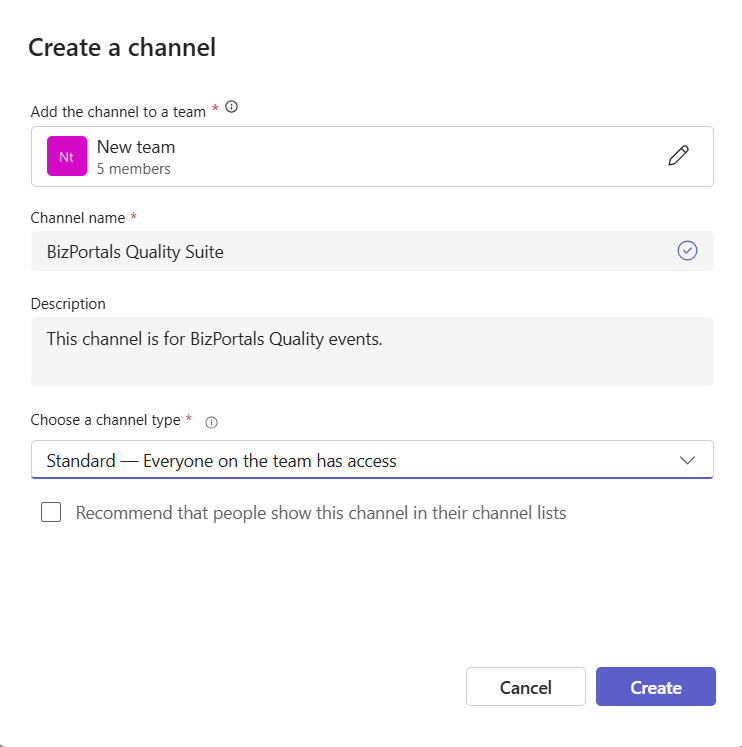
- Click on ‘+’ icon to add a new webpart.
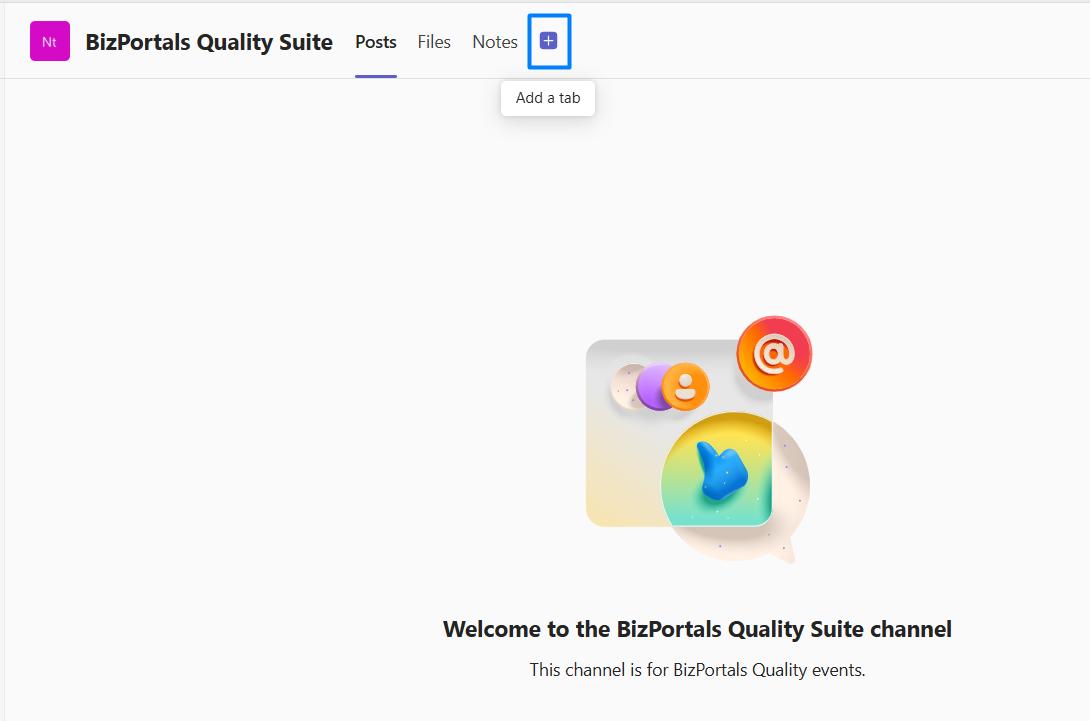
- Search BizPortals Quality Suite and select the webpart to add on your Teams Channel.
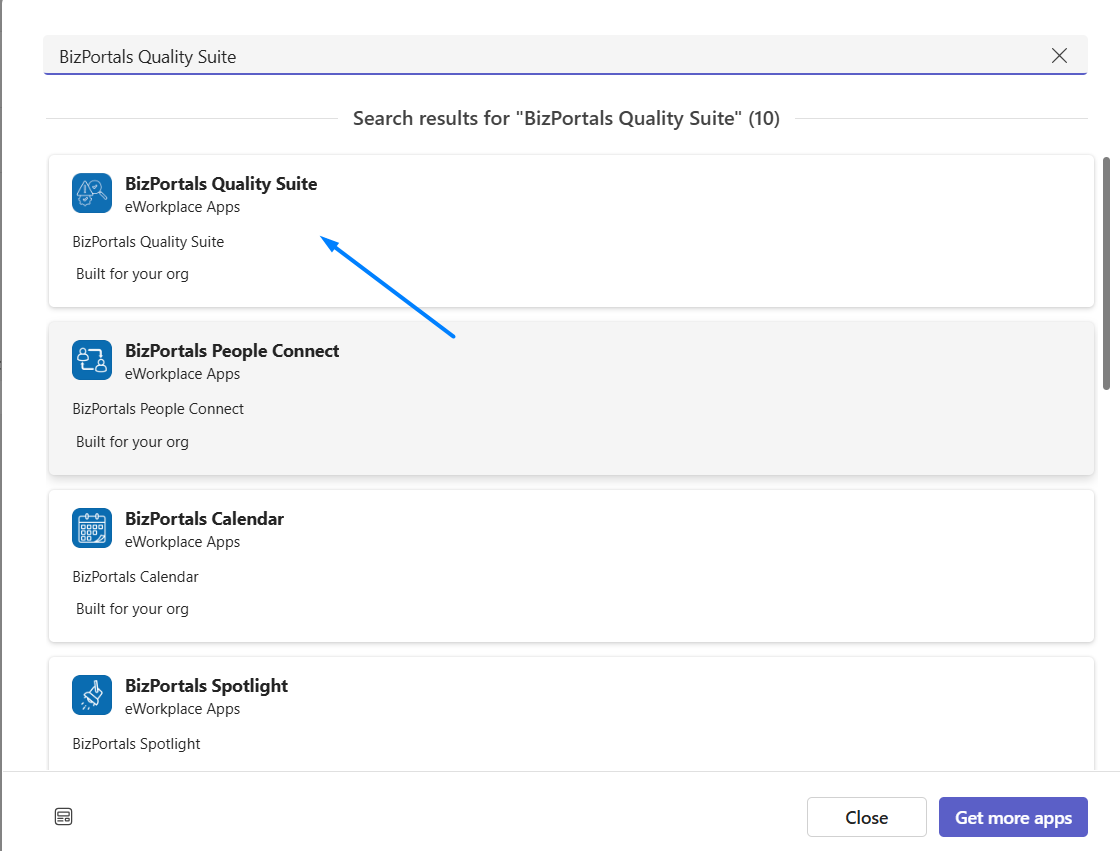
- Select webpart and add it, click on save it.
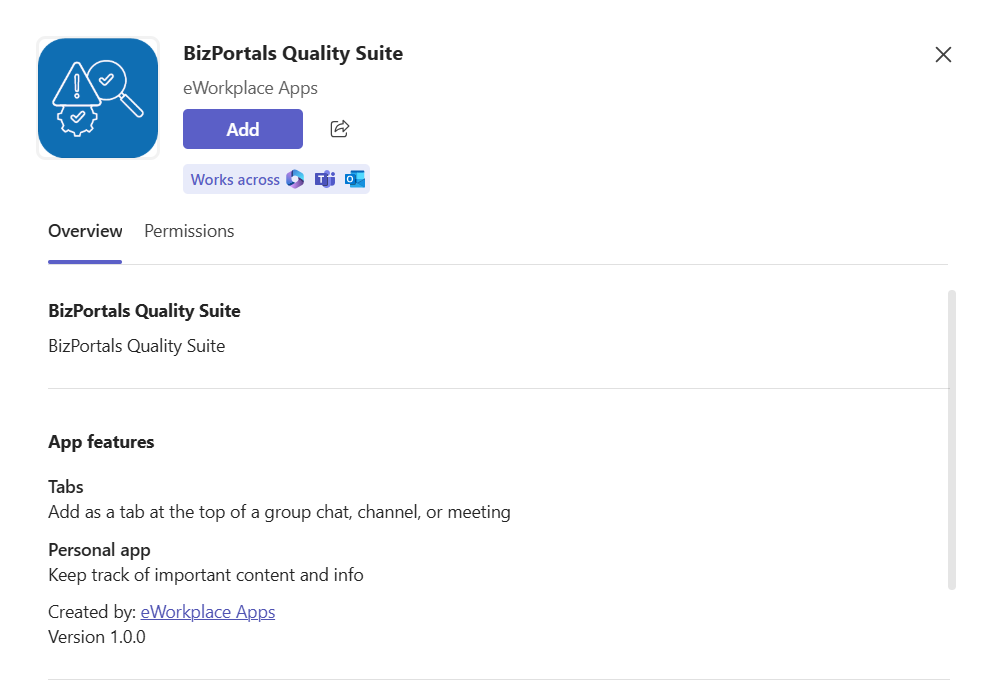
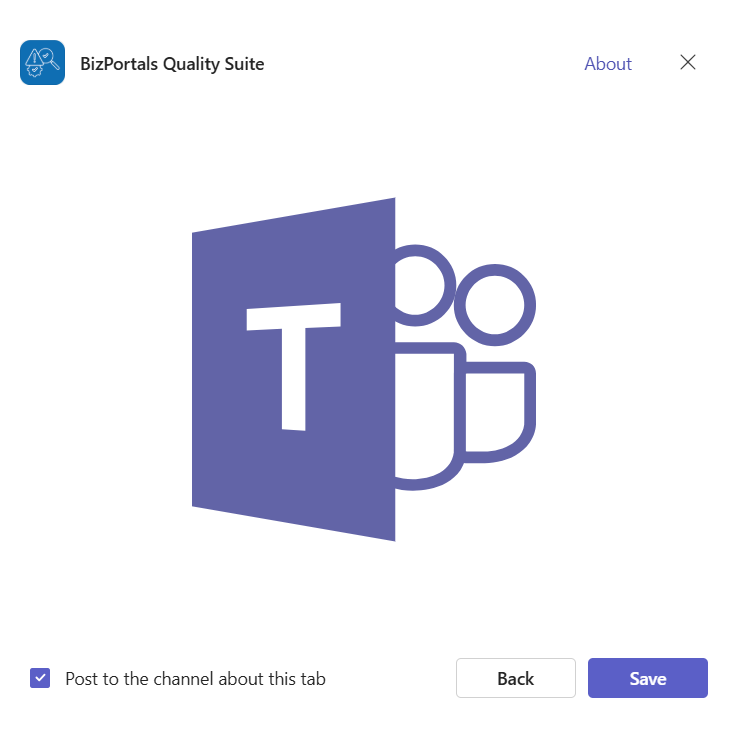
- Once you add it, the webpart configuration will start in backend and this process will take couple of minutes and finally be available on team’s channel tab.
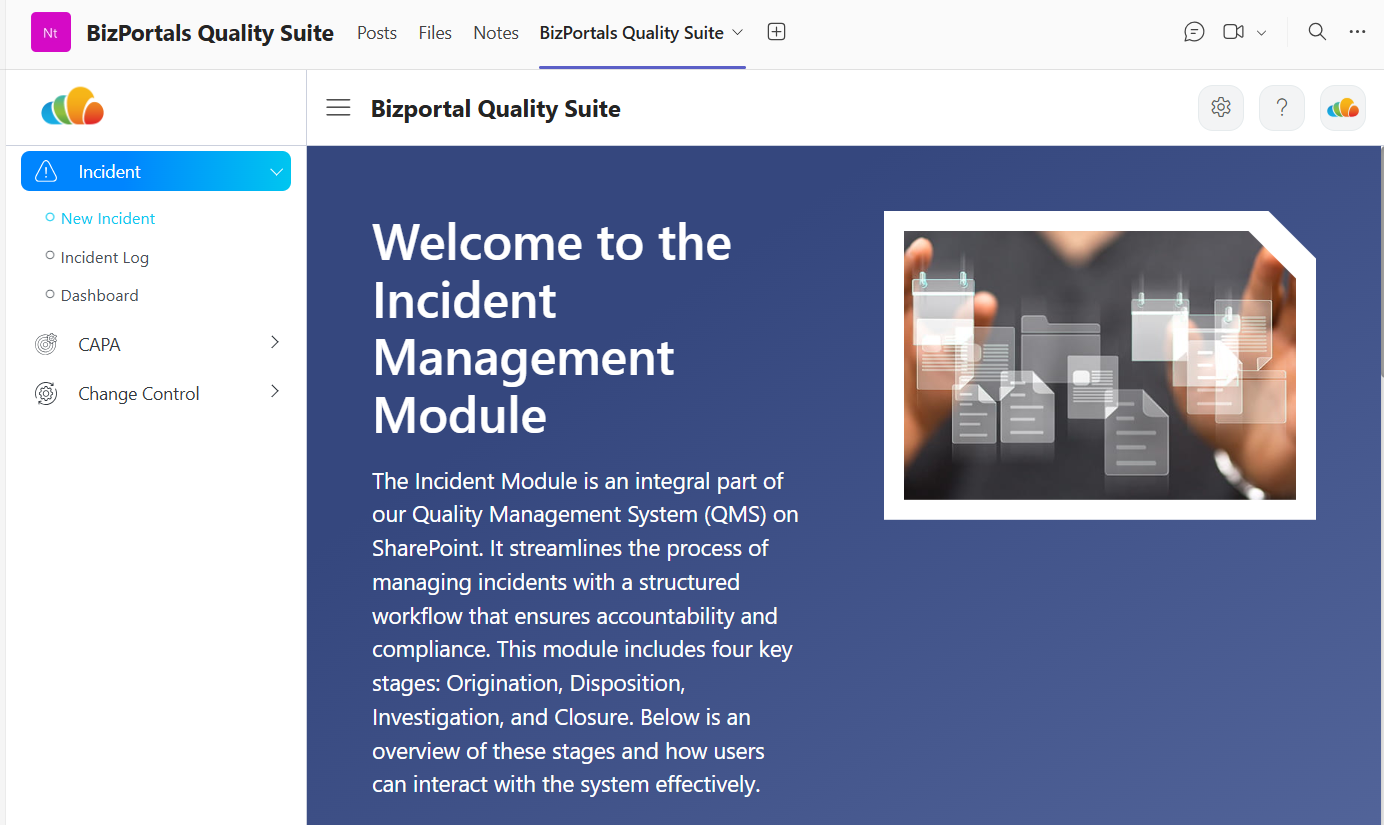
- Click on left navigation – Incident, CAPA or Change Control modules to proceed further
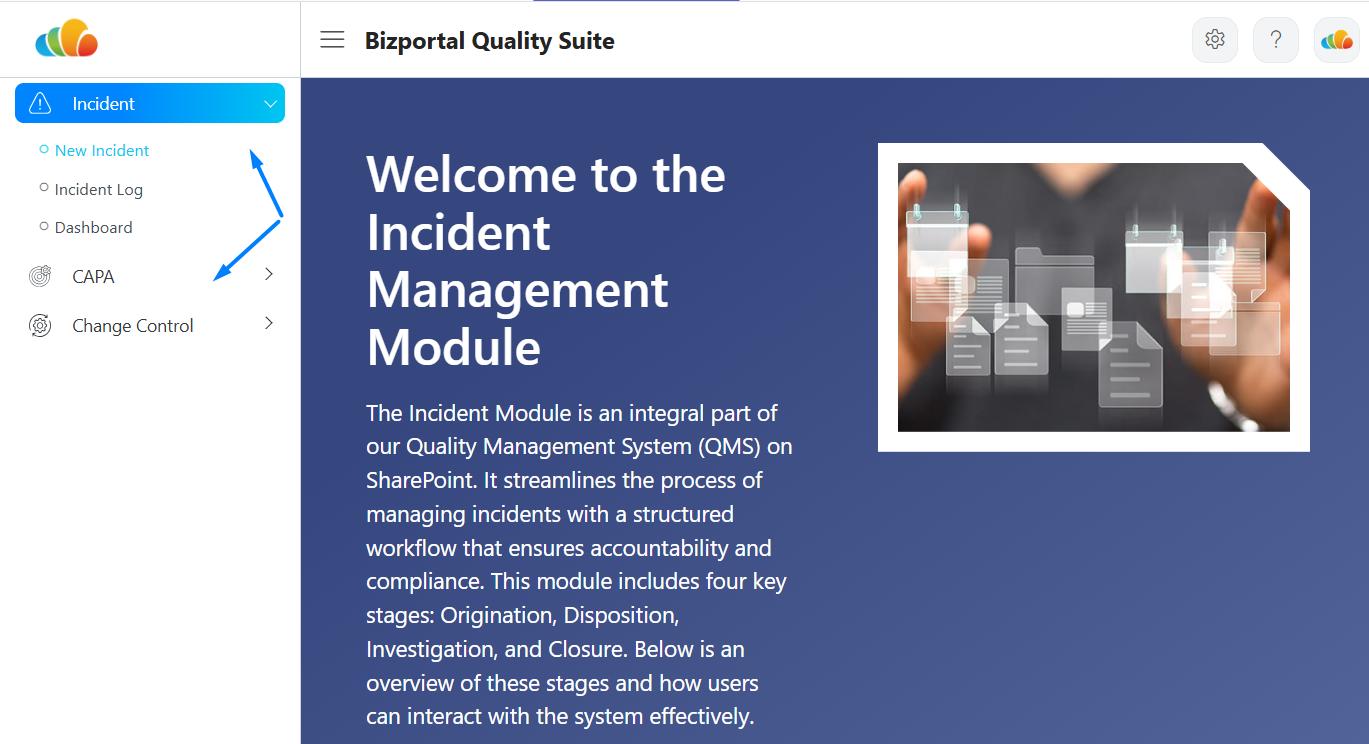
Removing the solution from MS Teams
- Click on respective webparts name tab to remove the webpart.
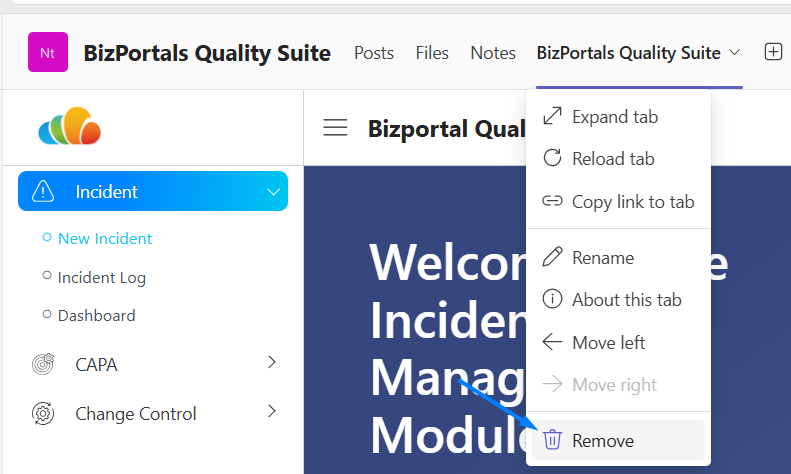
- Click on “Remove” option, the webpart will be removed from Teams.

Overview of BizPortals DMS (Document Control)
Introduction
This guide provides the following information:
- Step-by-step instructions to administrators who want to install BizPortals DMS Extension in Microsoft Office 365.
System Requirement and Prerequisites
Completing these steps requires MS 365 environment with SharePoint application administrator and SharePoint administrator access to the SharePoint tenant.
Step by Step Navigating to App Catalog in SharePoint
1. Log in to Office 365 or SharePoint site using an account with global administrator or SharePoint administrator privileges.
2. Visit your Office 365 SharePoint Admin Center.
3. To access the Office 365 admin center, click the app launcher icon (grid of squares) in the top left corner of your Office 365 screen and select “Admin.” (If you don’t see the “Admin” option, you may not have Office 365 administrator permission for this SharePoint tenant.
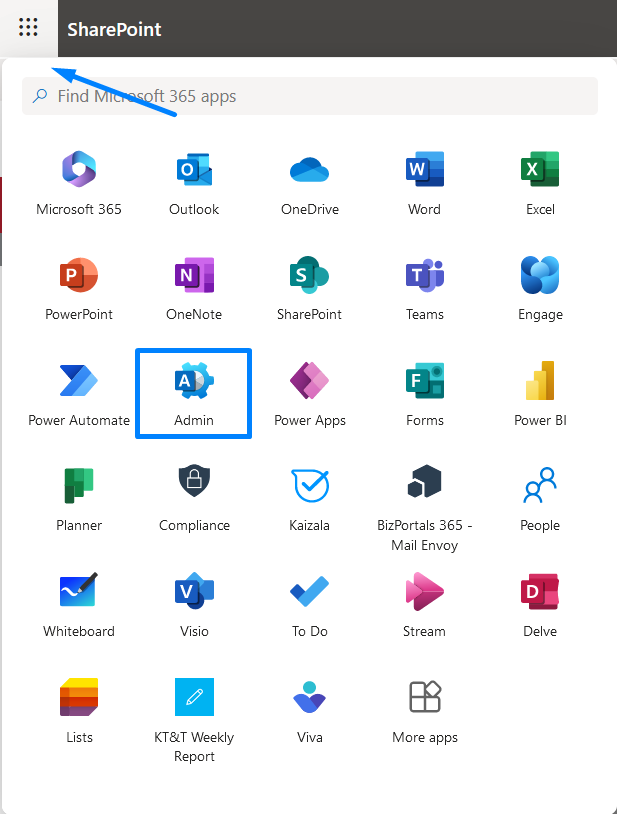
4. On the left pane, choose Admin centers > SharePoint.
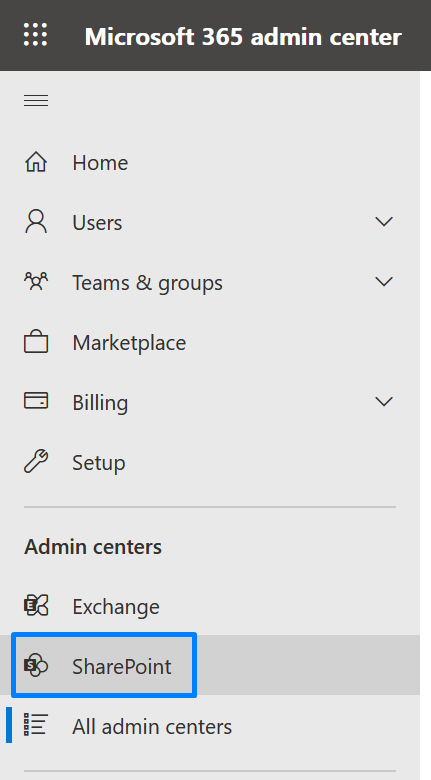
5. Click on More features
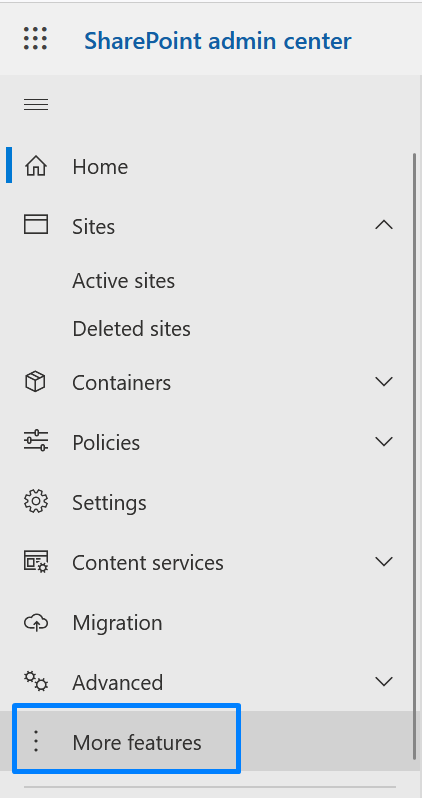
6. Click on “Open” under Apps section in the right Pane
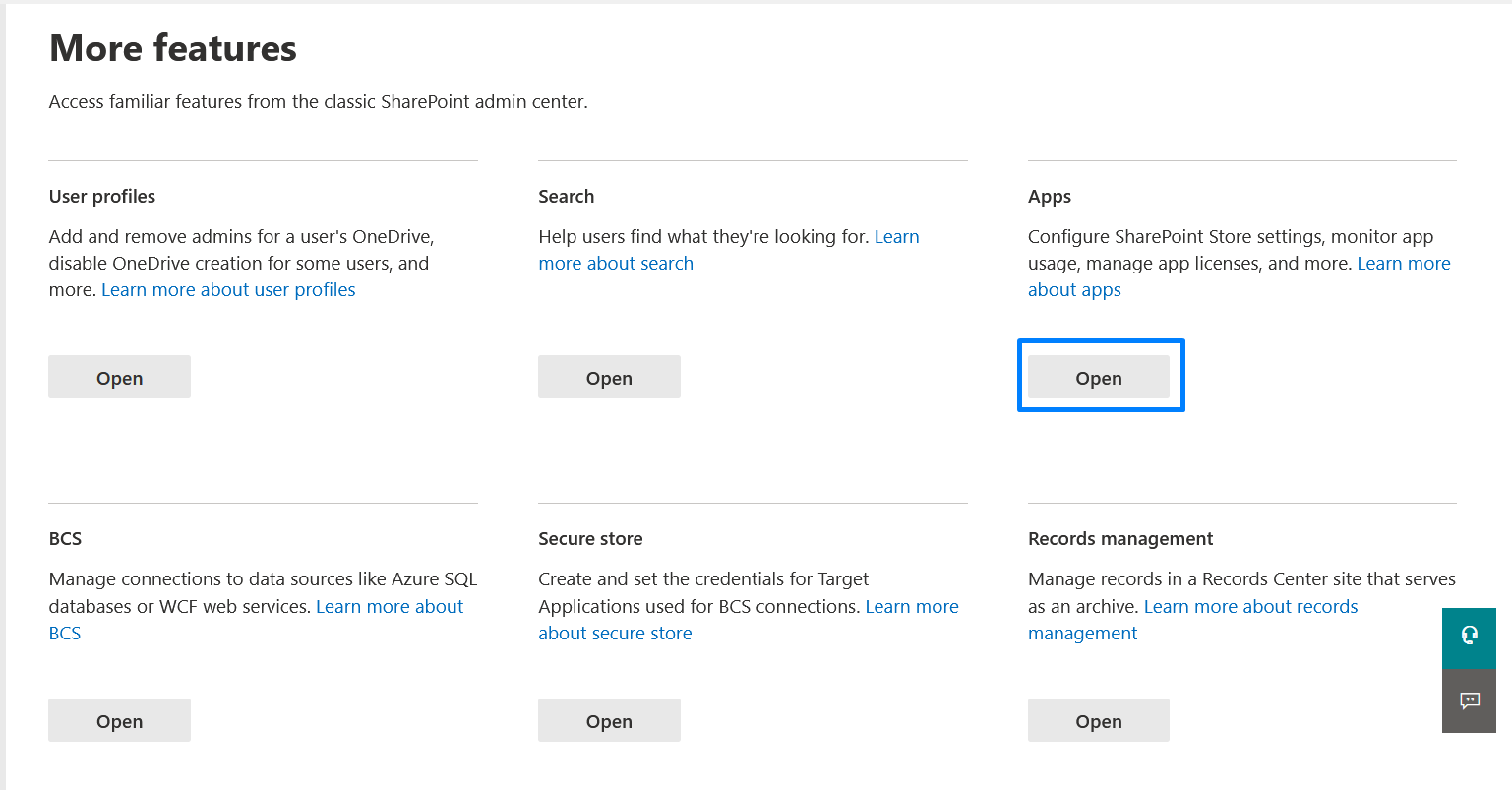
7. This will open the manage apps page of modern experience, navigate to classic experience and click upload and select the sppkg file (as shared with you) as shown in below screenshot.
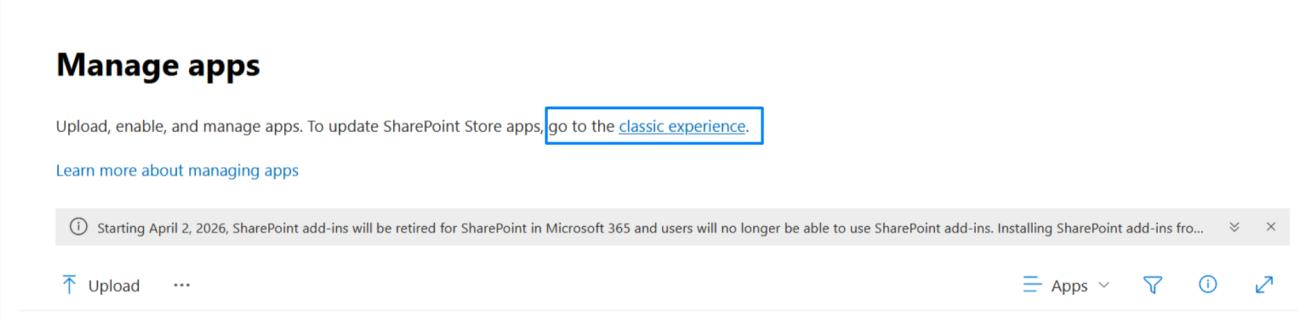
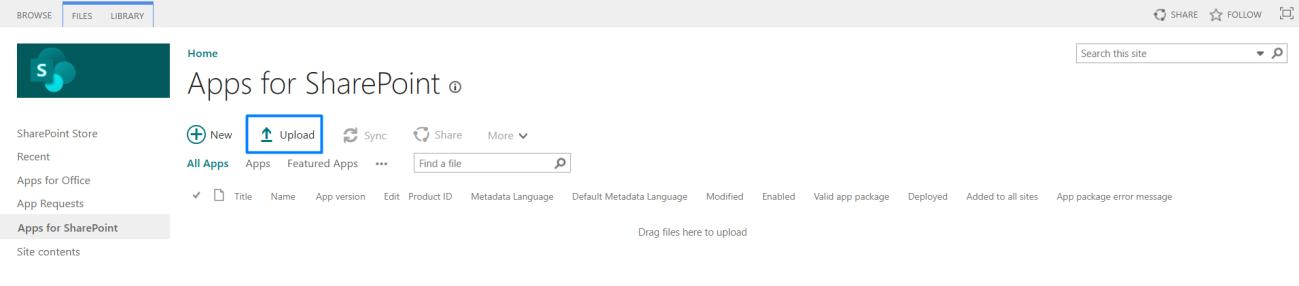
Note: All the reference screenshot belongs to SharePoint Classic Mode.
Uploading the BizPortals-365-DMS-Extension. sppkg file
The BizPortals 365 DMS Extension. sppkg is an SPFx (SharePoint Framework) web part designed to enhance and add-on the SharePoint document library functionality. This interactive extension empowers
employees to easily track detailed activity log and utilize approval process.
- Select highlighted sppkg file from your system and upload. Click on ‘Ok’

- Select the check box – “Make this solution available to all sites in the organization” and click “Deploy”.

Note: If you only want to deploy this solution to specific site collections, do not select the checkbox mentioned above.
You’ll need to navigate to each desired site collection individually, click “Add an App” (refer to the screenshot below), and then choose and add the appropriate app
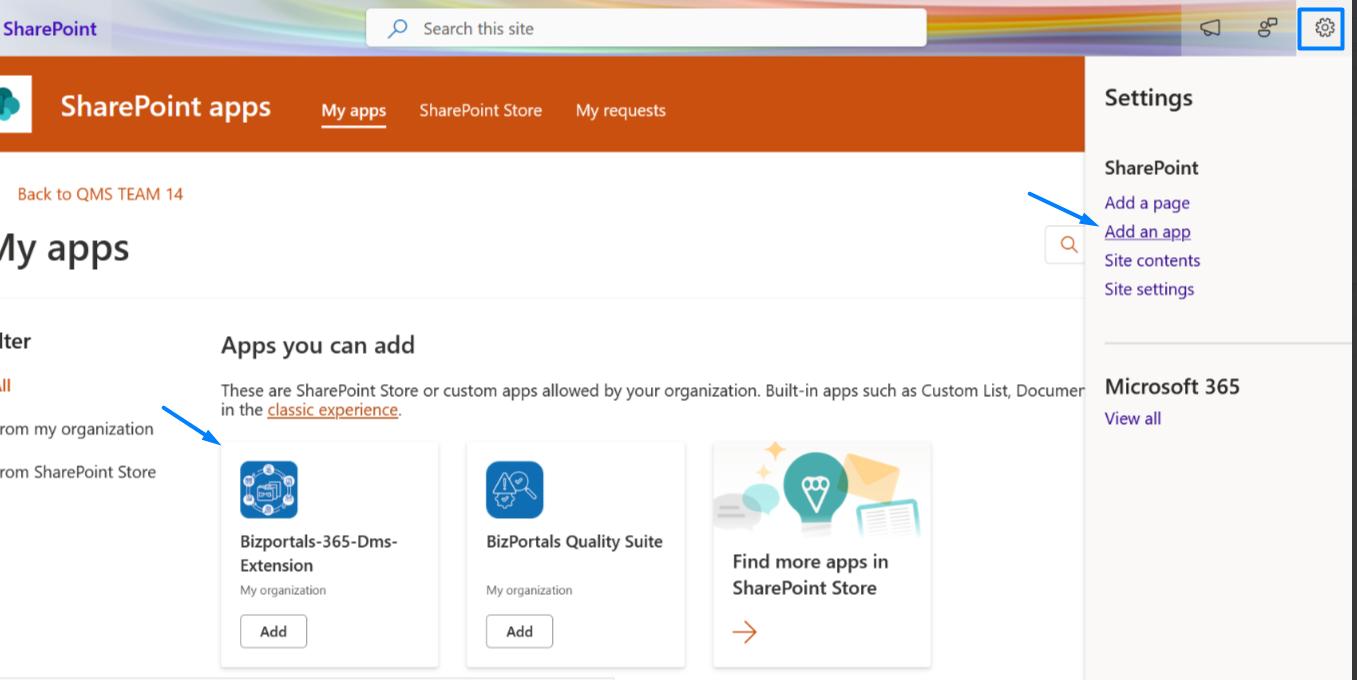
- Make sure the package is added with “No error” and deployed to all sites.
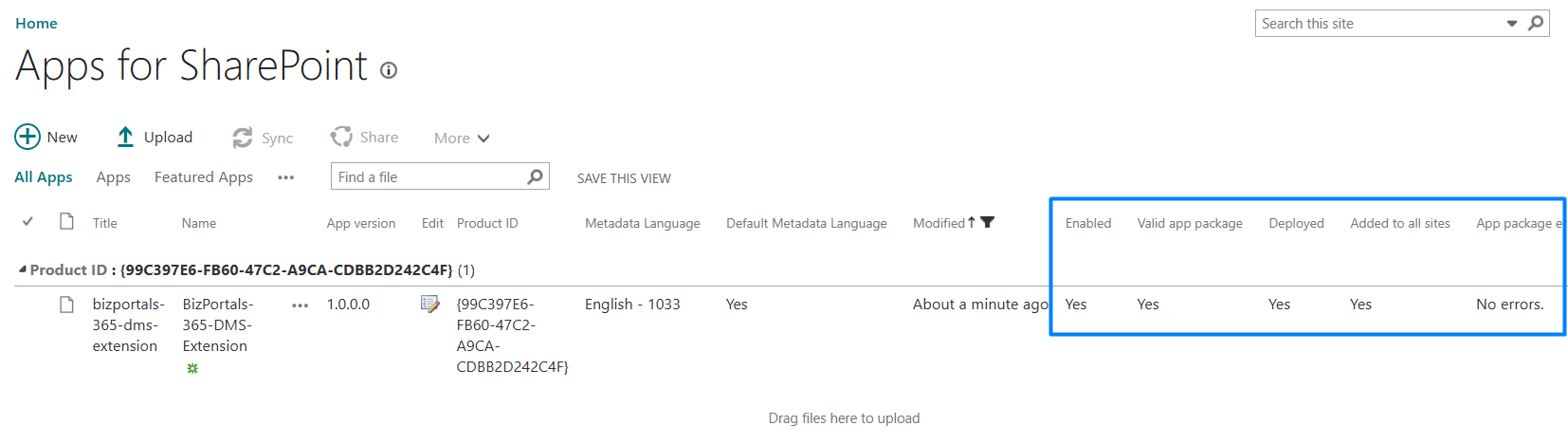
Granting API Permissions to BizPortals 365 DMS Extension
For the DMS extension to work seamlessly, it requires access to certain permissions related to the package. This ensures all its functionalities operate as intended
- Navigate to Admin Center
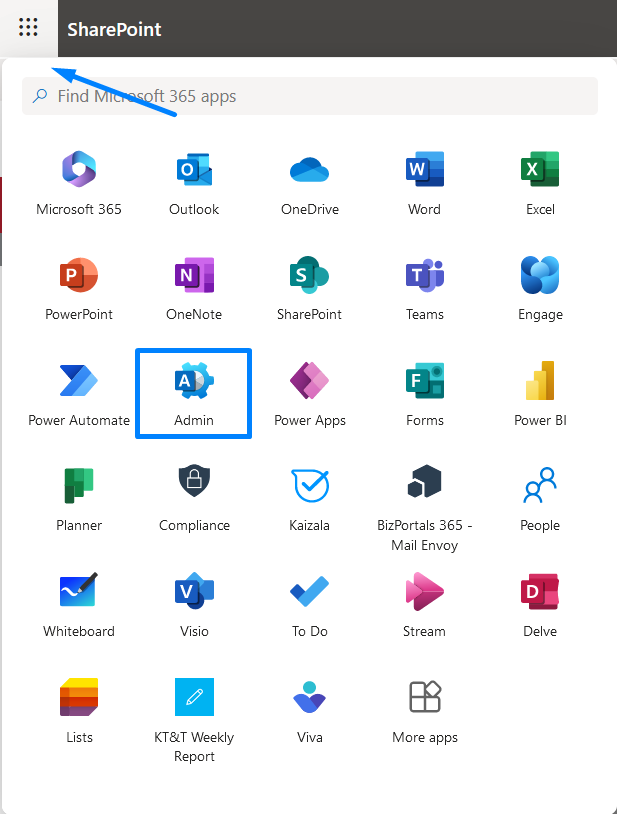
- On the left pane, choose Admin centers > SharePoint.
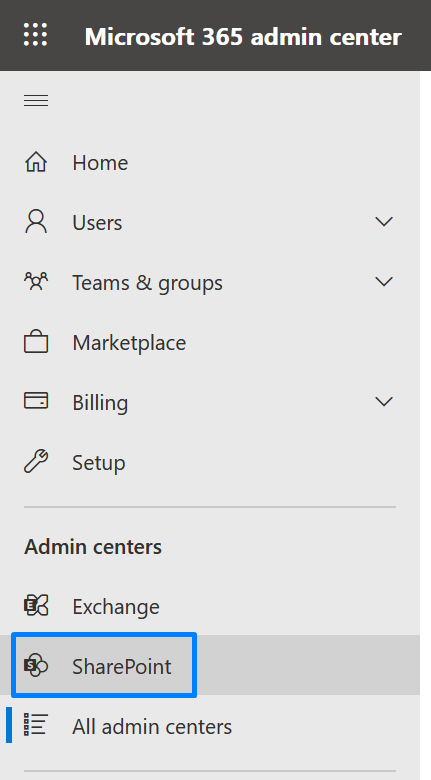
- Click on Advanced> More Features > Apps > Open it
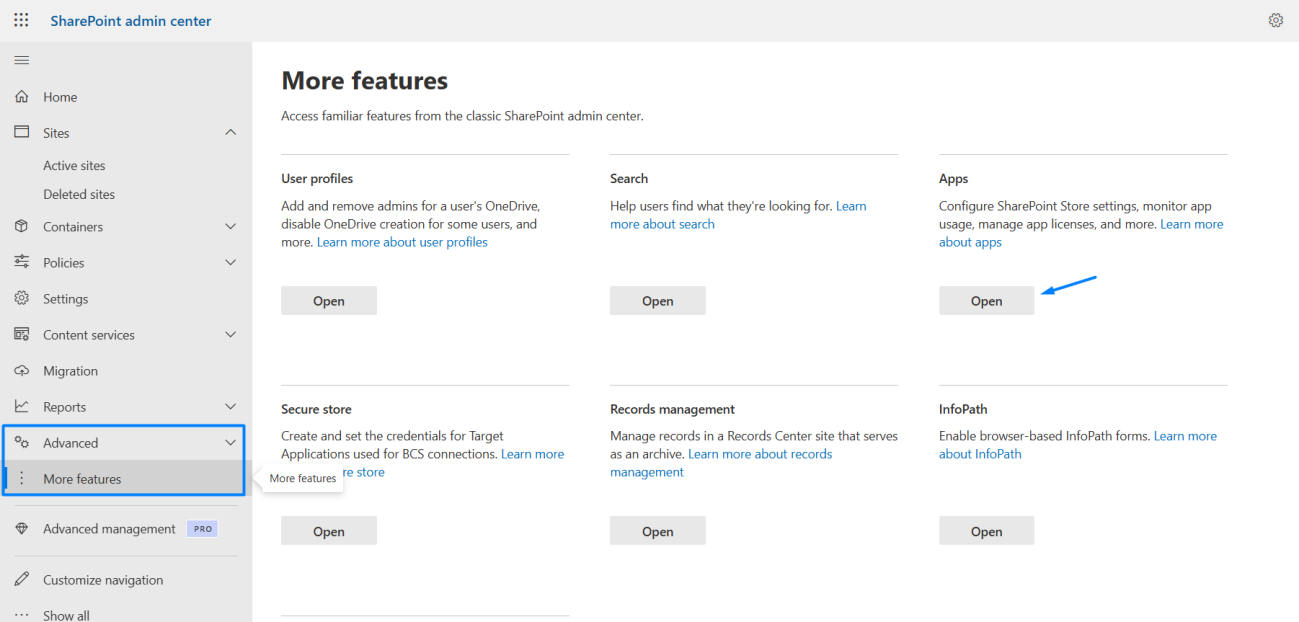
- You will see Manage Apps page and uploaded package file. Select the file and click on Enable > confirm
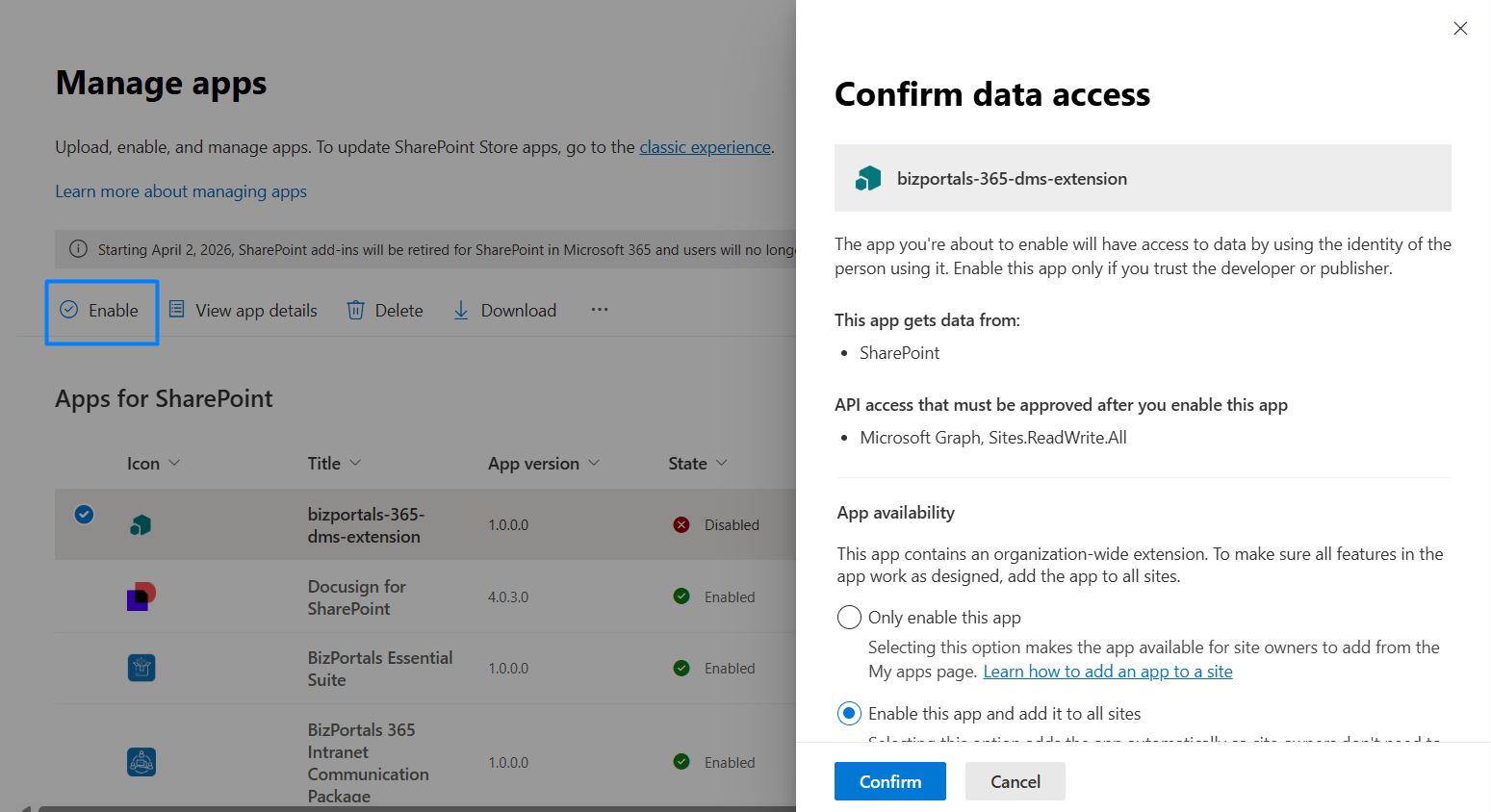
- Click on Go to API access page
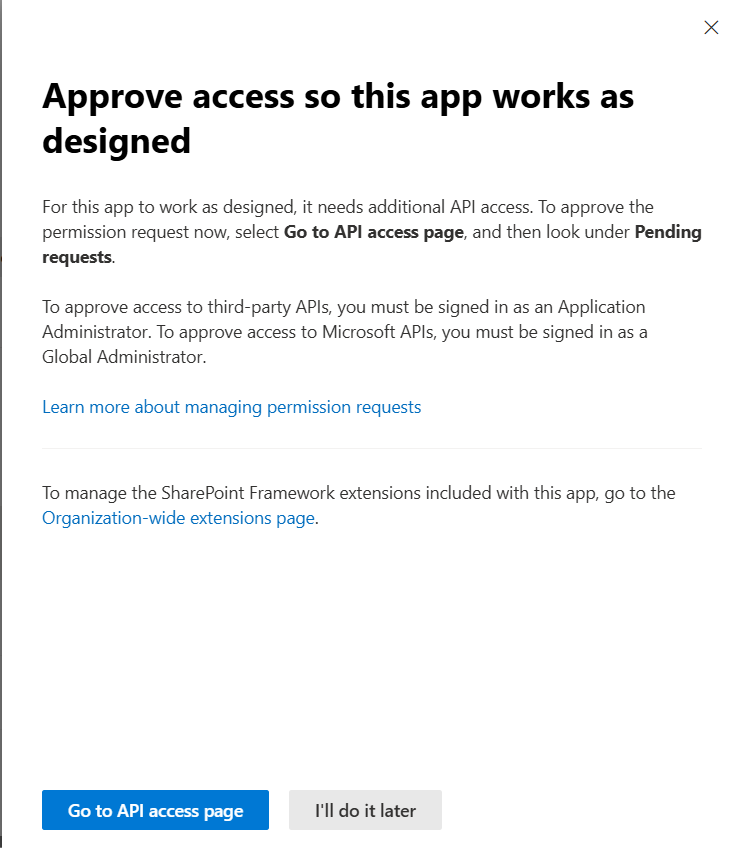
- Approve pending API requests – Microsoft Graph, Sites.ReadWrite.All
- Select individual API relevant with package and click on Approve.
- It will open a pane to approve access, Click on Approve
Note: For all pending requests related to the package file, complete the necessary actions. If your queue shows no pending requests, you can proceed.
BizPortals DMS Extension – Installation Video
Refer below video for detailed installation steps.
