BizPortals Ask a Guru
The ‘Ask a Guru’ web part enables you to do the following –
- Enable users to select and ask questions from experts or gurus on any topic.
- Allow gurus to respond to user questions.
- Permit the assignment of experts to topics.
- Functionality to track the status of question tickets.
You can click on manage all records to see the requests.
Notes:
- Only users with site owners or higher privileges can add a BizPortals Ask a Guru web part.
- Users with the “Member” permission level or higher can create, read, update, and delete a new topic in the web part (CRUD operations).
- All the users irrespective of the permission they have on the site can raise a question.
- Users are unable to view questions posted by other users to the experts.
- Each expert can only view questions related to their specific topic. They cannot see questions directed to other experts who specialize in different topics.
- Experts can access a list of all the questions they have been asked in the other request tab (Shown when you click on manage all records).
- Users with site owners or higher privileges can choose to display header style/image by selecting the header layout in the webpart layout settings configuration.
2. Web part Configuration
2.1 Overview
You can change the title of this web part, add a description of the web part, change the header layout, set the web part height, apply custom theme, show/hide the web part title, manage topics and other configurations.
Note – You must have at least the site owner’s permission to configure this web part and site collection administrator permission to associate with new list.
Follow the steps mentioned below,
- Navigate to the top right corner of the page and click the edit button.
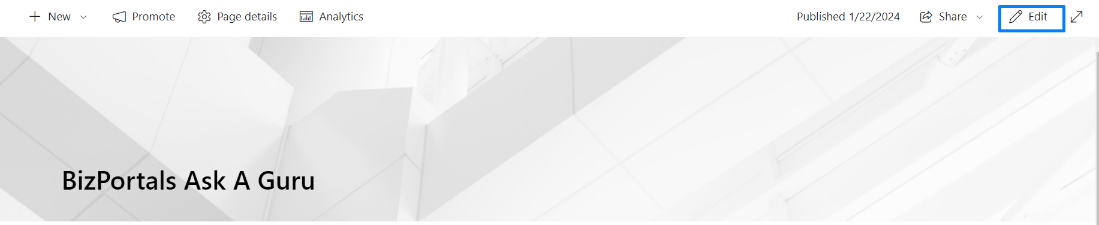
- Then click on the edit web part icon as shown in the below image.
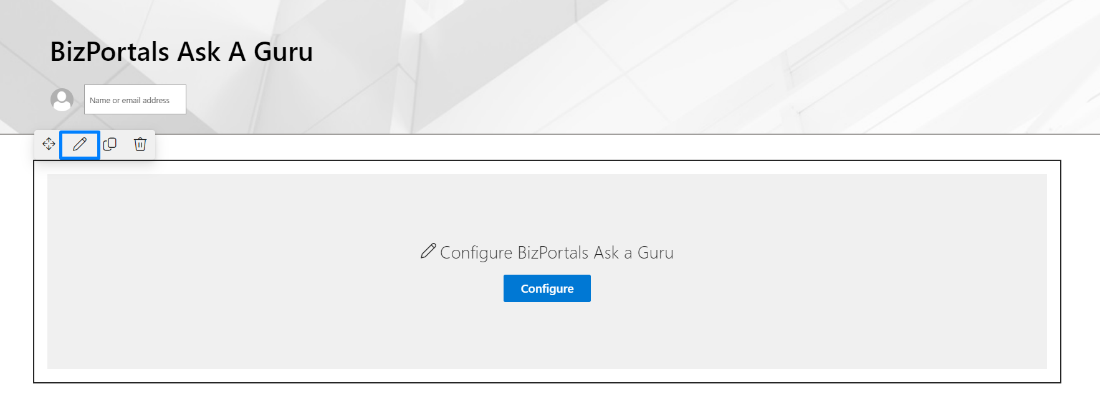
- After clicking on the edit web part icon, the property panel will be shown for this web part on the right side.
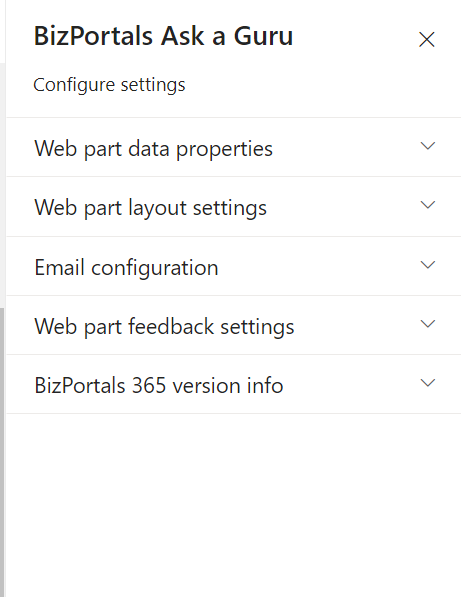
2.2 Web Part Data Properties
2.2.1 Web Part Title
It is the name that shows in the header of the web part that summarizes the web part’s function.
2.2.2 Web Part Description
This is the brief information related to the web part which can highlight what is the functionality of the web part.
2.2.3 Configure/Manage list
Manage List button field is a configuration feature within the web part that facilitates the organization and storage of items, specifically questions that users ask.
When you click on manage list button, following are the options shown.
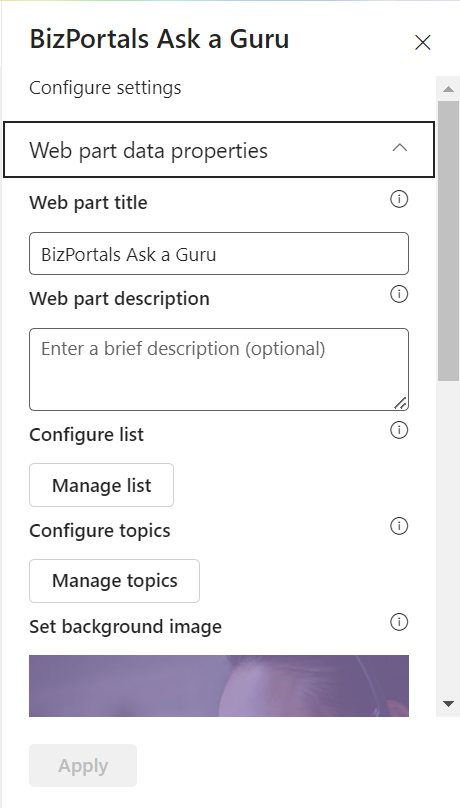
2.2.3.1 Select Site
- Choose a site from the dropdown menu where you want to store users’ questions. This defines the primary location within the SharePoint environment.
2.2.3.2 Subsite
- Specify a subsite under the selected site, further refining the storage location for the questions that user ask.
Note: This is an optional choice. Users can also configure questions on the root site.
2.2.3.3 Create a New List
- Toggle this option to decide whether to create a new list for storing questions that users ask. If activated, an additional field for entering the new list name will be displayed. If deactivated, the option to select an existing list becomes available.
2.2.3.4 New List Name
- Appears when the “Create a New List” option is selected. Users can input a unique name for the new list where they want to store items (list of all the questions that users ask) created in this web part.
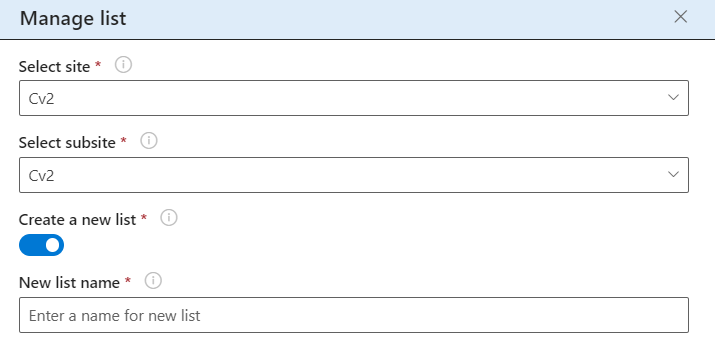
2.2.3.5 Select List
- Use this option to choose an existing list from which you want to associate the questions that users ask.
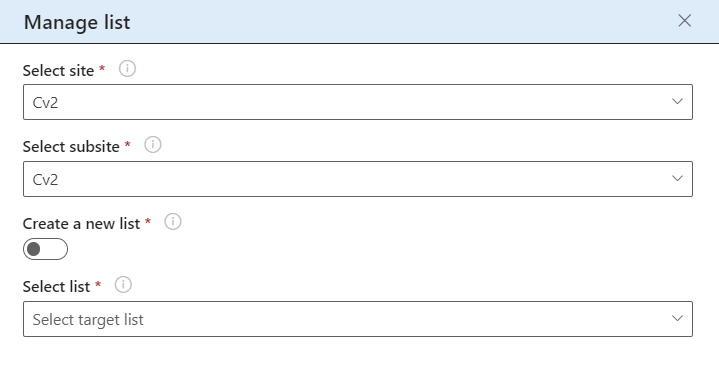
2.2.4 Configure/Manage topics
To add a topic, do the following: – >
- Click on manage topics button.
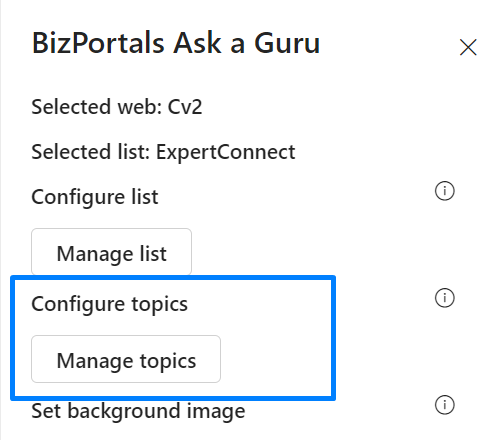
- Click on new (+) icon.
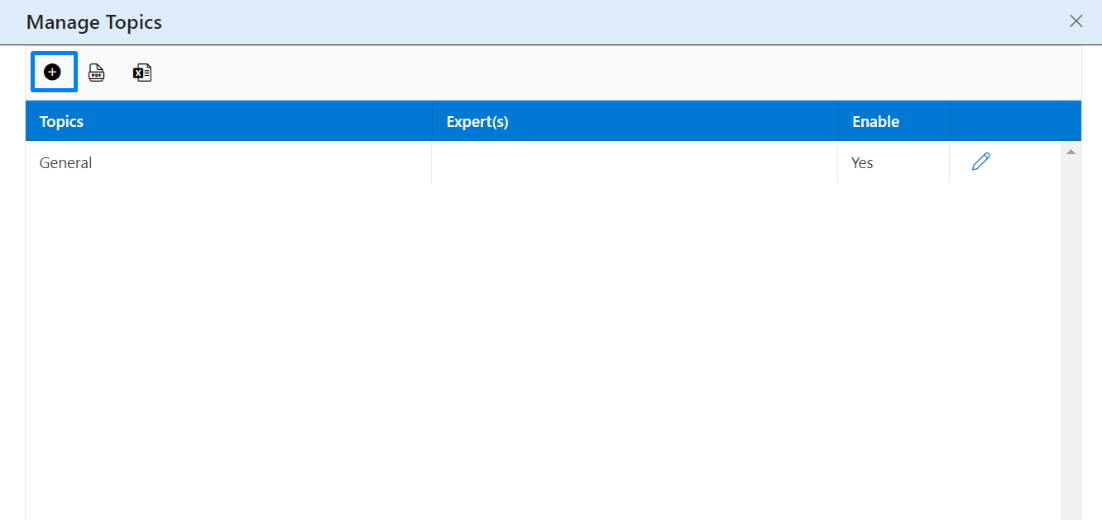
- Add a topic and assign its expert.
- The topics which are marked as enabled are shown to the users while asking a question.
- Topic: The “Topic” field is where users choose a category or subject while submitting their questions. The selected topic guides the nature of the question they are asking, helping to categorize and organize discussions based on the chosen subject.
- Experts: Enter a name or email address here. As you type in the name or email address, options are populated on screen. Choose from them to add them as experts. Only Members and higher permission level users can be assigned the role of an expert.
- Enable: The enabled topic is shown to all the users while asking a question. To remove the topic from the question form, select No.
Note: Topics can be added by the users having a minimum of members permission on the site. Once the topic is created, they can neither be deleted or edited. They can only change the topic expert and mark it enable/disable.
2.2.5 Show border
To display a border around the web part, users should activate the toggle button in the property pane. Once enabled, a 1pt border will be applied to the web part shown in the image below
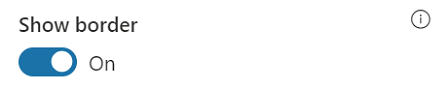
2.3 Web Part Layout Settings
2.3.1 Select header layout
Users can change the web part header layout. There are six options to choose from. The sixth option allows you to set an image in the web part title. When you select the sixth option in the panel layout, a URL field will automatically appear next to the panel layout option. Users can enter an image URL to display on the panel. If you leave the field blank and click ‘Apply,’ it will use a default image.
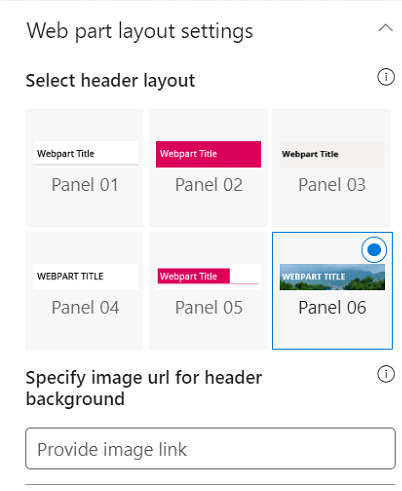
When you select panel layout 7 user should be able to configure logo for web part header, the size for that image will be (175*38)
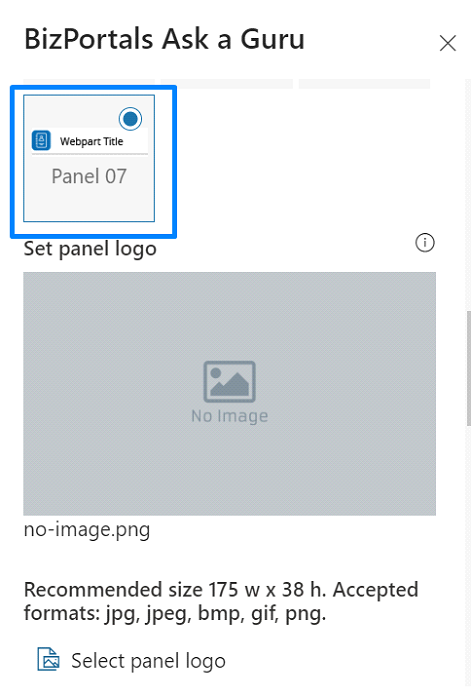
2.3.2 Web Part Height (px)
Users can set the web part height by sliding the range bar according to the requirement.
2.2.3 Set Background Image
It allows users to designate and customize the background image displayed within the web part interface.
2.2.3 Reset to system default image
It provides users with the option to revert to the default background image specified by the system that will be shown within the web part interface.
2.3.4 Display Web Part Title
Enable this toggle button if you want to display the title in the header of the web part. Keep this toggle button in disabled state if you want to hide the title in the header of the web part.
Note: Recommended size 400 w x 350 h. Accepted formats: jpg, jpeg, bmp, gif, png
2.3.5 Customize Theme
Users can enable this option to personalize the web part’s visual appearance by applying a custom background theme. This is achieved by entering a JSON (JavaScript Object Notation) code into the theme editor as shown in below image. The JSON configuration includes parameters such as text color, background color, and other styling options to tailor the look and feel of the web part according to individual preferences.
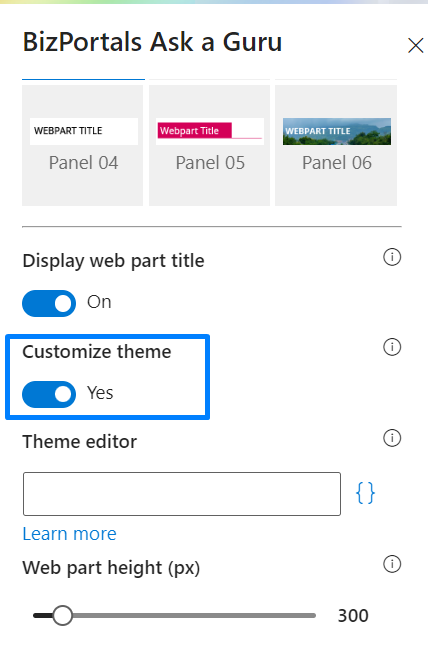
- Click” Learn more” to visit the Fluent UI Theme Designer website.
- Customize your theme by selecting your preferred primary, text, and background colors. Once satisfied, click Export theme.
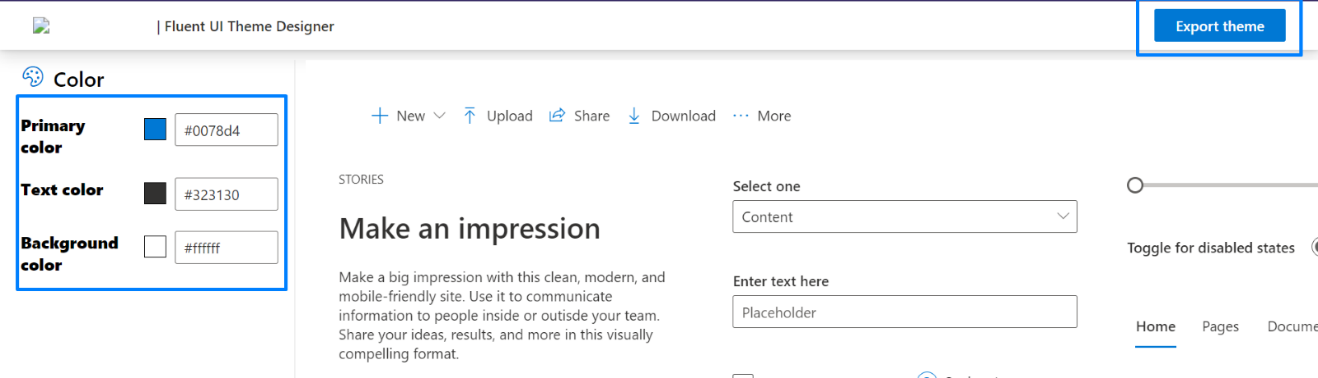
- To apply the theme settings, copy the JSON code and paste it into the designated area of the Theme Editor (Customize theme field). Click Save.
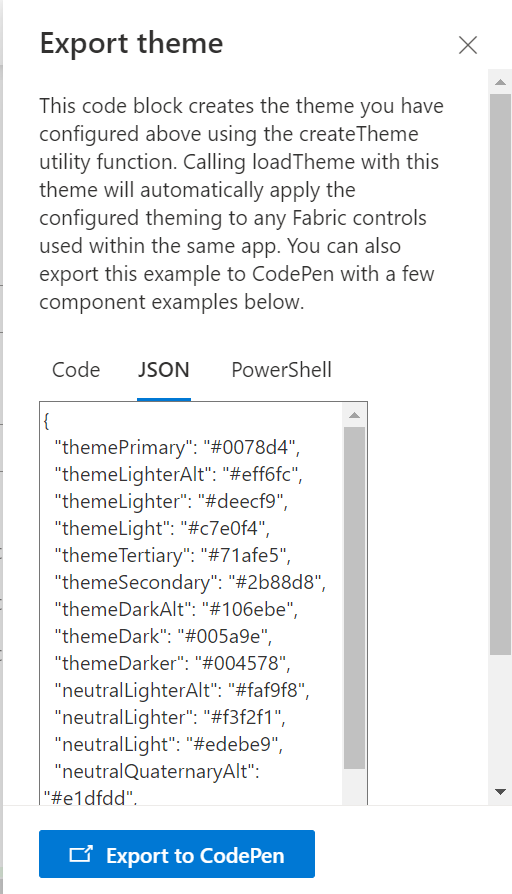
2.4 Email Configuration
Send Email as Text: Users can choose to send email messages in a basic text format without formatting.
Email Subject: It is the text that becomes the title of the notification email sent to the experts when a user asks a question.
Email body: It is the main content of the notification email sent to the specified experts when a user asks a question.
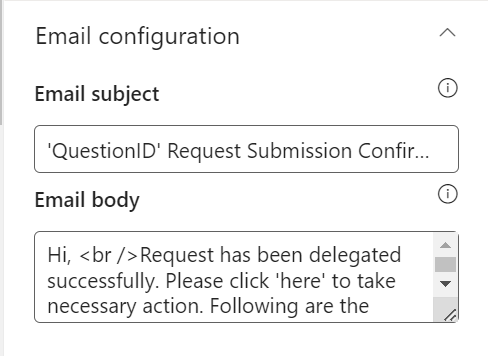
2.5 Web Part Feedback Settings
Feedback subject : This determines the subject line of the email sent when users submit any feedback related to the web part.
Email To: This field designates the recipient’s email address to whom feedback-related emails will be sent. When a user submits feedback through the web part, an email notification is generated and directed to the email address specified in this field.
Note: Feedback recipient must have access to this site collection.
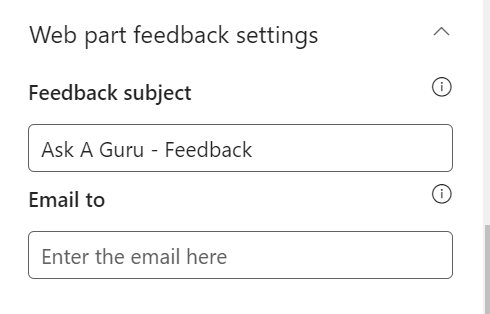
2.6 BizPortals 365 Version Info
Here users can see the Version Information.
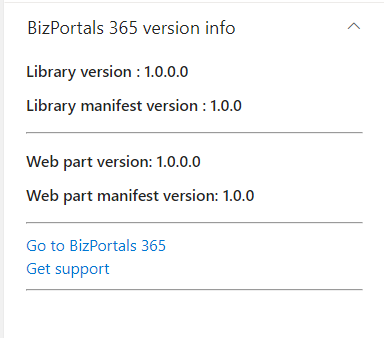
3. Web part Functionality
3.1 Ask a question?
Users with members and above permissions can do the following:
To ask a question, do the following:
- On the BizPortals Ask a Guru web part, locate “Ask you question?” option
- An entry form with the following fields appears on screen:
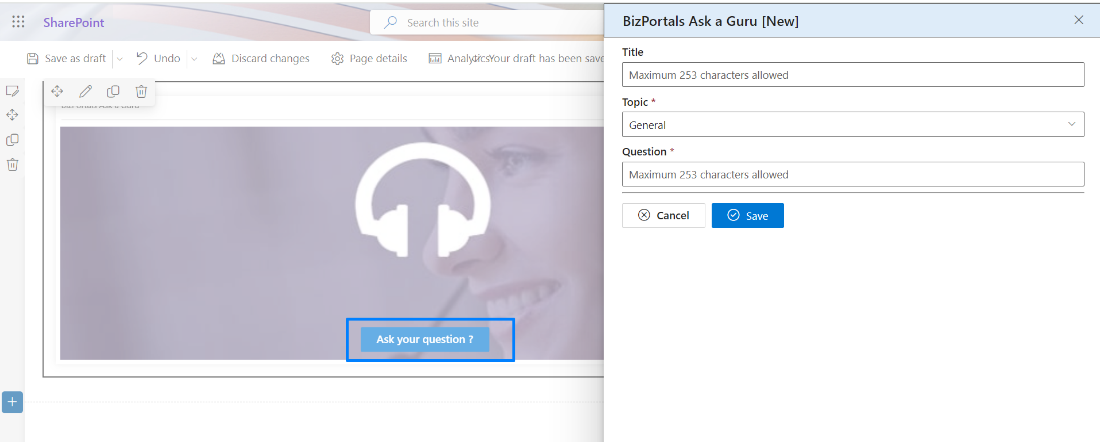
Title: It is the heading of the question. It is generally a broader subject of discussion. The details are added in the Question field later.
Topic: Pick a topic from a list of predefined options. Only one topic can be chosen for a question. The topics are managed from the web part property pane by the users having appropriate permissions.
Question: This is a question in its full form and meaning. Add as many details as needed to make the question clear to the experts.
Notes:
- Whenever a question is submitted, the respective topic experts are informed through email. One person can be added as an expert for several topics as well. At least one expert should be assigned to a topic to submit questions.
- Whenever an expert replies to a question, the requester is informed about it.
3.2 Answer a question
The designated experts can submit a reply to a question. To submit a reply
- The expert should click on this icon (manage all records) to know more.
- Experts can only see questions related to their assigned topics on the grid.
- When experts click the edit icon on a user’s question, they can add a response.
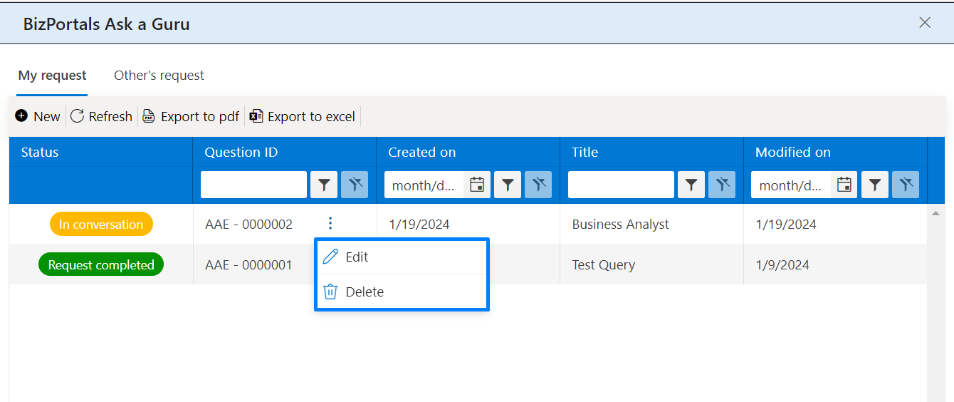
- Experts can mark the question (ticket) as closed once the discussion is over.
Note: Once a ticket is marked as closed by the expert, users cannot add any more response. Response is compulsory to mark the question as closed by the expert.
3.3 Export the list of questions or topics
You can download the list of the topics and their details to your computer by clicking on the PDF and Excel icons available at the top left corner of the grid.
Export to PDF icon – Export to Excel icon –
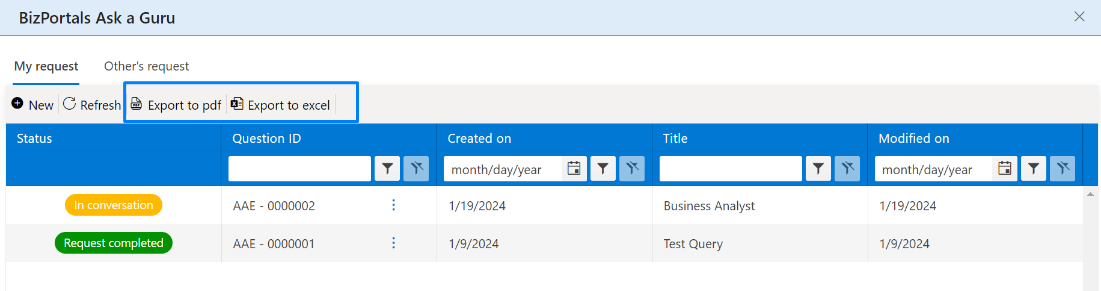
3.4 Ask a Guru Page
3.4.1 View Ask a Guru in new tab
- On BizPortals Ask a Guru web part, click manage all records icon,
- The ‘My Request’ tab shows questions submitted by the logged in user,
- while the ‘Other’s Request’ tab shows the questions submitted to the logged in user (expert). Click either of the tabs to go to their details page. By default, the ‘My Request’ tab comes preselected.
Note:
- When users raise a question and no response is provided by the expert, the status is labeled as “Response Pending.”
- If an expert responds to a question, the status is displayed as “In Conversation.”
- When an expert marks a record as closed, the status is updated to “Request Completed.”
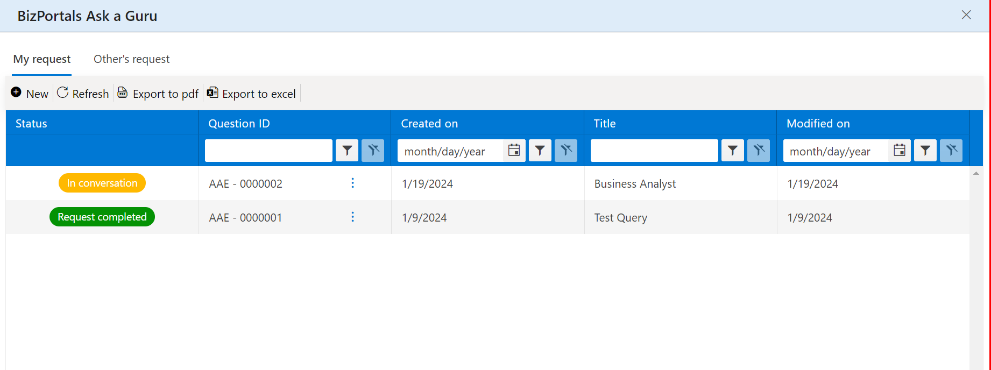
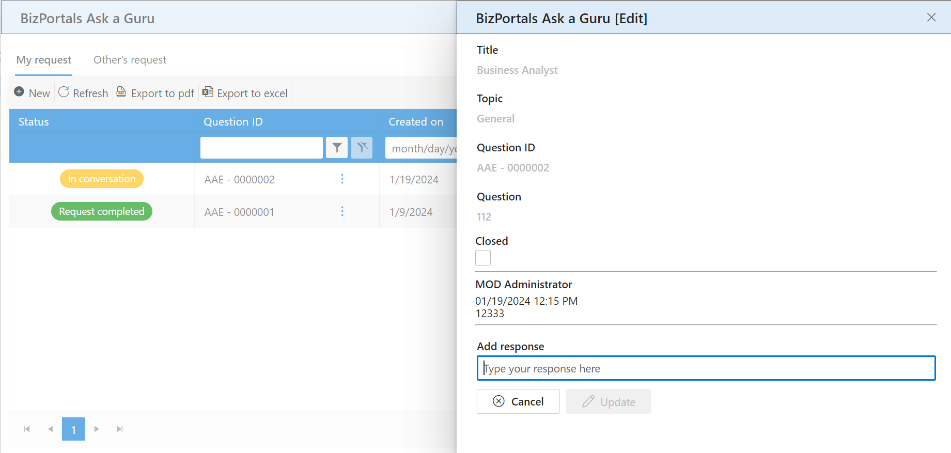
3.4.2 Edit a question
- On BizPortals Ask a Guru web part, click manage all records icon,
- Click on the ellipsis icon (context menu) of a record you want to edit.
- Click edit and add a response to the question, if any.
3.4.3 Delete a question
- On BizPortals Ask a Guru web part, click manage all records icon,
- Click on the ellipsis icon (context menu) of a record you want to delete.
- Select Delete option
Note: User, whether the expert or the requester (who asked the question), can delete a question only if they themselves had submitted it. No user can delete questions submitted by another user.
