BizPortals Calendar
BizPortals Calendar web part enables you to do following:
- Display calendars from Outlook.
- Display SharePoint calendar list events.
- Add, edit, and disable calendars.
- Choose a calendar to view its events.
- See the events of current date for a chosen calendar.
- See hour-wise view of the day’s events.
Notes:
- Only users with site owner or higher privileges can add new BizPortals Calendar web part.
- Site owners can choose to display header style/image by selecting the header layout in the webpart layout settings configuration.
- Site owners can choose number of events to display by setting the number of days into the future and the past for which events should be shown.
- You will see Outlook Calendars in view-only mode here.
- You will see the Outlook Calendars only if you are a registered Office 365 user.
2. Web part Configuration
2.1 Overview
You can change the title of this web part, add a description of the web part, change the header layout, set the web part height, apply custom theme, show/hide the web part title, and other configurations.
Note – You must have at least the site owner’s permission to configure this web part.
Follow the steps mentioned below,
- Navigate to the top right corner of the page and click the edit button.
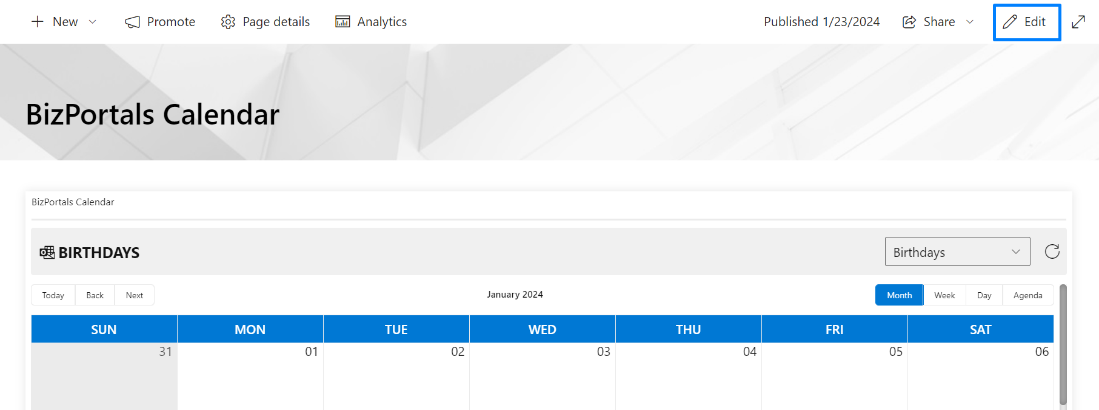
- Then click on the edit web part icon as shown in the below image.
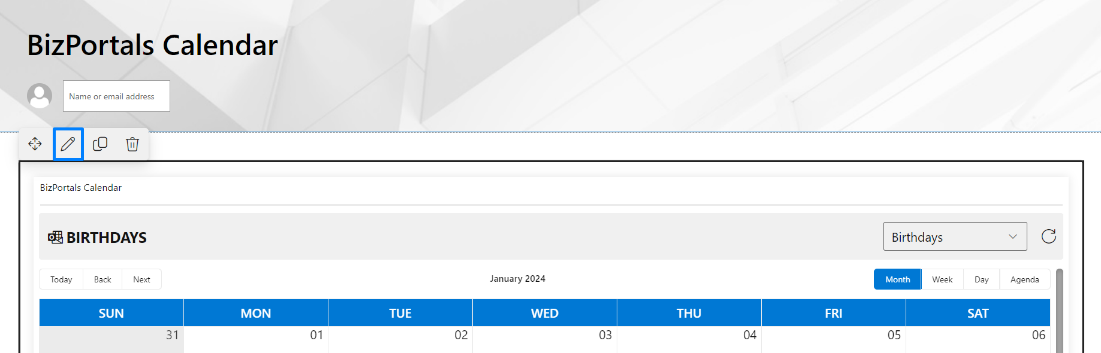
- After clicking on the edit web part icon, the property panel will be shown for this web part on the right side.
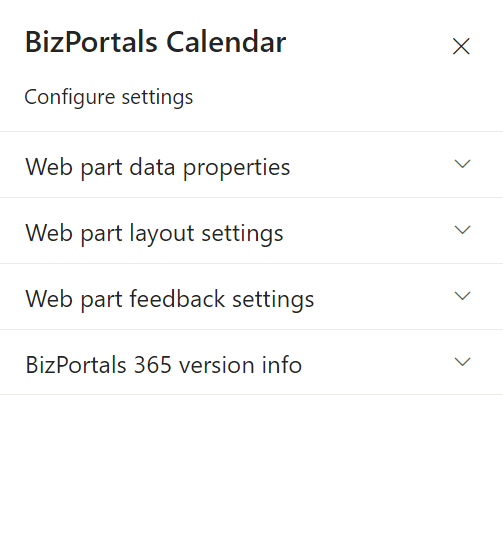
2.2 Web Part Data Properties
2.2.1 Web Part Title
It is the name that shows in the header of the web part that summarizes the web part’s function.
2.2.2 Web Part Description
This is the brief information related to the web part which can highlight what is the functionality of the web part.
2.2.3 Configure/Manage Calendar
Manage Calendar allows you to add a calendar to the BizPortals Calendar web part and display events. You can choose a site, add a calendar, give it a name, apply a theme, activate the calendar, and set it as the default.
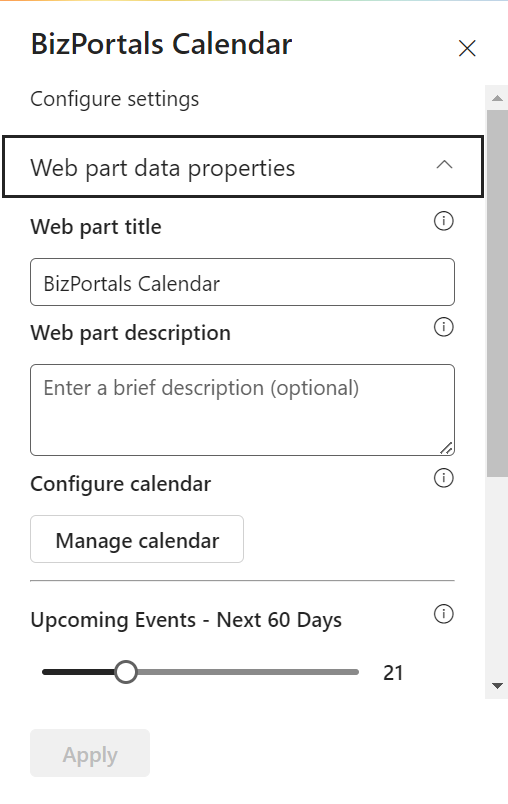
Note:
- You cannot create a new calendar here.
- If you are adding the calendar web part on a subsite or a page, then you cannot access the calendar list you have created on the parent site.
When you click on manage calendar button, following are the options shown.
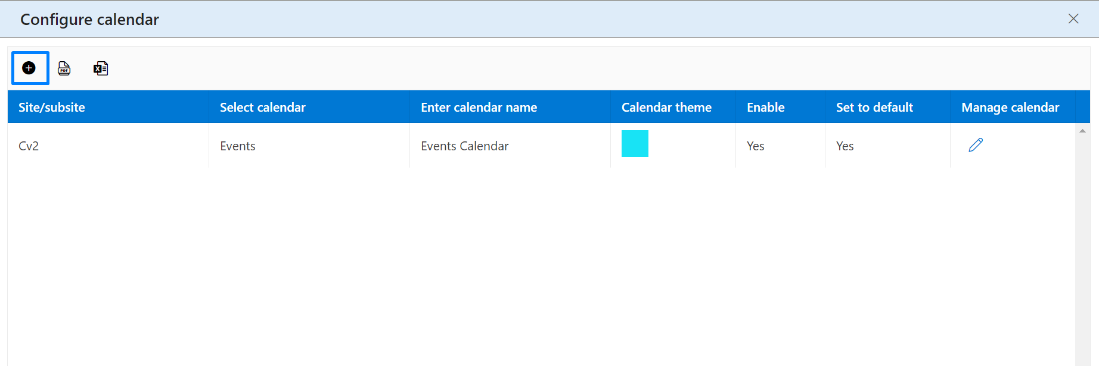
Site/Subsite: Choose a site or subsite to import the SharePoint calendar list.
Calendar List: Based on your site/subsite selection, pick the SharePoint calendar list to display on the web part.
Enter Calendar Name: Provide a name for the calendar list you’re importing. This name will appear on the web part, showing events added to the SharePoint Calendar list.
Enable: If set to “Yes,” the calendar will be visible to all users on the web part. If set to “No,” it won’t be shown on the web part display.
Set as Default: Only one calendar can be the default. If marked “Yes,” the default calendar will be the first calendar users see on the BizPortals Calendar web part when they refresh the page.
2.2.4 Upcoming Events – Next 60 Days
You can choose how many upcoming day’s events you want to see on the web part. Use the slider to pick a number, and the web part will display events for up to the next 60 days (2 months ahead).
2.2.5 Past Events – Last 60 Days
Choose the number of past days for which you want to view events on the web part. Slide the slider to set the range, and the web part will show events from the past 60 days (2 months ago).
2.2.6 Show border
To display a border around the web part, users should activate the toggle button in the property pane. Once enabled, a 1pt border will be applied to the web part shown in the image below
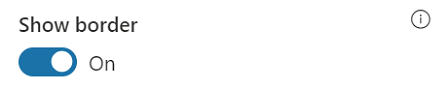
2.3 Web Part Layout Settings
2.3.1 Select header layout
Users can change the web part header layout. There are six options to choose from. The sixth option allows you to set an image in the web part title. When you select the sixth option in the panel layout, a URL field will automatically appear next to the panel layout option. Users can enter an image URL to display on the panel. If you leave the field blank and click ‘Apply,’ it will use a default image.
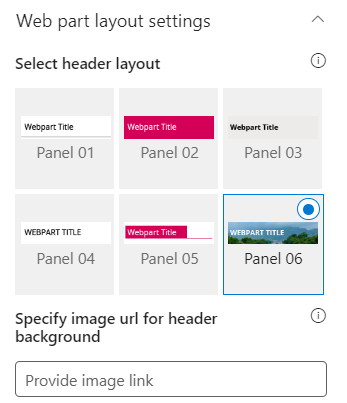
When you select panel layout 7 user should be able to configure logo for web part header, the size for that image will be (175*38)
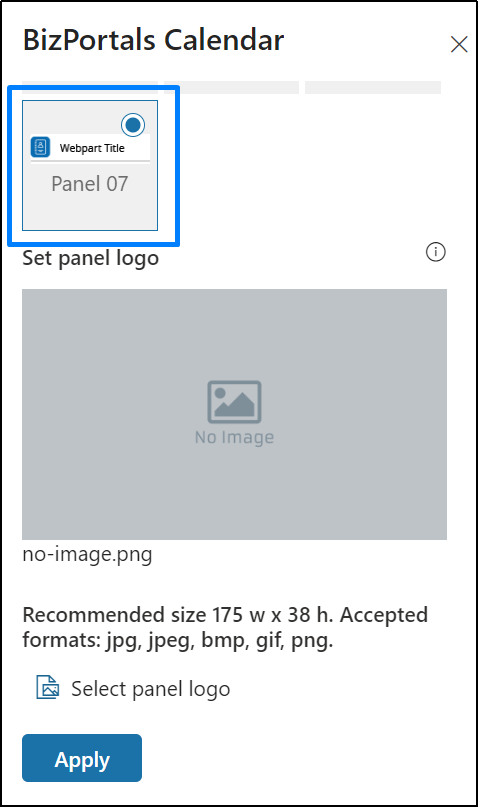
2.3.2 Select Web Part Layout
Users can select the web part layout by selecting from the available options.
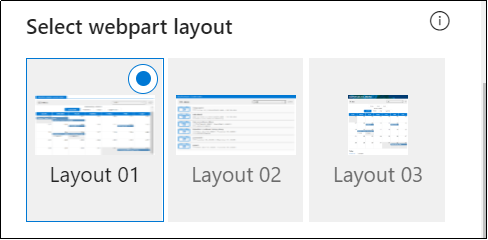
2.3.3 Web Part Height (px)
Users can set the web part height by sliding the range bar according to the requirement.
2.3.4 Display Web Part Title
Enable this toggle button if you want to display the title in the header of the web part. Keep this toggle button in disabled state if you want to hide the title in the header of the web part.
2.3.5 Customize Theme
Users can enable this option to personalize the web part’s visual appearance by applying a custom background theme. This is achieved by entering a JSON (JavaScript Object Notation) code into the theme editor as shown in below image. The JSON configuration includes parameters such as text color, background color, and other styling options to tailor the look and
feel of the web part according to individual preferences.
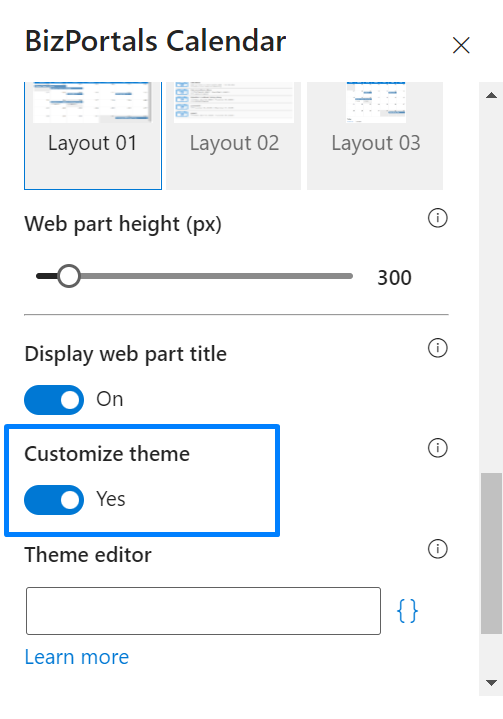
- Click” Learn more” to visit the Fluent UI Theme Designer website.
- Customize your theme by selecting your preferred primary, text, and background colors.
Once satisfied, click Export theme.
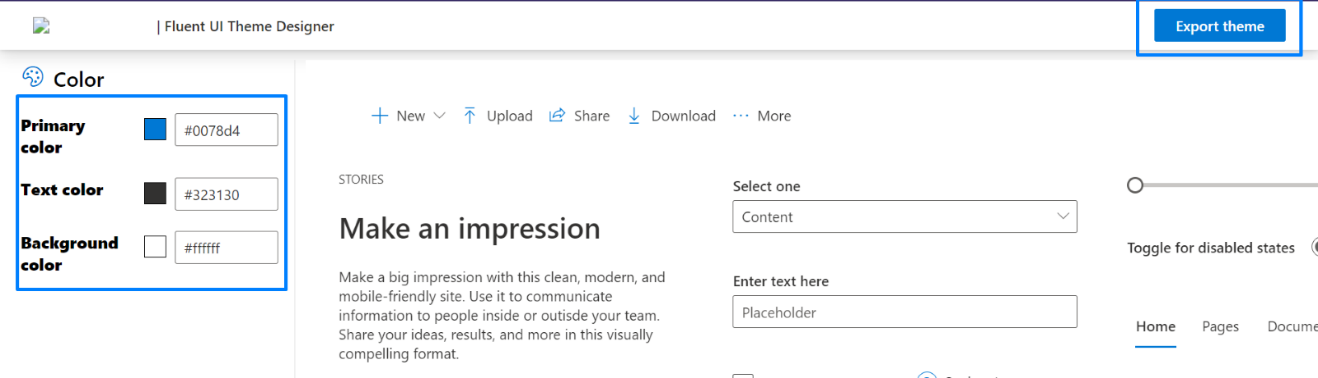
- To apply the theme settings, copy the JSON code and paste it into the designated area of the Theme Editor (Customize theme field). Click Save.
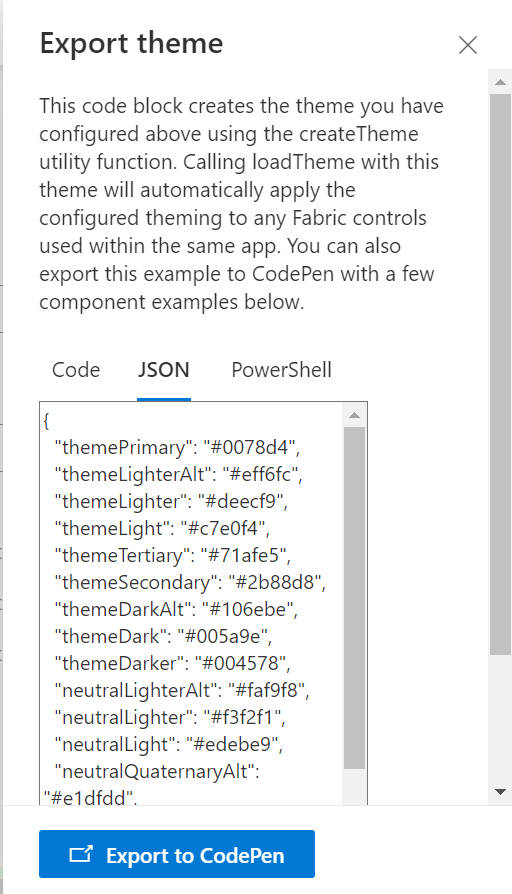
2.4 Web Part Feedback Settings
Feedback subject:
This determines the subject line of the email sent when users submit any feedback related to the web part.
Email to:
This field designates the recipient’s email address to whom feedback-related emails will be sent. When a user submits feedback through the web part, an email notification is generated and directed to the email address specified in this field.
Note: Feedback recipient must have access to this site collection.
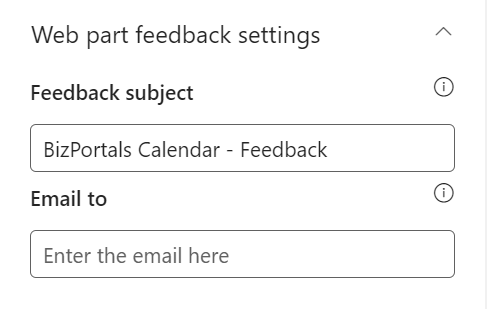
2.5 BizPortals 365 Version Info
Here user can see the version information.
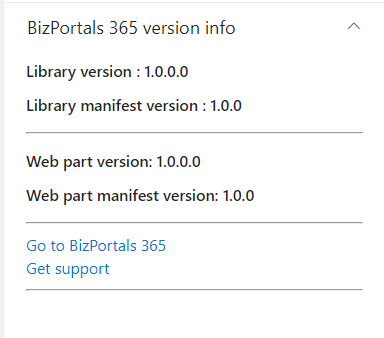
3. Web part Functionality
3.1 View a Calendar
-
- To view events of a calendar, select its name from the drop-down list which is shown below the web part header. Refer to the below image.
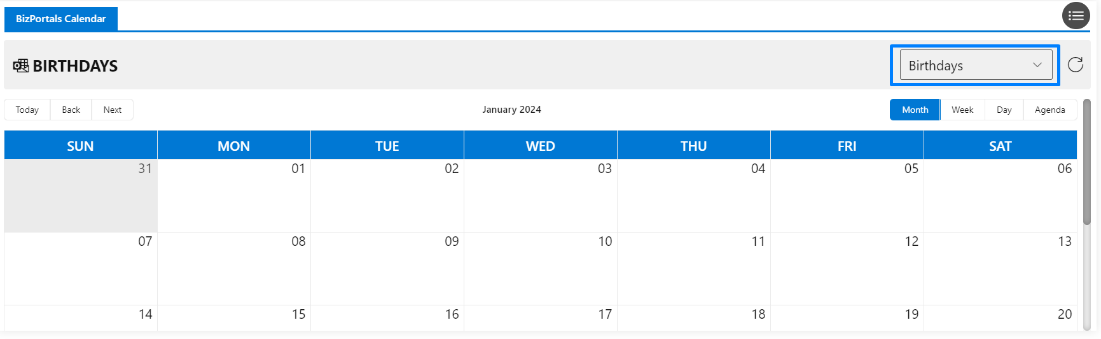
-
-
- To see the details of activities and events of all the configured calendars, select All from the drop-down menu.
- When the site loads for the first time, the default set calendar will show. However, the user can choose to the events of any calendar by picking an option from the Please Select a Calendar dropdown.
-
3.2 View an Event
-
-
- To view event details, select a calendar from the drop-down list which is shown blow the web part header.
- Now click on the events shown on the web part display.
-
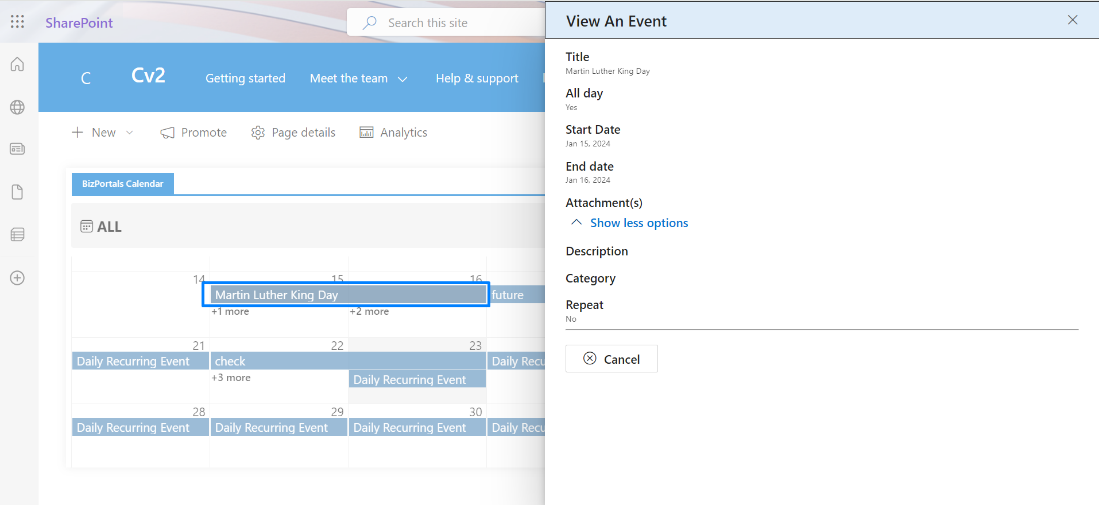
Notes:
-
-
- By default, all the calendars you’ve created in Outlook will appear in the drop-down menu, allowing you to select the calendar you want.
- Calendars from Outlook are displayed in read-only mode. Their details cannot be edited from here.
-
3.3 Edit a Calendar
-
-
- On BizPortals Calendar web part, go to the web part property pane (configuration window).
- Select Manage Calendar
- Under Manage calendar column, find the edit icon for the calendar you want to edit.
-

3.4 Delete a Calendar
-
-
- On BizPortals Calendar web part, go to the web part property pane (configuration window).
- Select Manage Calendar
- Under Manage calendar column, find the edit icon for the calendar you want to delete.
- The calendar will be removed for all the users.
-
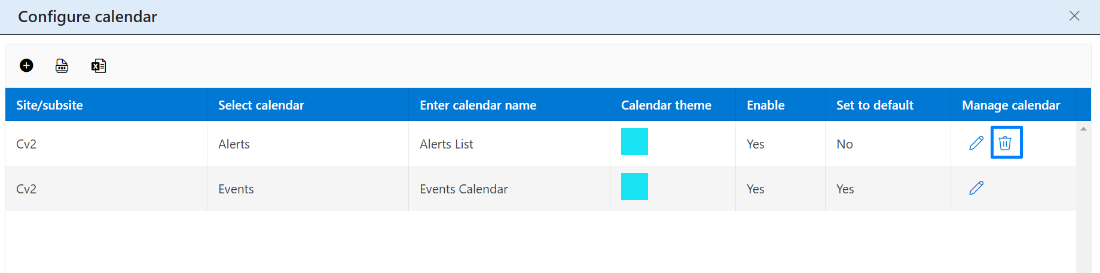
Note – You cannot delete a default calendar.
3.5 Export the list of calendars
If you have hundreds of calendar entries on your portal, you may want to periodically make sure that their information is up to date and correct. Exporting the entire list to a file in pdf, or to a spreadsheet, and looking through the information would be much easier than scrolling through the pages of this data on the site.
-
-
- On BizPortals Calendar web part, go to the web part property pane (configuration window).
- Select Manage Calendar
- Click the Export to PDF icon () for exporting the list to a file in PDF format.
- Click the Export to Excel icon () for exporting the list to a spreadsheet.
-
Note: Details of Outlook Calendars cannot be downloaded.

