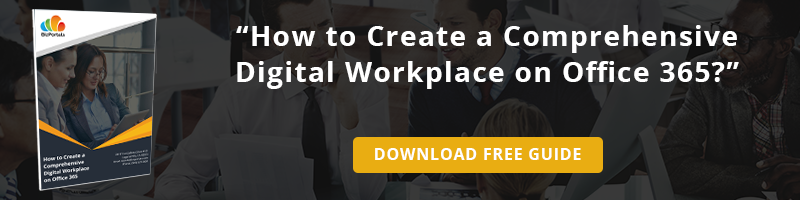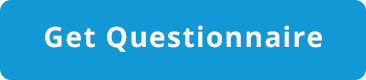Table of Contents
- Benefits of Migrating to Microsoft 365
- Are you thinking of moving to Cloud and migrating to Microsoft 365?
- How Microsoft 365 Migration is Performed?
Step into a smarter digital workplace
Get a Free Product TourMicrosoft 365 has grown much more than just a “productivity suite” and emerged as one of the most dominant tools for businesses. In the current cloud business landscape, the organizations around the globe are approaching a major fork in the road and compelled to decide whether they should keep on-premise IT infrastructure, or move to cloud platforms like Microsoft 365.
“Microsoft 365 is the state-of-the-art Enterprise IT environment of Microsoft that includes a batch of services and applications. It improves business processes like documents, emails, data, communication channels, chats, etc.”
Thanks to the way Microsoft 365 integrates with cloud services that opened many doors for businesses in context to collaboration, productivity, engagement, and a lot more. The official information of Microsoft reveals that “Microsoft 365 business users have reached 180 million active monthly users. The figures marked a hike from the active monthly users of 155 million in 2018.”
The use of Microsoft 365 is growing rapidly that indicates the value proposition gained by organizations of all sizes. Migrating to a cloud-based platform has proven to be an easier, flexible, user-friendly, scalable, and very beneficial for businesses, regardless of the size or industry.
Benefits of Migrating to Microsoft 365
SharePoint online migration plan is suitable for any organization, large or small and provides enormous benefits to all. It provides a complete collaboration package while keeping the cost low, maintains project transparency, improves data management and workflow, and delivers high value to the organization.
Small and Medium-sized Businesses
- Enhanced Security and Data Control – Microsoft 365 is protected with the in-built security system and the features of Azure Right Management. You can check the access details of data at any time and also, remotely handle your data from portable devices.
- Ensured Safety from Major Disaster Events – Microsoft 365 users are protected and immune to local crashes and disasters. The safety of data in such scenarios is one of the most prominent advantages of keeping company data on the cloud.
- Easy Collaboration – An effortless and effective collaboration is a primary requirement for any type of organization. The inclusions of Microsoft 365 like SharePoint, Microsoft Teams, Skype for Business makes real-time collaboration easier for the organization.
- Better Administration – The synchronization of Microsoft 365 keeps emails, contacts, meetings and other channels managed across different devices.
- Easier Financial Management – Microsoft 365 offers flexible monthly plans that allow you to increase the number of users over the time as your business grows. It is easier to manage your financials with no unplanned costs and investments.
- No More Licensing and Updates Issues – You do not need to manage the licenses and software manually. All these things are taken care of by Microsoft and it is also ensured that all users are running the same version of all applications.
Large-Sized Businesses
- Complete Suite of Office Applications – The access to extensive Office applications SharePoint, Microsoft Teams, Skype for Business is available for Microsoft 365 users. The user can also install Office on multiple devices like tablets, smartphones, desktop.
- Teamwork and Collaboration Hub – The team and networks can easily inter-connect and manage projects effectively. The features like chat, documents, task delegation, progress tracking, project schedules, document management, and other utility apps lead to better collaboration at work.
- Advanced Management of Calendars, Email – The business-class email service provides a full-fledged experience with 50GB mailbox per user and excellent calendar utilities with an Outlook experience.
- Conferencing and Meeting – Host online meetings via screen sharing and audio/video conferencing platforms. The easy-to-use options and capabilities allow meeting access even with a limited internet connection.
- Advanced Data Security and Analytics Tools – The right management services ensure that the email and documents access is restricted to specific people, even when the files are sent outside the enterprise. The data loss prevention and encryption features safeguard the data across all Microsoft 365 platforms. The analytics tools are also very helpful in analyzing and visualizing the data and provide interactive reports via MyAnalytics and Power Business Intelligence.
Are you thinking of moving to Cloud and migrating to Microsoft 365? This post will present a step-by-step guide to making your migration process smooth and easy.
STEP 1 – MAKE THE MINDSET FOR CHANGE: MIGRATING TO MICROSOFT 365
Any organization with a settled on-premises infrastructure, established business processes & data management faces a major change and need to take many critical decisions while migrating SharePoint to Microsoft 365. It is altogether a cultural change and requires an appropriate mindset as the focus of the organization moves from infrastructure to user-centric application.
A comprehensive research on SharePoint On-Premise vs. Online versions considering various aspects can help you make an informed decision. Certainly, getting the first step right is extremely important as it directly impacts the success or failure of the migration process. The change management strategies should be focused on understanding the impact on users and stakeholders, which requires company-wide communication and training. An effective workplace communication and training plan will ensure user engagement, drive better adoption and benefits.
STEP 2 – PROCURE THE MICROSOFT 365 PLAN THAT SUITS YOUR BUSINESS NEEDS
Every business has specific requirements and the best part of Microsoft 365 is that you can cherry-pick the required capabilities and make it customized for your business. Microsoft 365 provides a wide array of capabilities for collaboration, communication, and compliance. Before deciding on the Microsoft 365 plan, it is important to understand how you will use Microsoft 365? Prepare a list of your needs and find the plan that fits your requirements.
Based on your business requirements, you can choose the plans for Microsoft 365 with suitable services and capabilities. The different plans available in Microsoft 365 is detailed below:
| Microsoft 365 services | Plans |
|---|---|
| Business (maximum 300 users) | Microsoft 365 Business Essentials Microsoft 365 Business Microsoft 365 Business Premium |
| Enterprise (unlimited number of users) | Microsoft 365 Enterprise E1 Microsoft 365 Enterprise E3 Microsoft 365 Enterprise E5 Microsoft 365 Enterprise F1 |
| Education (unlimited number of users) | Microsoft 365 Education Microsoft 365 Education E5 |
STEP 3 – COMPLETE PRE-MIGRATION CHECKS
Once all the planning and prerequisites are done, migrating to Microsoft 365 gets pretty straight-forward. Here is the list of pre-migration checks to evaluate your current environment and develop a migration plan.
- Check Availability of Bandwidth
Migrating SharePoint on premise to Microsoft 365 requires intensive bandwidth as lots of data is shifted from the on-premises server to online. Check the bandwidth limits of your organization to transfer the data seamlessly. Also, there are some alternate ways like hard disk uploads to Microsoft data center to transfer data without an internet connection. - Health Assessment of Active Directory and SharePoint Server
A flawless interaction setup of Active Directory is required for the migration process. The evaluation process includes the presence of multiple forests, established process for provisioning and de-provisioning users in Active directory. Any issues in this task can result in potential data breaches and security vulnerabilities. In addition, assess the current SharePoint environment while considering the effectiveness of content structure, use of custom SharePoint web parts, third-party web parts, and other customizations. - Availability of Skilled IT Staff and Assess Their Microsoft 365 Knowledge
Before the migration process, evaluate the skills of current IT staff for a well-executed migration from on-premise to Microsoft 365. The skills related to backup and recovery also need to be evaluated to get the readily available technical assistance. Shifting to SharePoint online does not render the current IT staff irrelevant, it only changes the tasks performed by them. - Review Compliance and Privacy Requirements
It is important to review the current compliance guidelines and ways to achieve these requirements in Microsoft 365. The major compliance factors include email archives, encrypted data of customers or any other sensitive information, the legislation of data sovereignty for storing the data physically in specific areas. - Develop A Migration, Backup and Recovery Plan
Microsoft 365 provides limited capabilities of backup and recovery like retrieval of deleted mailbox items. And it does not offer roll-back recovery for disaster management, recovery of individual files, data recovery after recoverable windows. For the same reasons, it is very important to develop a backup and recovery plan to avoid any kind of data loss or negative impact on the Microsoft 365 migration process.
STEP 4 – MIGRATION TO MICROSOFT 365
- Migration to Exchange Online
Mailbox migration is a lengthy process and requires strong coordination. The efficacy of Exchange online migration process needs to be pilot tested by using the test mailboxes, accounts and migrating a limited proportion of user mailboxes. It is a good option to mitigate the issues on limited mailboxes and safeguard the further process of SharePoint on premise to online migration. The next step is to select the migration method (IMAP or Cutover), sync active directory and assign the Microsoft 365 licenses to respective users. - Migration to SharePoint Online
There are migration tools available on Microsoft 365 for Exchange Online, but they do not always cater to the migration from SharePoint Server to SharePoint Online. This step is very important because many customizations done on SharePoint server does not work well on SharePoint Online. Other checks before migrating to SharePoint Online include:- Examine the custom codes applied to the SharePoint server and check their compatibility with SharePoint Online.
- Existing web parts on the SharePoint server and their availability on SharePoint Online.
- Length of file names and URLs for the recommended limit of 256 characters.
- Number of files to be moved to SharePoint Online and their structure in document libraries.
- Total data size to be moved to SharePoint Online for the standard allocated space.
- Migration of Sites, Libraries, Lists, etc.
There are many building blocks of SharePoint such as site collections, lists, libraries, sites. Moving such things to SharePoint Online is a time-consuming process as the users need to recreate everything manually or via a migration tool on Microsoft 365. The drag-and-drop feature can also be used to move documents to SharePoint Online but it hampers the fidelity of metadata. The hassle-free Microsoft 365 migration services enable you to shift from SharePoint server to SharePoint Online while maintaining all the user privileges, correct metadata, and existing hierarchical structures. - Migrate to OneDrive for Business
OneDrive for business is a cloud storage solution for documents in Microsoft 365, it gets synchronized to multiple devices while providing administrative oversight of the work files. The documents stored on the desktop, laptop, file shares, and other devices need to be migrated to OneDrive for business. The steps include:- Deletion or archival of files that do not have a future value
- Install the synchronization client for “OneDrive for business”
- Drag-and-drop required folders and documents to Microsoft 365
- The documents related to department, team project or any other collaborative activity need to be moved to SharePoint Online rather than individual’s OneDrive or Business folder.
STEP 5 – EFFECTIVE UTILIZATION AND ACHIEVEMENT OF BUSINESS VALUE
Once the migration to sharepoint online is completed, the organization should be able to drive the effective use of Microsoft 365 and achieve great business value by incorporating the change in day-to-day work. Here, the important considerations are support from senior executives, specific departmental training for domain expertise, ongoing knowledge transfer of new features and functionalities, helping users to overcome the problems.
How Microsoft 365 Migration is Performed?
The initiation of migration process depends on multiple aspects like the current version of the platform, number of users and servers, condition of on-premise servers and alike.
Let’s delve into the phases of migration from SharePoint on-premises to Microsoft 365.
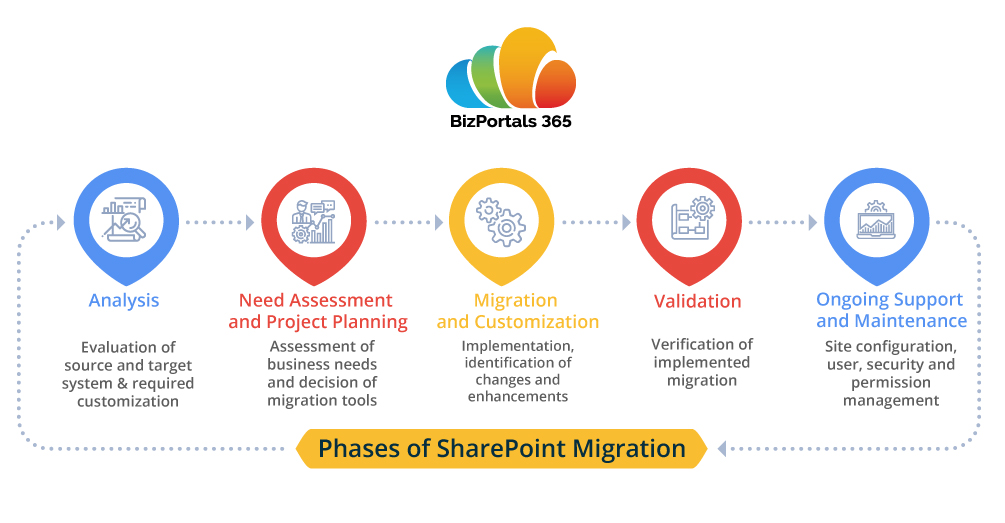
Phases of SharePoint Migration
- Analysis
Evaluation of source and target system & required customization - Need Assessment and Project Planning
Assessment of business needs and decision of migration tools - Migration and Customization
Implementation, identification of changes and enhancements - Validation
Verification of implemented migration - Ongoing Support and Maintenance
Site configuration, user, security and permission management
Phase 1 – Analysis
Under this phase, the analysis of content to be migrated, customization extent, user mapping, branding, permissions, and dependencies is conducted to understand their feasibility on SharePoint online environment. The questionnaire is sent to get the basic information related to the current infrastructure of the company. The scope of migration depends on the key points of questionnaire.
Phase 2 – Need Assessment and Project Planning
The need assessment is conducted to estimate the required duration, amount of work to be done, and price estimate of the migration project. Based on the key details provided in the questionnaire, the unique migration strategy is developed. The strategy includes throughput & timeline of migration, downtime of SharePoint, Server upgrades and backup, requirement of third-party tools based on the project requirements.
Phase 3 – Migration and Customization
The migration procedure is conducted after switching the on-premise site on read-only mode for safe data migration. For additional client requirements, the migrated application can be rebranded and enhanced to fulfill the needs. Adding up new features of a modern intranet enhance the user experience, boosts productivity, and provide better business value.
Phase 4 – Validation
After the completion of Microsoft 365 migration steps, the migrated and customized features are validated from the key points of client documentation created in the analysis phase. The functionalities of search and navigation are also checked for quality assurance to ensure expected results on SharePoint online environment.
Phase 5 – Ongoing Support and Maintenance
After verification of the migrated application, the metadata information is replaced with deployment scripts and the test data is cleaned up. Then, the SharePoint online site is ready for deployment. It is recommended to opt for a maintenance and support plan that includes permission management for Microsoft 365 services, security audits, user management, and troubleshooting concerns.
The last word
SharePoint to Microsoft 365 migration is highly beneficial as it helps improve core business processes, internal communication, project management, and collaboration. The automation of updates and real-time optimization enables you to see a bigger picture of business growth instead of worrying about infrastructure and server issues.
Leverage maximum business benefits with Microsoft 365.
Table of Contents
- Benefits of Migrating to Microsoft 365
- Are you thinking of moving to Cloud and migrating to Microsoft 365?
- How Microsoft 365 Migration is Performed?
Step into a smarter digital workplace
Get a Free Product Tour